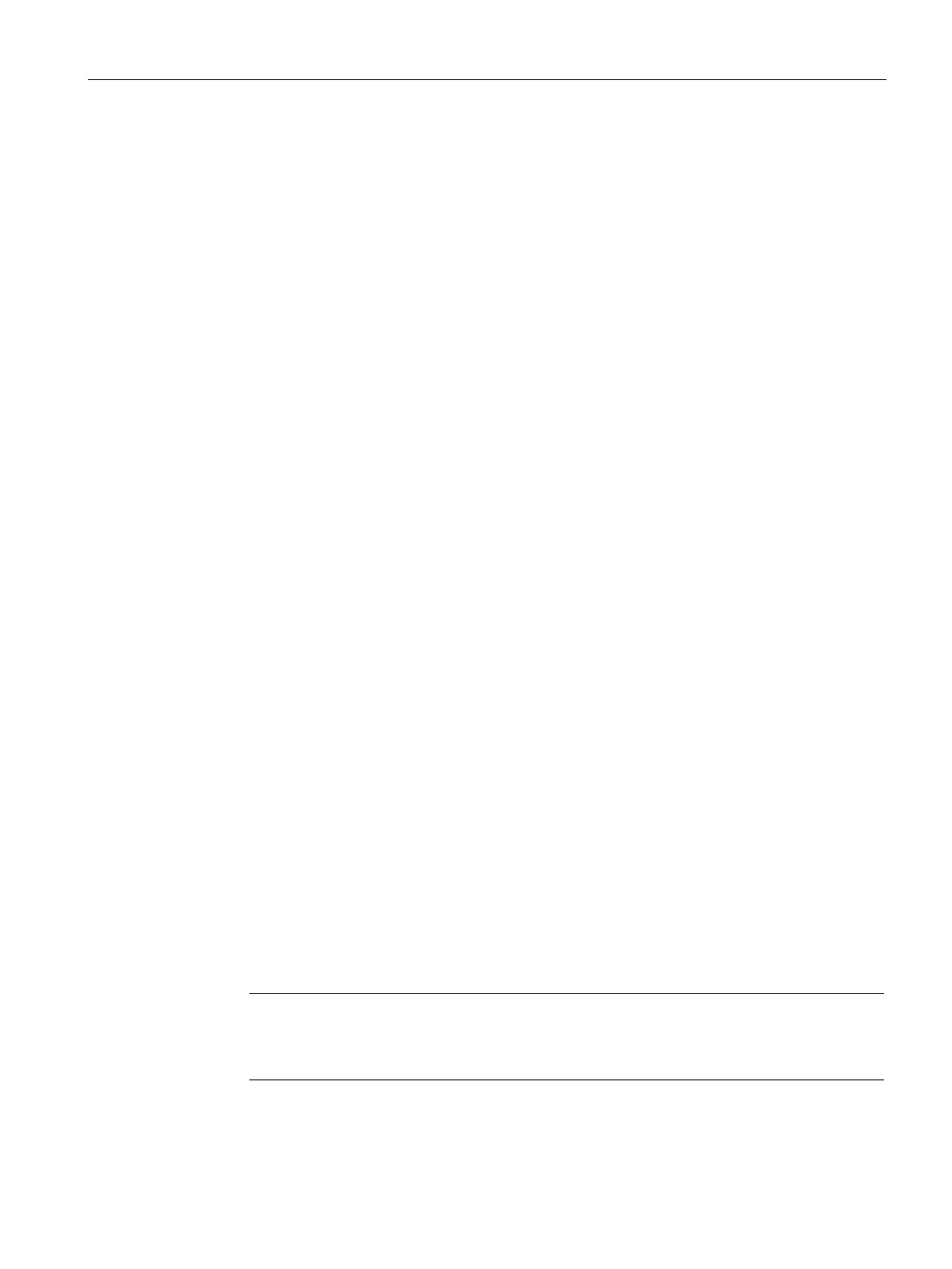Commissioning
6.3 Parameterizing with powerconfig
7KT multimeter
Manual, 08/2018, 2514284149-01
51
6. Enter the communication parameters:
– COM port
– Address
– Baud rate
– Format
– Protocol
7. Click the
button.
The "Result" window displays all the devices found.
8. Select the required device.
9. Click the
button.
The selected device is added.
10. In the
menu, select the submenu "Parameters".
The "Parameters" window is displayed.
11. In the "Properties" window, click the
button.
The configuration is loaded from the device to the PC.
Parameterizing the device
You can enter and change parameters in offline mode.
To switch between online and offline mode, click
in the
menu or
press the F12 key.
Set the required basic parameters.
Make use of the Online Help in powerconfig.
In order to load the parameters to the device, proceed as follows:
1. Integrate the device in powerconfig.
2. In the
menu, select the submenu
or alternatively press the "Ctrl" and
"Pos1" keys simultaneously.
The "Parameters" window is displayed.
3. In the "Parameters" window, click the
button.
The set parameters are loaded to the device.
4. Check the device parameters and adjust them if necessary.
Note
You can only change parameters in offline mode.
You can find more information on parameterization in the powerconfig
Online Help.
5. In the "Parameters" window, click the "Load to device" button.
The set parameters are loaded to the device.
