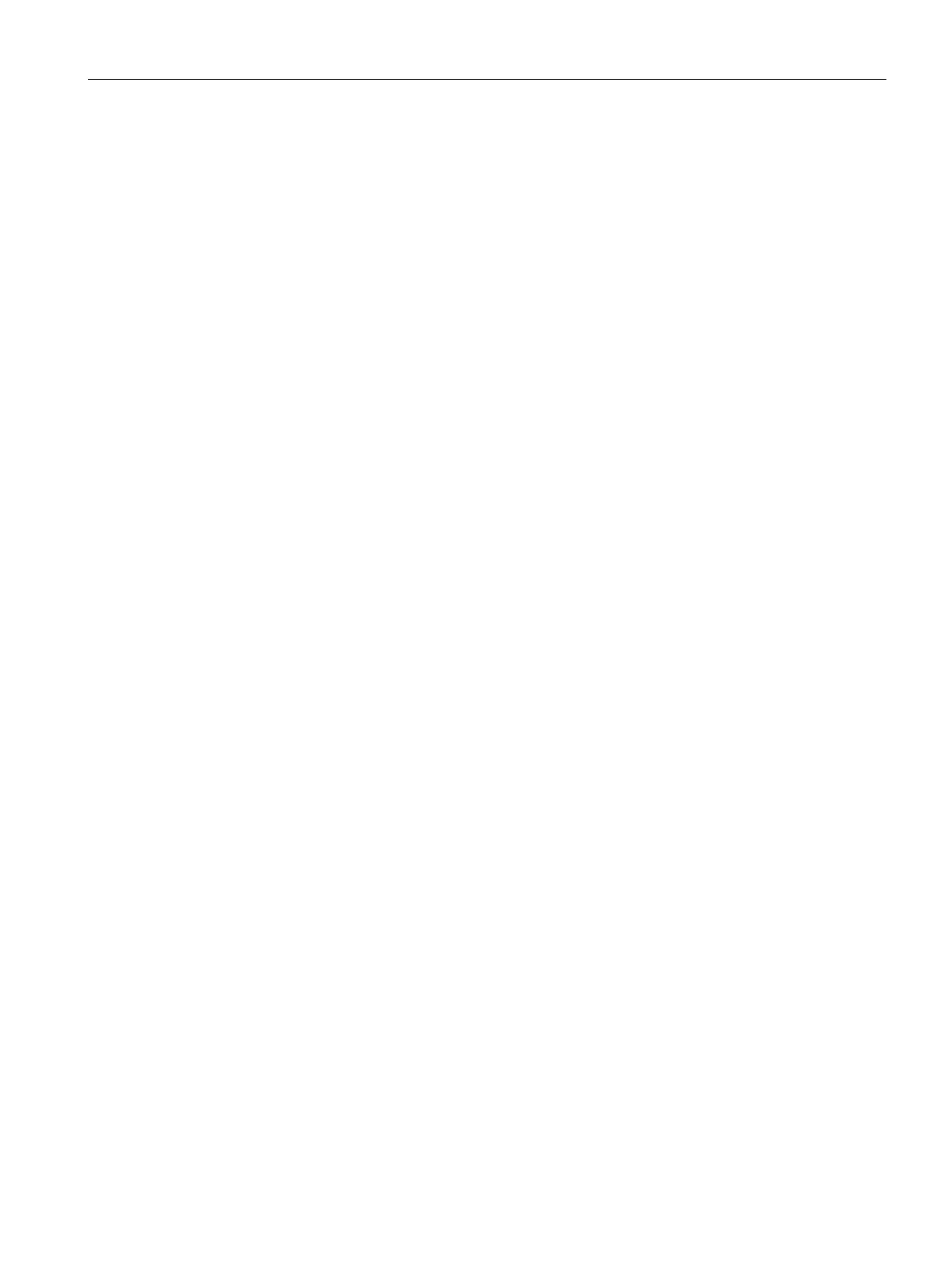Commissioning a project
5.7 Updating the operating system
Comfort Panels
Operating Instructions, 07/2017, A5E36770603-AB
169
The HMI device is reset to the factory settings.
To restore the factory settings on the HMI device, follow these steps:
1. Set the HMI device to "bootstrapping" mode.
– Open the "OP Properties" dialog on the HMI device in the Control Panel.
– Switch to the "Device" tab and select "Reboot".
The "Attention" dialog box opens.
– Select "Prepare for Reset".
The HMI device restarts and switches to "bootstrapping" mode. If you do not reset the
HMI device to the factory settings, the HMI device restarts after 10 minutes.
2. Select the "Update operating system" command in the "Online > HMI device
maintenance" menu on the configuration PC in WinCC.
The "SIMATIC ProSave [OS-Update]" dialog box opens. The path to the image of the
operating system is already set.
3. If needed, select another path for the operating system image that you wish to transfer to
the HMI device.
4. Enable "Reset to factory settings".
5. Enter the MAC address of the HMI device.
6. Click "Update OS".
The operation can take some time.
The operating system of the HMI device is now operational and updated to the latest version.
