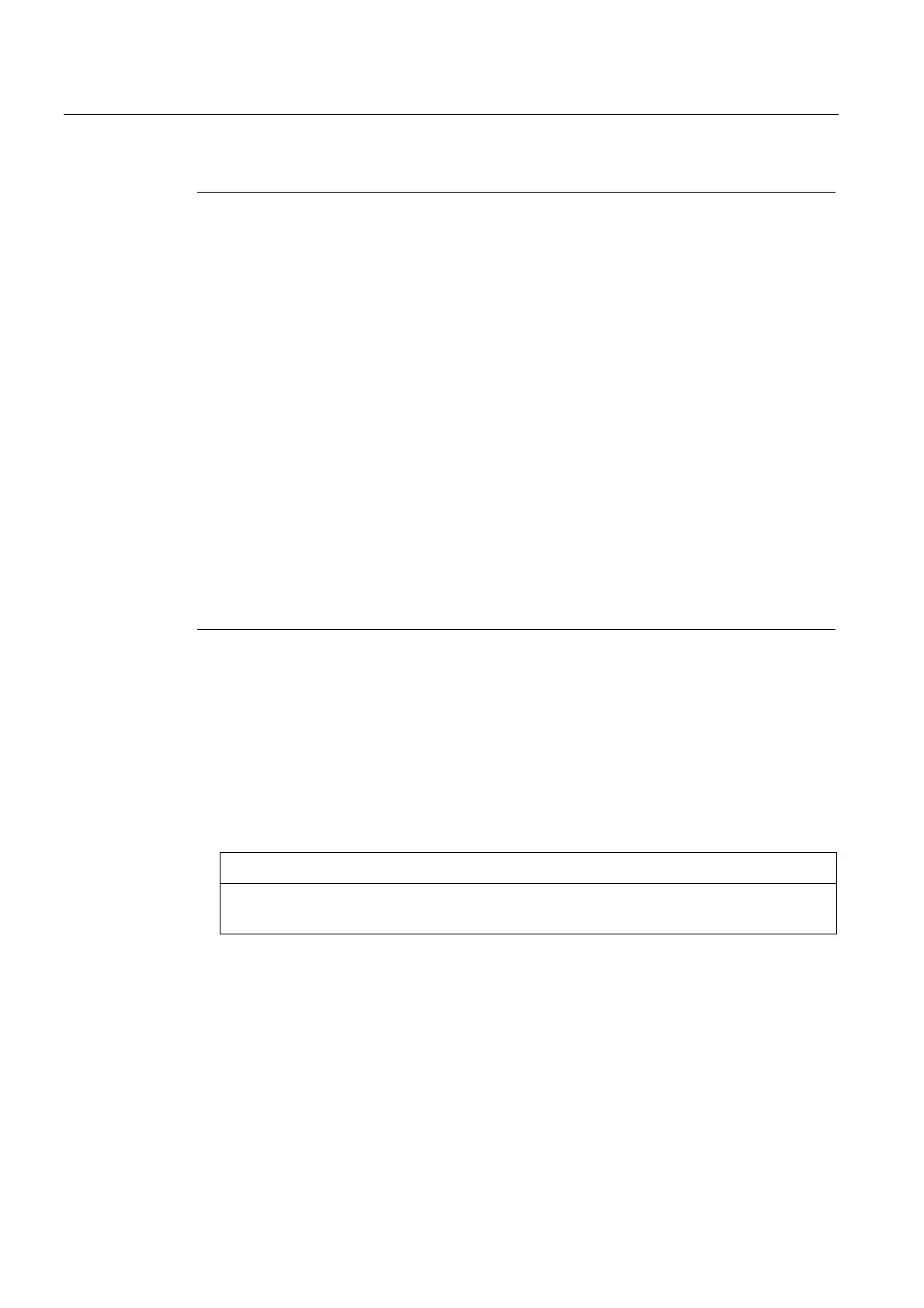Service and maintenance
7.4 Performing a firmware and project update
SIMOTION D4x5-2
340 Commissioning and Hardware Installation Manual, 02/2012
Note
The components' firmware is upgraded or downgraded automatically based on the FW
version on the CompactFlash card and the FW version on the SINAMICS components
(DRIVE-CLiQ components, CBE30-2, TB30, PM340, etc.).
The update can take several minutes and its progress is tracked by corresponding
messages appearing in the alarm window of SIMOTION SCOUT.
A firmware update on DRIVE-CLiQ components is indicated by the RDY LED flashing red
and green:
• FW update running: RDY LED flashes slowly (0.5 Hz)
• FW update complete: RDY LED flashes quickly (2 Hz)
These flashing patterns are also displayed on the yellow RDY LED on the
SIMOTION D/CX32-2 and indicate that a FW update is being carried out on components
connected to the SIMOTION D/CX32-2 or that all components have completed the FW
update.
Go offline once all the FW updates have been completed. POWER ON the
upgraded/downgraded components.
CBE30-2 option board:
During the firmware update, the OPT LED of the SIMOTION D module and the SYNC LED
of the CBE30-2 flash green.
Updating the firmware of the SINAMICS components manually
The SINAMICS components' firmware is updated automatically, depending on the setting of
parameter p7826.
● p7826 = 0: Upgrade/downgrade deactivated (factory setting)
● p7826 = 1: Upgrade and downgrade
● p7826 = 2: Upgrade only
CAUTION
The automatic FW update via p7826 = 1 (upgrade and downgrade) must not be
deactivated when using Safety Integrated.
If you are updating the firmware manually, proceed as follows:
1. Select the SINAMICS component in the project navigator, e.g. SINAMICS Integrated.
2. Double-click "Overview" in the project navigator.
The "SINAMICS_Integrated - Overview" dialog box opens with a list of available drive
objects.
3. Click "Version overview" to open the list of connected SINAMICS components.
