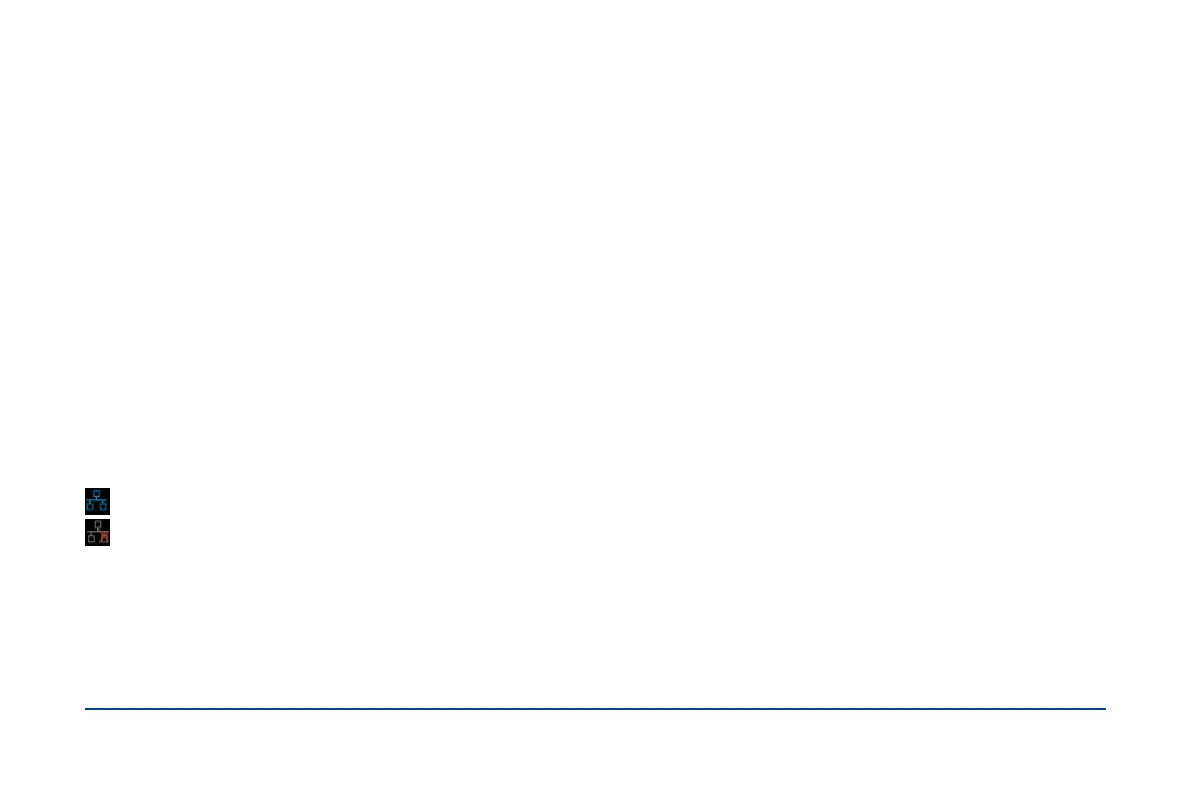13-SDG2000X Quick Start
2.Channel Status Bar
Indicates the selected status and output conguration of the channels. Touch this area of the screen to switch to the corresponding channel. If you touch again, the
shortcut menus of function keys will be recalled: Mod
、
Sweep
、
Burst
、
Parameter
、
Utility and Store/Recall.
3.Basic Waveform Parameters Area
Shows the current waveform’s parameters of each channel. Touch this area of the screen to highlight the parameter you want to congure, use number keys or knob
to change the parameter value.
4.Channel Parameters Area
Displays the current selected channel’s load and output settings.
Load ----Value of the output load, as selected by the user.
After choosing the parameter to highlight it, use the softkeys, number keys or knob to change the parameter value.
High Impedance: display HiZ.
Load: display impedance value (the default is 50Ω and the range is 50Ω to 100kΩ).
Note: This setting does not actually change the instrument’s output load impedance of 50Ω but rather is used to maintain amplitude accuracy into different load values.
Output ----Channel output state.
After touching this area of the screen or pressing corresponding channel output control port, you can turn on/off the current channel.
5.LAN Status Icon
SDG2000X will show different prompt messages based on the current network status.
This mark indicates LAN connection is successful.
This mark indicates there is no LAN connection or LAN connection is unsuccessful.
6.Menu
Touch here for the menu corresponding to the displayed function. For example, the picture above shows the parameters of “AM modulation”. After touching the
menu on the touch screen to choose the corresponding parameter, use number keys or knob to change the parameter value.
7.Modulation Parameters Area
Shows the parameters of the current modulation function. After touching this area of the screen or pressing corresponding menu, use number keys or knob to
change the parameter value.
