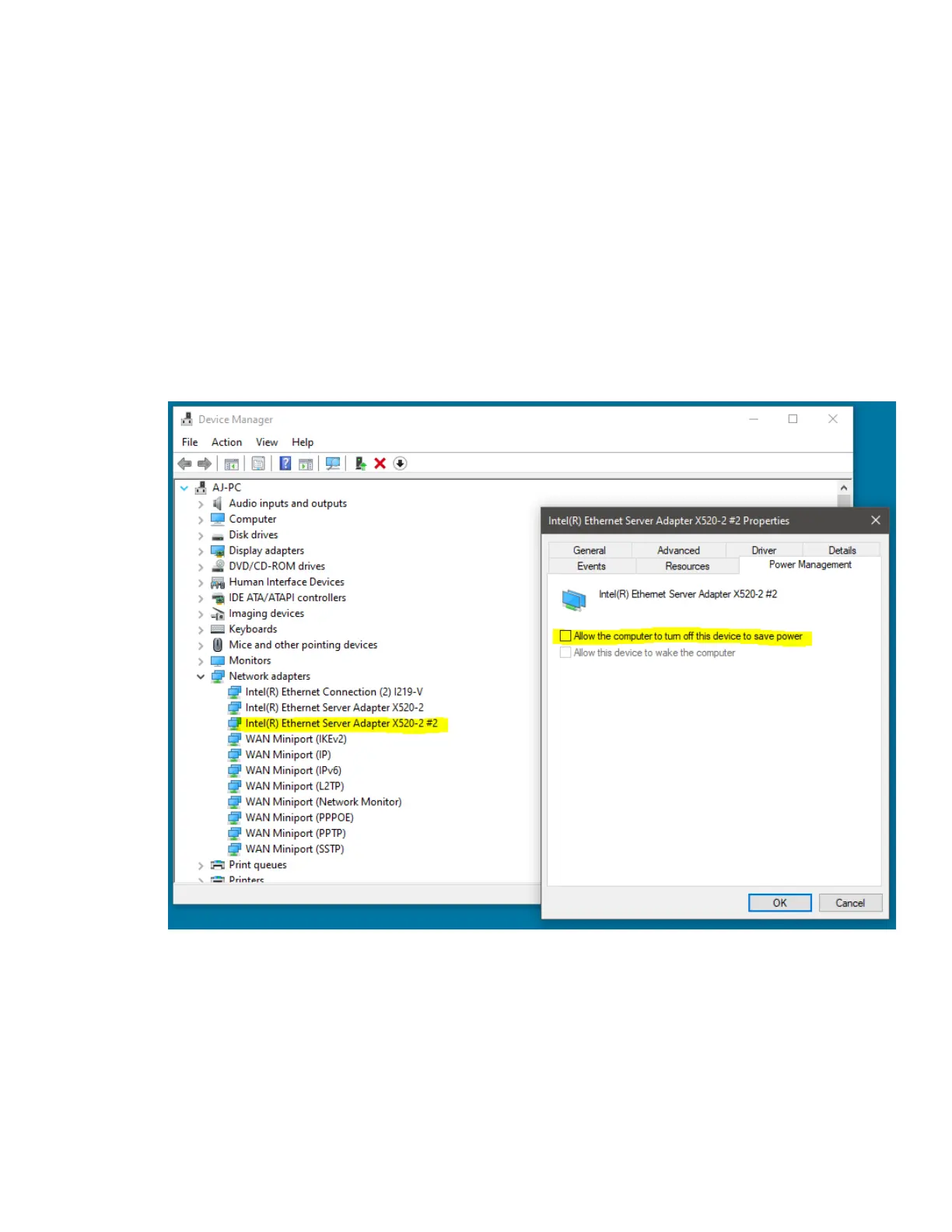- Disable any anti-virus software temporarily. Anti-virus software has been known to scan
network traffic increasing CPU substantially which might limit network throughput or
introduce network data loss.
- Verify proper power management settings for the adapter/NIC. This is more important for
adapters on laptops. Find your adapter/NIC in the device manager, and right-click and
view properties for that device. Under the power management tab, verify the PC is not
allowed to turn off the device to save power (unchecked). If check, the PC might disable
this device during operation which will cause data loss and the device to disconnect. (See
picture below)
- If your device is having difficulty connecting, try enabling only the necessary network
subsystems in the Ethernet properties menu. (See picture below) Uncheck all items except
QoS packet scheduler and Internet Protocol Version 4 (IPv4). Once unchecked press OK
and attempt to connect the device again. If not successful, try checking Internet Protocol
Version 6 (IPv6) and trying again. Some customers have reported IPv6 needing to be
check before connection occurs.
