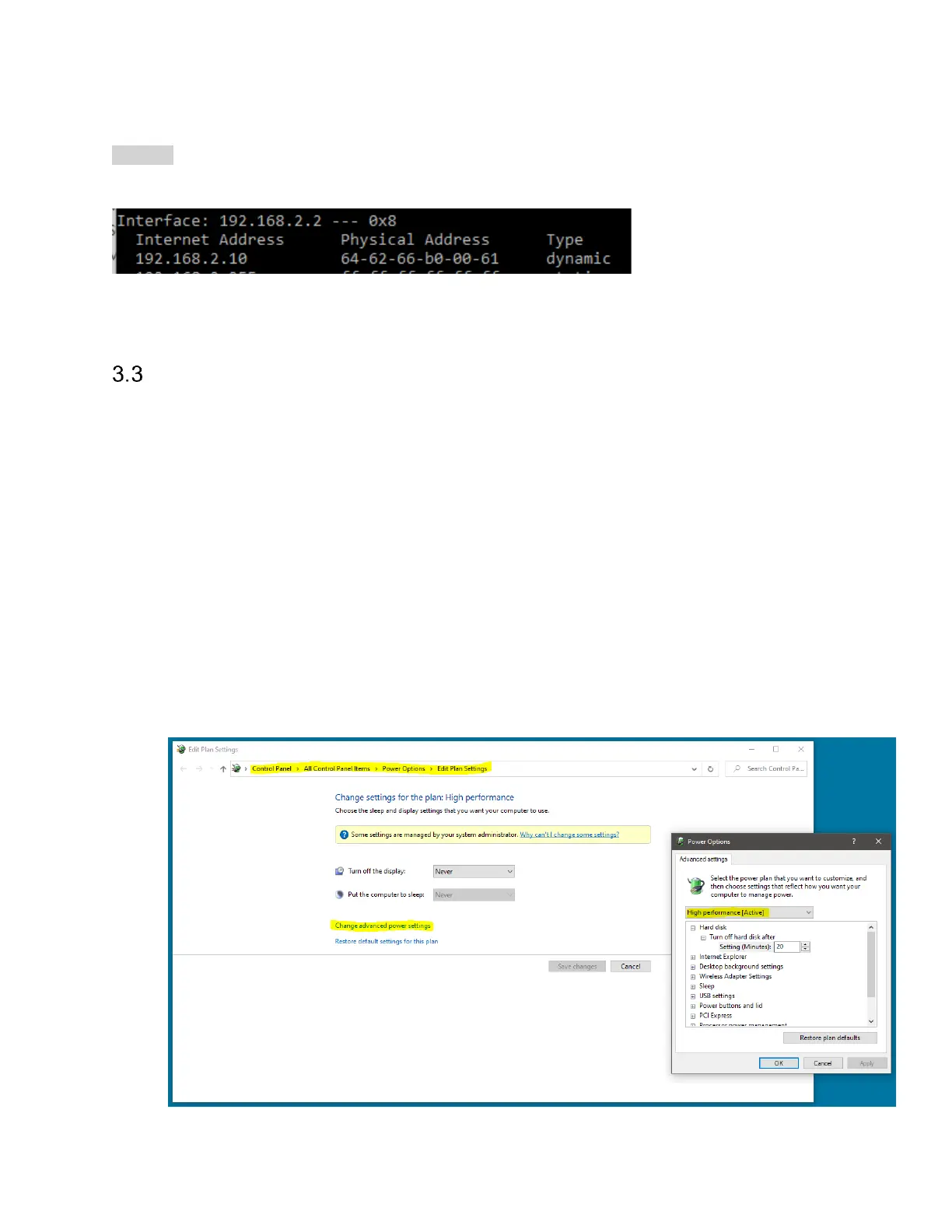arp -a
The arp table under interface 192.168.2.2 should list the SM200C/SM435C device.
This verifies partial configuration. The device may still not connect properly if other settings such
as jumbo packets/etc are not configured properly.
Troubleshooting
If you are having difficulties connecting to the Signal Hound device in Windows, or are having
issues with continuous uninterrupted operation, here are some additional troubleshooting steps.
- Verify the device is connected to the correct network interface, the devices power cable is
plugged in and the LED on the device is solid green. The LED should be solid green ~12
seconds after power is applied if a valid network connection is detected.
- In the Network Connections dialog, you should see “Unidentified Network” listed next to
the network interface that the device is connected to.
- Double check that the network interface that the device is connected to has been
configured properly and no settings were missed or reverted from prior configuration.
- Ensure the high performance power plan is enabled. (See picture below)
