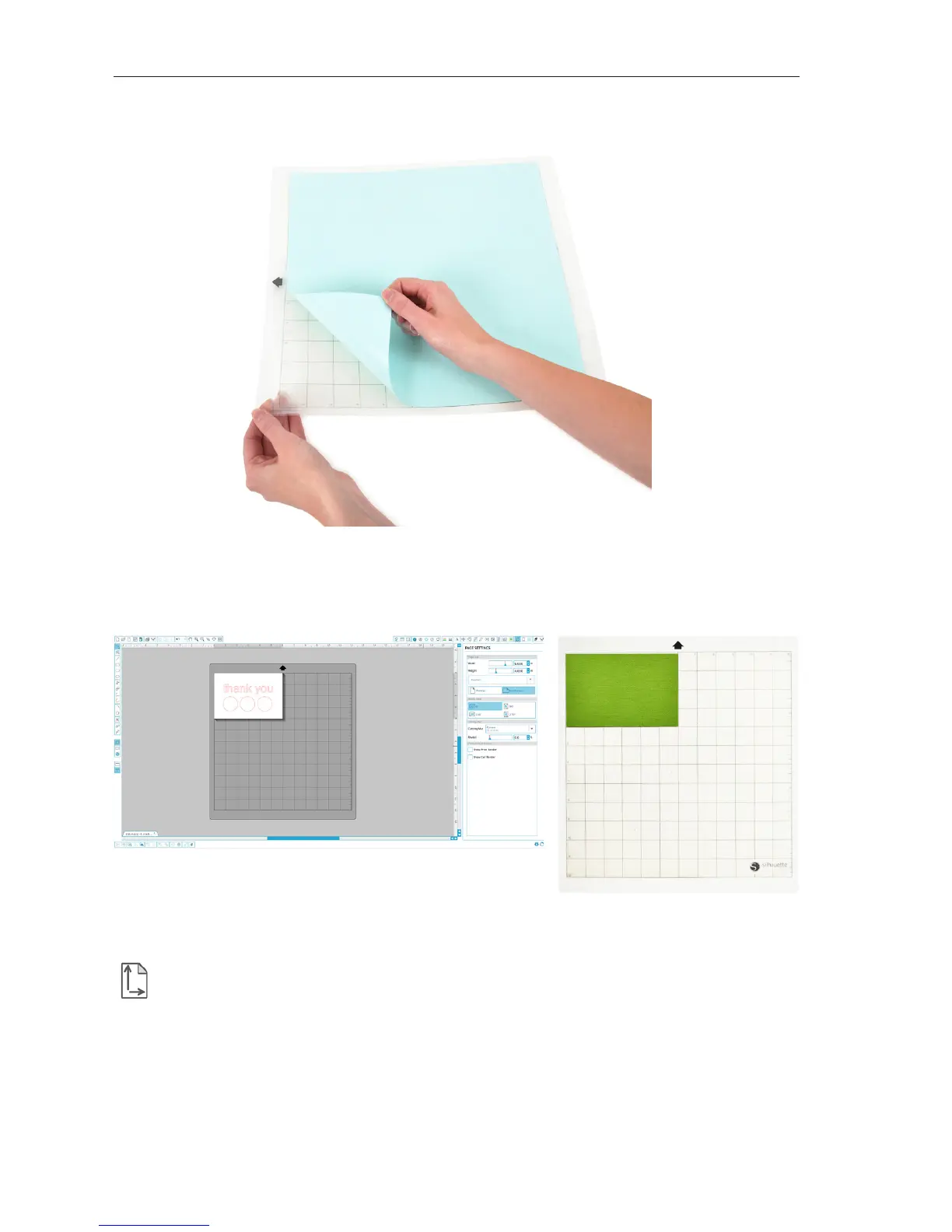Getting Started with Silhouette CAMEO®
Cutting Your Design
Preparing the Cutting Mat
Remove the non-stick liner from the cutting mat.
Position your paper or other media on the cutting mat according to the diagram shown in Silhouette
Studio®.
If you don’t see an image of the cutting mat under your document on the screen, click the
Page Setup button in the options toolbar in the upper right-hand corner of the window.
Position your image on the screen where you want it to cut on the mat. Be sure to keep your design
within the red margins on your page.
7
