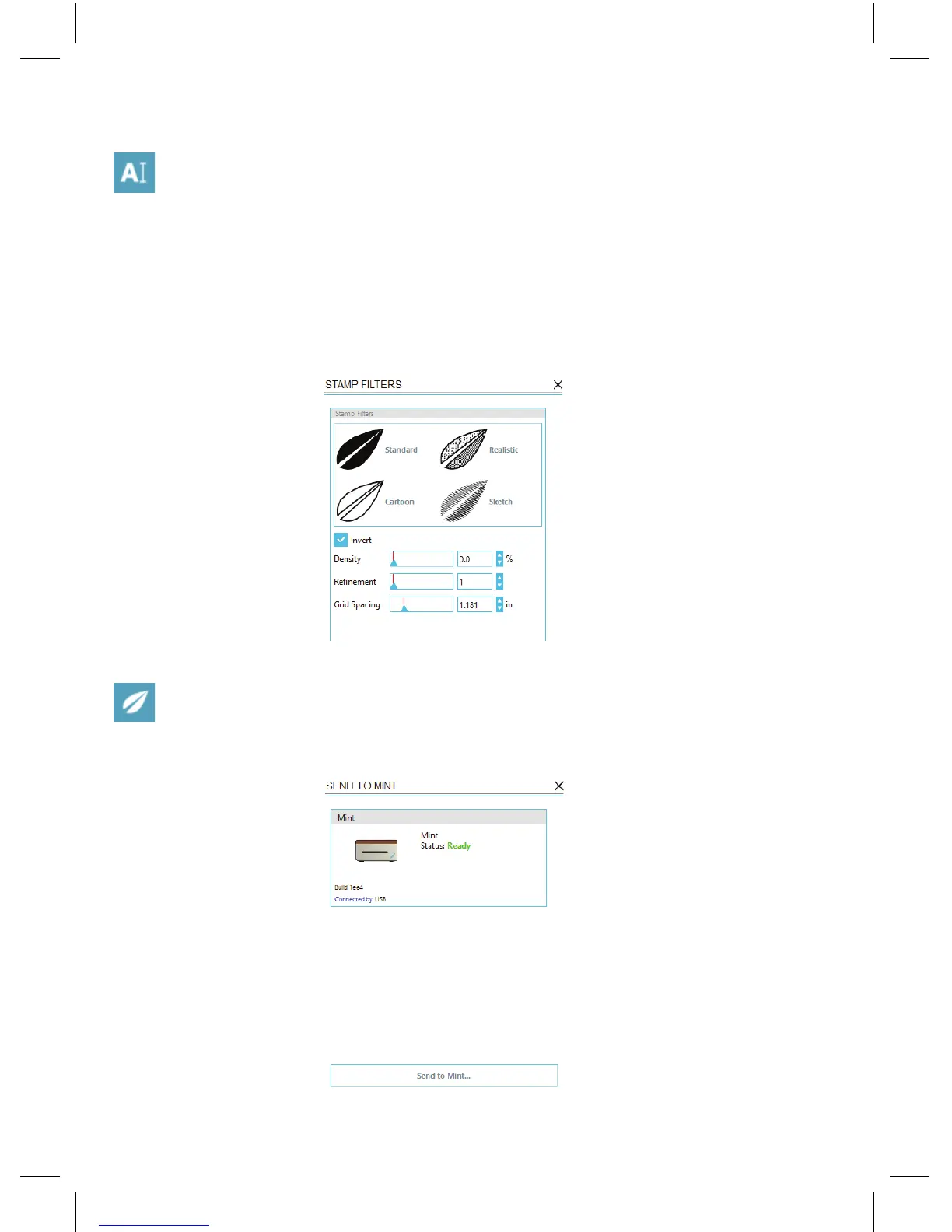8 Silhouette Mint: using your custom stamp maker
Filters
You may apply a filter to any image(s) you have imported or created.
Going to the Filters panel will change your workspace from Design
mode (where you are creating or placing images) into Preview mode (where
you are seeing how the actual created stamp will appear). This will adjust
your image(s) to a black and white format showing how the stamp will
appear once it is created.
Select the desired Filter type for your image(s) and adjust any of the Filter
settings to your liking.
Send to Mint
Once you are ready to create your stamp, go to the Send to Mint icon
on the toolbar at the top of the screen. The Send to Mint panel will
appear on the right-hand side of the screen.