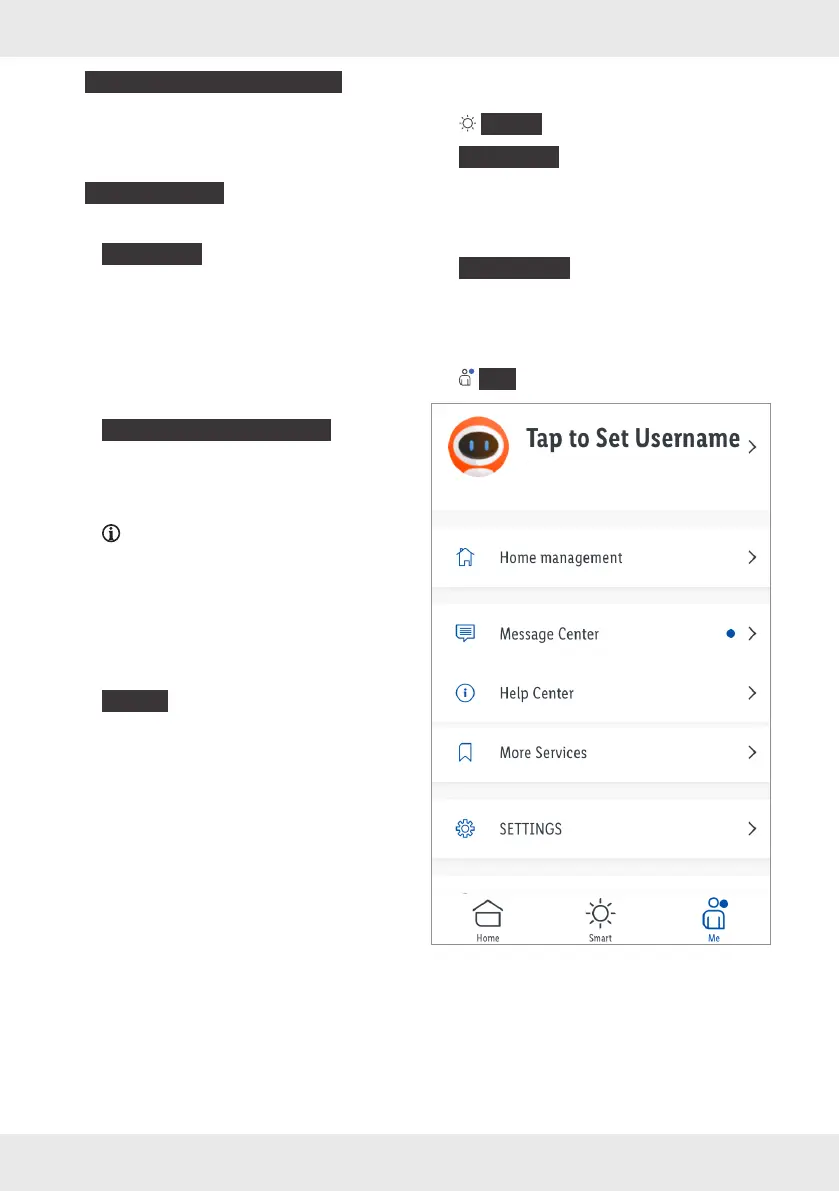17GB/IE/NI/MT/CY
8.
{
Check for Firmware Upgrade
}
:
Display the WiFi and ZigBee modules’
firmware version and check for firmware
upgrade.
9.
{
Remove Device
}
:
Select:
–
{
Disconnect
}
Remove product from the app. Data
remaining the product’s memory.
This operation only resets the product to
offline mode and starts the pairing mode.
If you want to remove all data of the product
and the cloud, read the following point.
–
{
Disconnect and wipe data
}
Reset to factory settings.
This function deletes all data from the
product and in the cloud.
Use this function if you pass on,
dispose of or return the product to the
manufacturer.
Make sure that all data on the product
and in the cloud has been deleted.
Follow the instructions in the app.
or
–
{
Cancel
}
Cancel removing the product.
General
{
Smart
}
tab:
{
Tap-to-Run
}
tab:
The product offers the possibility to control
several smart Home devices with one click
or with a smart speaker via voice command.
{
Automation
}
tab:
Set your smart Home devices to perform
certain actions at certain times of day under
certain conditions.
{
Me
}
tab:
John.Smith@impala.com.hk
(iOS)
Tap the top of the screen to select a new profile
picture and user name, to manage your user
account and to select the temperature unit/time
zone.
