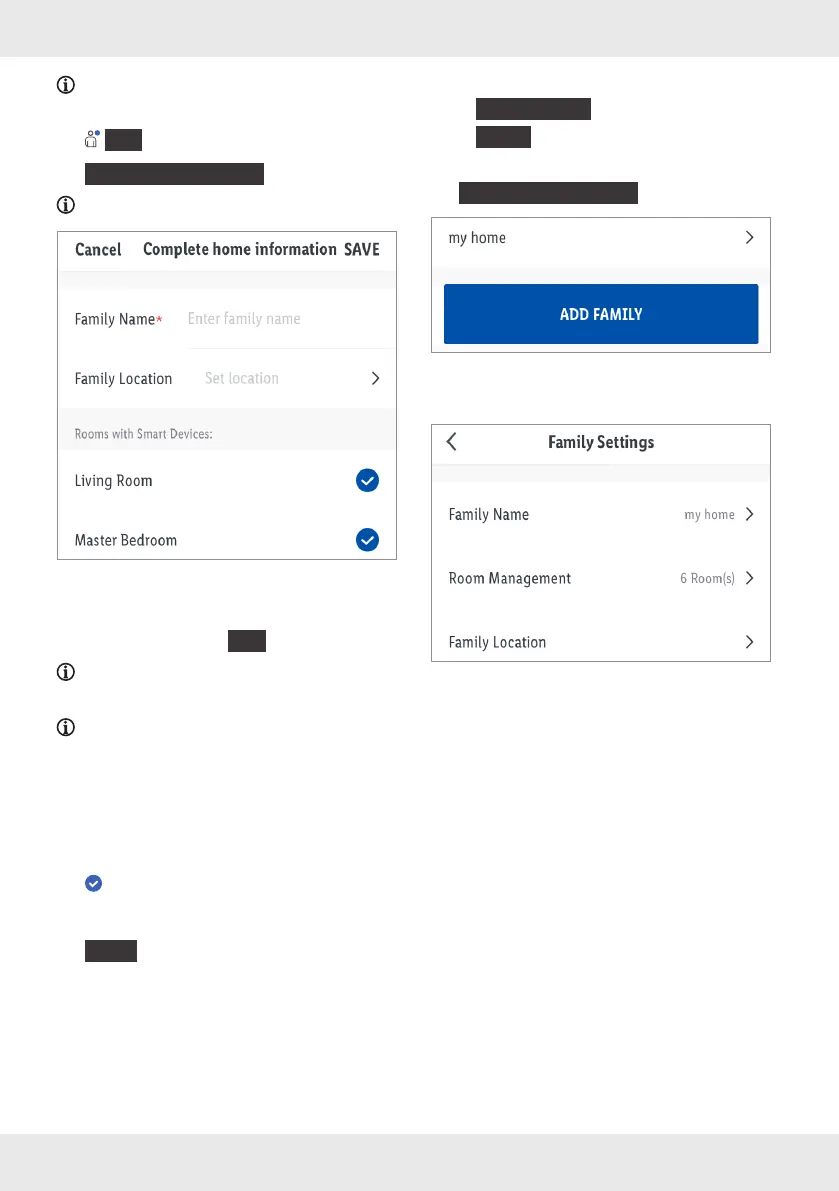18 GB/IE/NI/MT/CY
A blue dot in the app indicates new
notifications.
{
Me
}
tab:
{
Home Management
}
:
Create a user group.
(iOS)
1. Enter family name (or user group name).
2. Set location and tap
{
OK
}
.
Optional. Location is required to display
weather information in the app.
The location is determined automatically. If
the location cannot be determined, you can
roughly determine it by moving the map so
that your place of residence is displayed in the
centre.
3. Select rooms with smart Home devices.
= selected rooms.
Add additional rooms at bottom of list.
4.
{
Save
}
5. Select:
–
{
View Family
}
–
{
Done
}
6. After creating the family in the app, tap
{
Home Management
}
again.
(iOS)
7. Tap family name.
Newcastle
(iOS)
Change the name and location of the family, if
desired.
