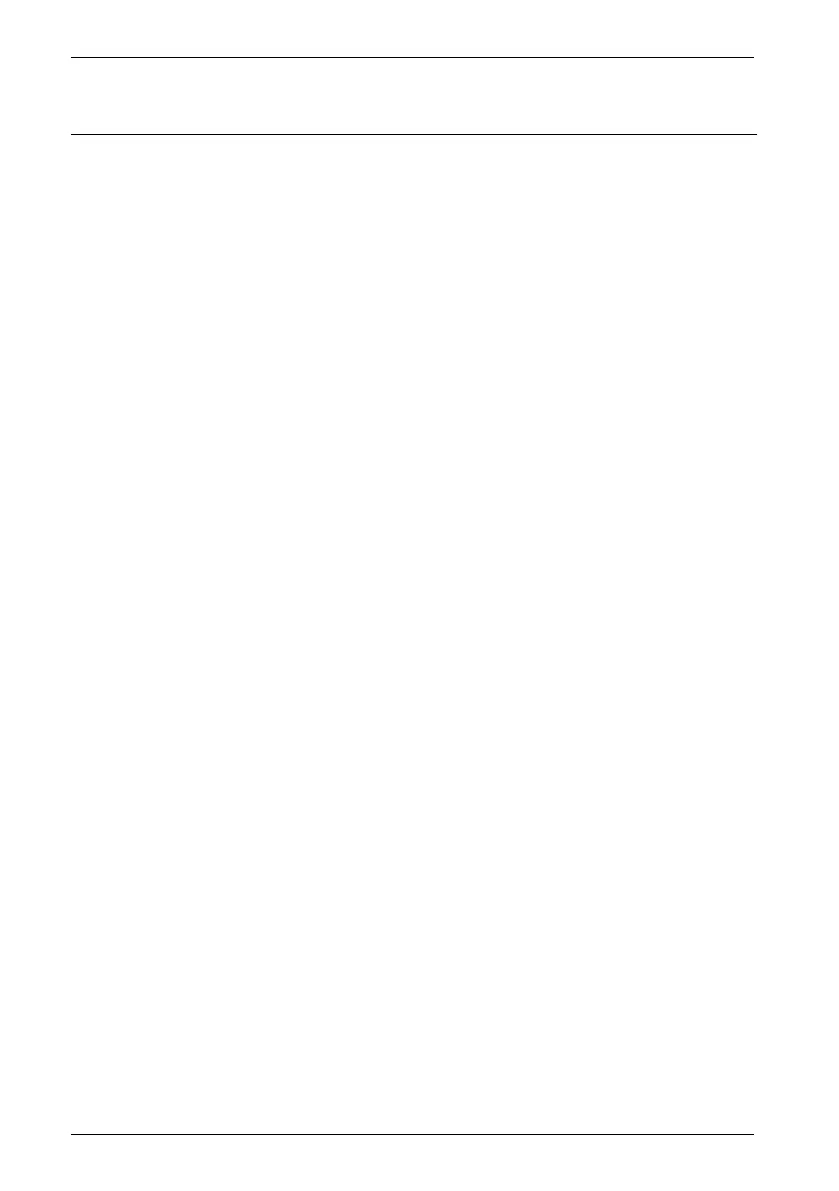Wireless keyboard with wireless mouse STMS 2219 A1
20 - English
Troubleshooting
If after installation the wireless keyboard and the wireless mouse do not respond, please test the
following:
Check the polarity of the batteries.
Check that the receiver unit has been connected properly to your computer (see page 12 -
Connecting the USB Nano Receiver).
Try a different USB port.
Please note that when using multiple sets the different components such as the wireless
mouse, wireless keyboard and USB nano receiver cannot be swapped.
Check the charging level of the batteries (if necessary, insert new batteries).
Please note that you should use a pad (e.g. mouse pad) when using the mouse on a glass
or glossy surface.
If the icons for "Num Lock", "Caps Lock" and/or "Scroll Lock" do not appear in the task bar, please
try the following:
Check the taskbar settings to see if inactive icons are hidden. Disable this function to show
all icons at all times.
When typing on the wireless keyboard unexpected characters appear, please check the following:
Check if the proper input language has been set in Control Panel.
Restart your computer and check the keyboard input again.
