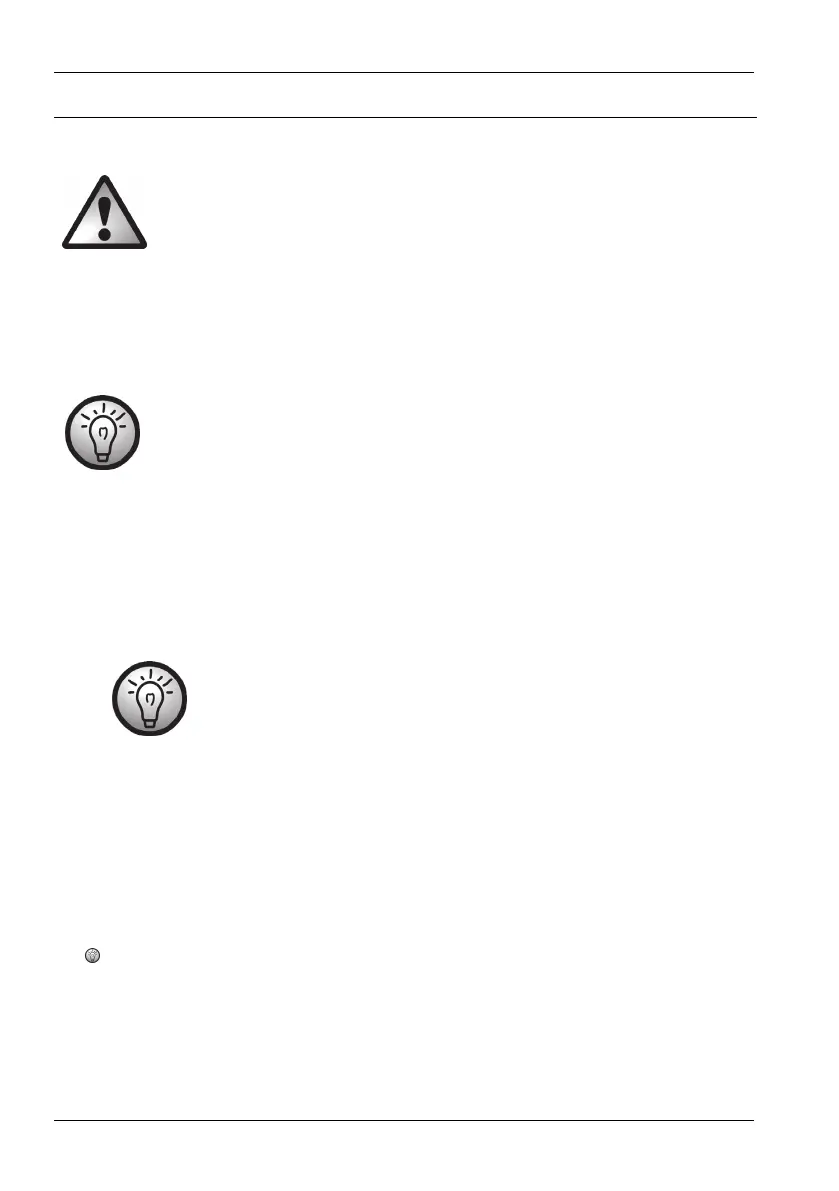English SilverCrest USB 2.0 Video Grabber SVG 2.0 A2
8
Getting Started
Installing the software
The required software (drivers and applications) must first be installed before you
plug in the device.
When installing programs or drivers important files can be overwritten and altered.
You should back up the contents of
our hard drive before the installation of the
programs, so that you can still access your original files if there is a problem with
the installation.
Should your operating system be set in a way that the installation of software an
drivers will only be accepted when they are signed (approved by Microsoft), an
appropriate dialogue box will appear. This does not mean that the driver is
defective, just that it is indicating that it does not have this Microsoft signature. You
can ignore this advice. Click on 'Continue' to install the drivers.
Insert the enclosed CD ROM into the drive and the installation menu opens automatically.
Install the software (Power Director) and the drivers (Device Driver) according to the directions on
the screen.
Restart your PC after installation to finalise the procedure.
If the installation assistant does not automatically start when the CD ROM is
inserted, then the auto run function of your CD drive is deactivated. Then
proceed as follows:
Click on the 'Start' button to open the Start Menu.
Click on the option 'Run...'
Insert the drive letter of your CD ROM drive, followed by a colon and the program name
'Autorun' (e.g. D:autorun)
Click on the 'OK' button to confirm the action.
A description of the software can be found on the CD ROM.
