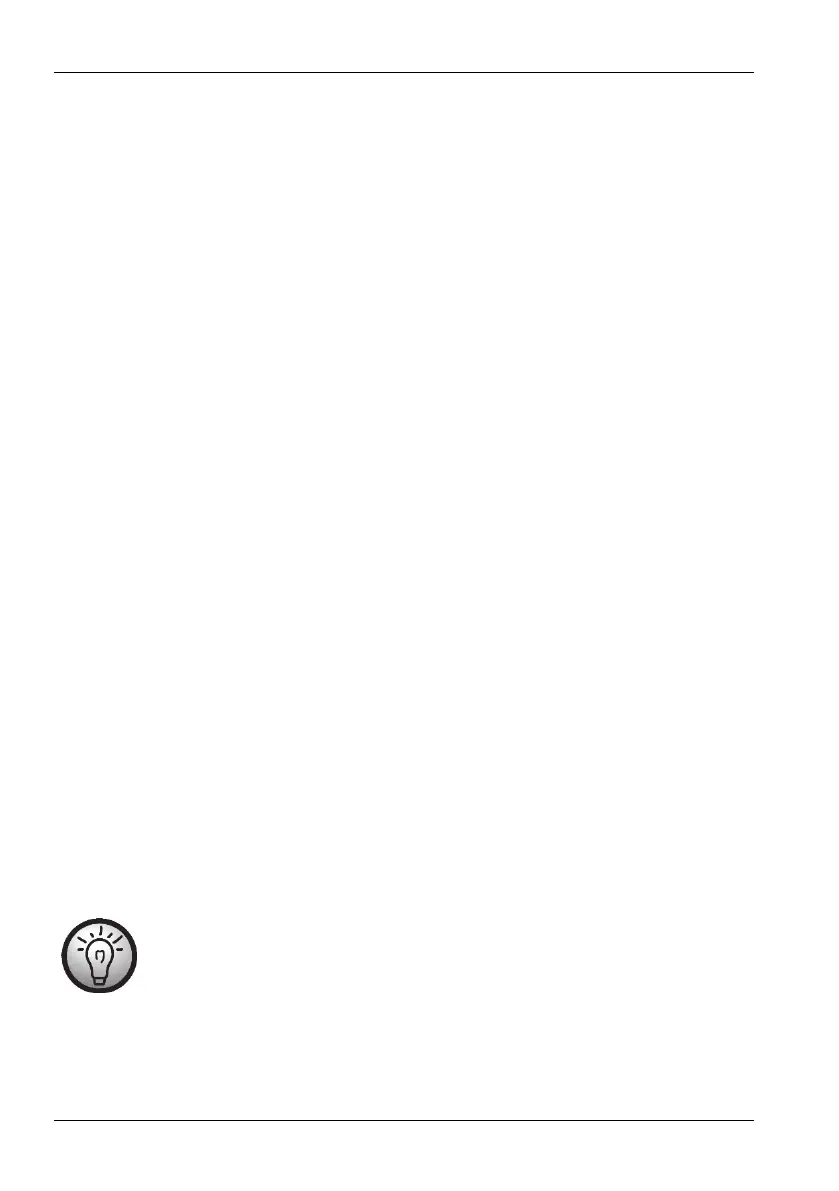SilverCrest USB 2.0 Video Grabber SVG 2.0 A3
10 - English
Connect the video output of your source (e.g. camcorder) to the video grabber. The following
connection types are available here:
Video / S-Video signal
To transfer images, connect either the S-Video cable (3) (same connectors at both ends of the
cable) or the yellow connector of the AV cable (4) (yellow, red and white connectors at both
ends of the cable) with the respective jacks of the adapter and your desired source.
Do not plug in both the S-Video cable and the yellow RCA cable at the same time.
Audio signal
For audio transmission, connect the red and white connectors of the AV cable (4) (yellow, red
and white connectors at both ends of the cable) with the respective jacks of the adapter and
your desired source.
SCART adapter
If your source only has a SCART socket as a video or S-Video connection, use either the S-
Video cable (3) (same connectors at both ends of the cable) or the yellow connector of the AV
cable (4) (yellow, red and white connectors at both ends of the cable) with the SCART
adapter and then connect this to your source in order to transfer images.
For audio transmission, also connect the red and white connectors of the AV cable (4) (yellow,
red and white connectors at both ends of the cable) to the SCART adapter and your desired
source.
Plug the video grabber's USB connector into a free USB 2.0 or USB 3.0 port, ensuring your PC is
switched on. Use the enclosed extension cable (6) if necessary to extend the reach of the cable. If
possible, ensure that the video grabber is connected directly to your PC (and not via a USB hub).
Only use the device with a USB 2.0 or USB 3.0 connection.
The operating system will automatically detect the video grabber. Follow the instructions on the
screen.
Use the enclosed software (PowerDirector) to record your source. The software provides you with
detailed instructions in electronic form.
Select "Full Feature Editor" to make recordings.
