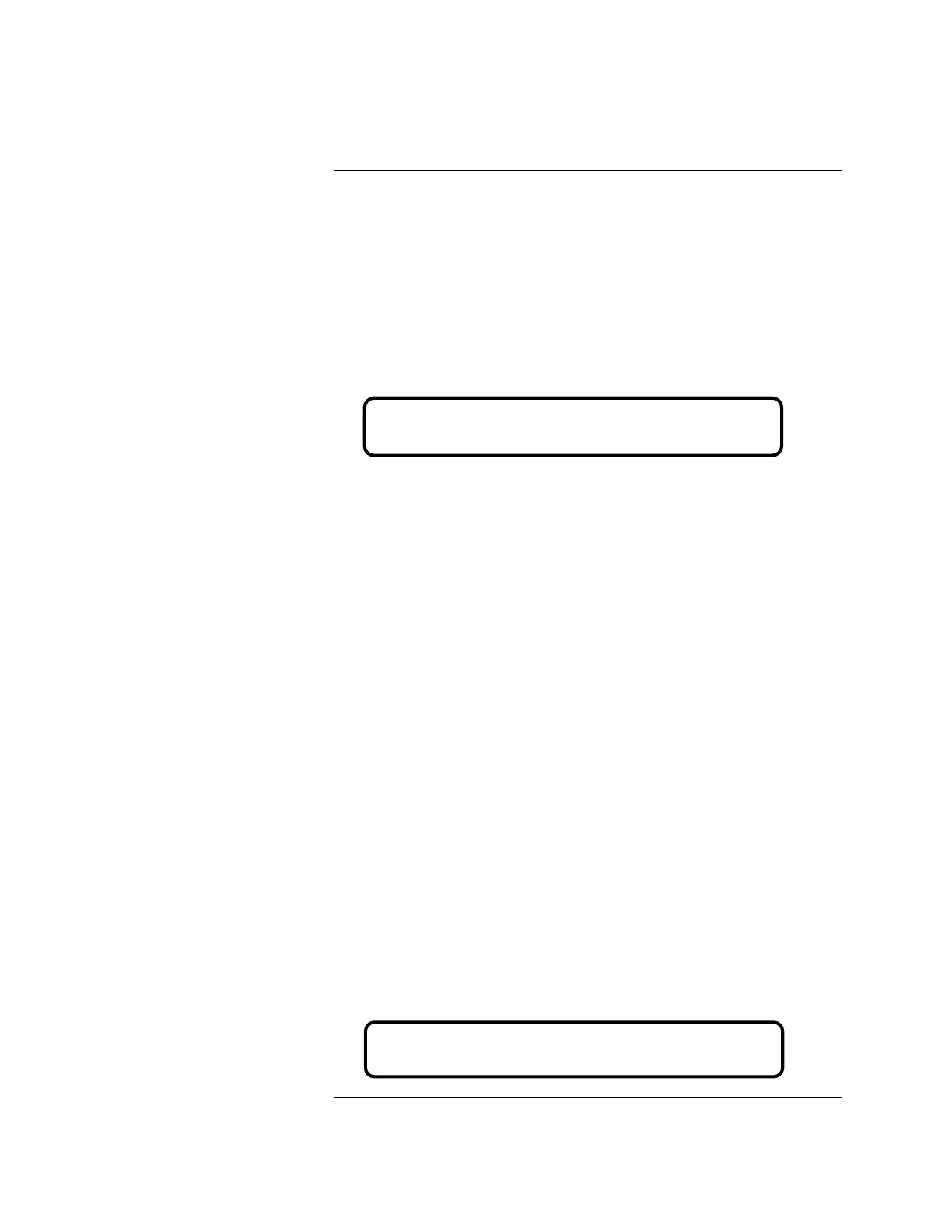11
4. Press <NEXT> or <PREVIOUS> until <CONFIGURE CARDS> is
displayed and then press <ENTER>.
5. Press <NEXT> or <PREVIOUS> until <MODIFY 4010 CARD> is
displayed and then press <ENTER>.
6. Press <NEXT> or <PREVIOUS> until the display reads
<CARD TYPE=RS232 CARD> and then press <ENTER>.
7. Press <NEXT> or <PREVIOUS> to select either <PORT A> or
<PORT B> and then press <ENTER>.
A display similar to the following appears, allowing you to set the
communication settings for the port.
8. Use the arrow keys to move the bracket to the [PORT] Parameter. Use the
<NEXT> and <PREVIOUS> keys to select a choice for this parameter.
Note that you must have an 80-column printer to print 4010 reports.
Choices are as follows:
• PRT80U. Unsupervised, 80-column printer
• Unused.
• PRT40S. Supervised, 40-column printer
• PRT40U. Unsupervised, 40-column printer
• PRT80S. Supervised, 80-column printer
9. Use the arrow keys to move the bracket to the [BAUD] Parameter. Use the
<NEXT> and <PREVIOUS> keys to select a choice for this parameter.
Choices are as follows:
• 1200
• 2400
• 4800
• 9600
• 19200
• 38400
10. Use the arrow keys to move the bracket to the [PARITY] parameter. Use
the <NEXT> and <PREVIOUS> keys to select a choice for this parameter.
Choices are as follows:
• None
• Even
• Odd
11. Press <ENTER>. A display similar to the following appears, allowing you
to select which events are routed to the printer
Continued on next page
4010 Front Panel Programming for an RS-232 Port, Continued
Configuring RS-232 Port
Settings (continued)
<ENTER> to ACCEPT <ARROW KEYS> to Change
Port[PRT80U] BAUD 9600 Parity None
Press <ENTER> to Send ALL Events to Port
Press <NEXT> to Select Events
