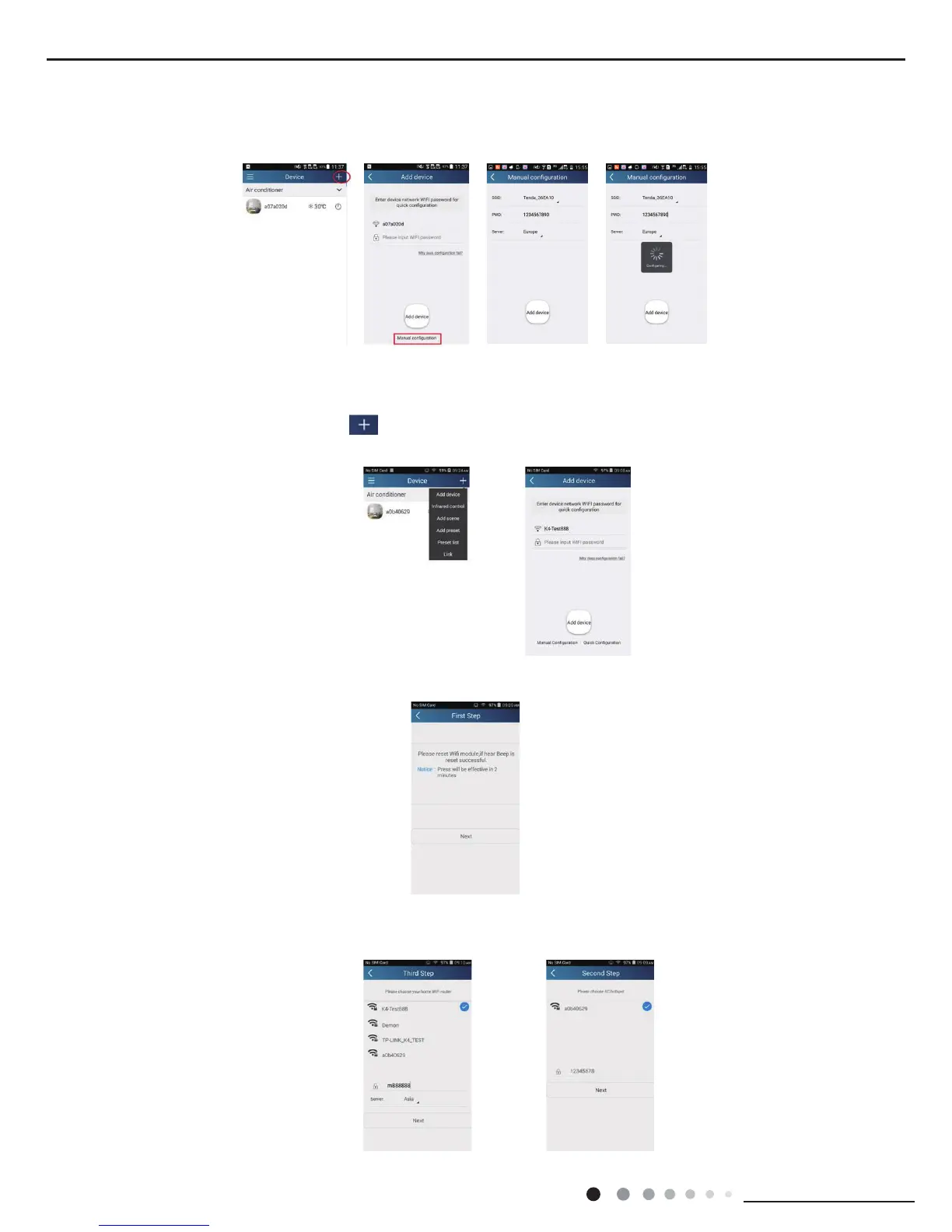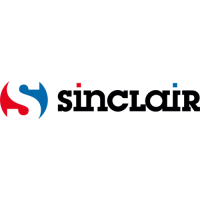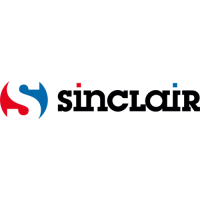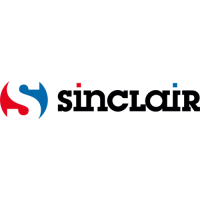Installation and Maintenance
Service Manual
2.AP conguration
4 steps of conguration
Step 1: Enter homepage "Device", and then tap at the top right corner.
Select "Add device" and enter the page "Add device". Tap "Manual Conguration".
Step 2: Tap "Next" in the First Step.
Step 3: Select the wireless network of air conditioner. APP will show the password 12345678 (default password of the network of air
conditioner). Then tap "Next"; select the name of home Wi router, then enter the correct password and select a server.
Select "Add device" and enter the page of "Add device". Tap "Manual conguration" and enter the page "Manual conguration".
Step 2: Select the correct network name and enter the password. Select the server (The server setting here must keep the same as the
server setting in "Settings" mentioned below. Otherwise, remote control will fail.), then tap the button "Add device" for conguration. At
this time, "Conguring" is displayed on the APP. The buzzer in the indoor unit will give out a sound when conguration succeeds.