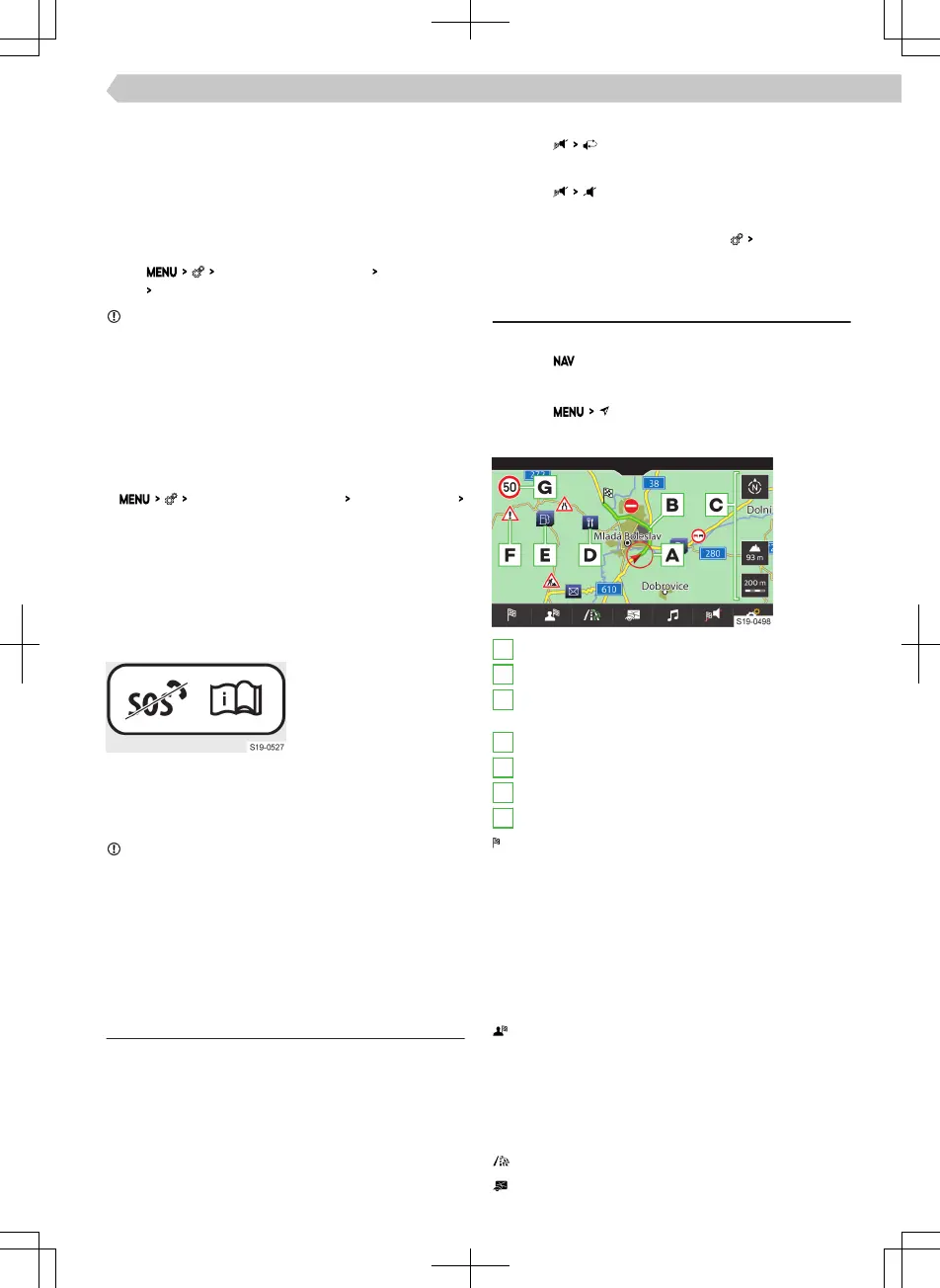The functions of the information and breakdown call
are limited.
Switch Care Connect function on/o
By switching the Care Connect services o, the serv-
ices relating to sending vehicle information and per-
sonal data, which are essential for the provision of
Care Connect online services, are deactivated.
›
Tap
ŠKODA Connect (online services)
Services Manage-
ment
Care Connect
.
NOTICE
The emergency call remains fully functional after
turning o the Care Connect feature.
The functions of the information and breakdown call
are limited.
Switch on/o Infotainment Online function
By switching o the Infotainment OnlineServices,
the services in relation to the provision of online
services Infotainment Online are switched o.
›
ŠKODA Connect (online services)
Services Management
Infotainment Online
.
Switch online services on/o
It is possible to have the online services switched
o/on exclusively by a ŠKODA service partner.
After turning o the online services, none of the
ŠKODA Connect online services, including the
emergency calls are functioning.
To inform the vehicle
user that the ŠKODA
Connect online services
are out of order, the
service partner applies
the sticker at a visible
point in the vehicle (e.g. on the roof cladding).
This sticker must not be removedas long as the on-
line services are o.
NOTICE
It should be noted that the emergency, information
and breakdown calls are not available after switching
o the online services.
For this reason, no automatic emergency call is made
in the event of a serious car accident.
Navigation
Navigation announcements
Infotainment route guidance takes place using
graphic driving recommendations and navigation an-
nouncements.
The navigation announcements are generated by the
Infotainment system. Navigation announcement
clarity (e.g. road or city name) cannot always be
guaranteed.
Repeat the last navigation announcement
›
Tap on .
Turn o navigation announcements
›
Tap on
.
Setting navigation announcements
›
In the navigation main menu, tap
Navigation an-
nouncements
.
Navigation overviews
Display main menu
›
Tap on
.
Or:
›
Tap on .
Map overview
A
Vehicle position
B
Route
C
Functional surface for the operation of the map
display
D
Function surface of the POI
E
Function surface for the POI list
F
Road sign for the aected route section
G
Information on the maximum permitted speed
Show the following menu depending on con-
text
There is no route guidance - search/enter a new
destination
Route guidance is not taking place
▶
Show route plan.
▶
Set trac obstruction manually.
▶
Search for destination/enter.
▶
End route guidance.
Show the following menu
▶
Save current vehicle position as a flag target.
▶
Show list of saved routes.
▶
Display list of stored destinations.
▶
Display list of last destinations.
▶
Route guidance to home address.
POI Search
Map display options
91
Infotainment Amundsen › Navigation
