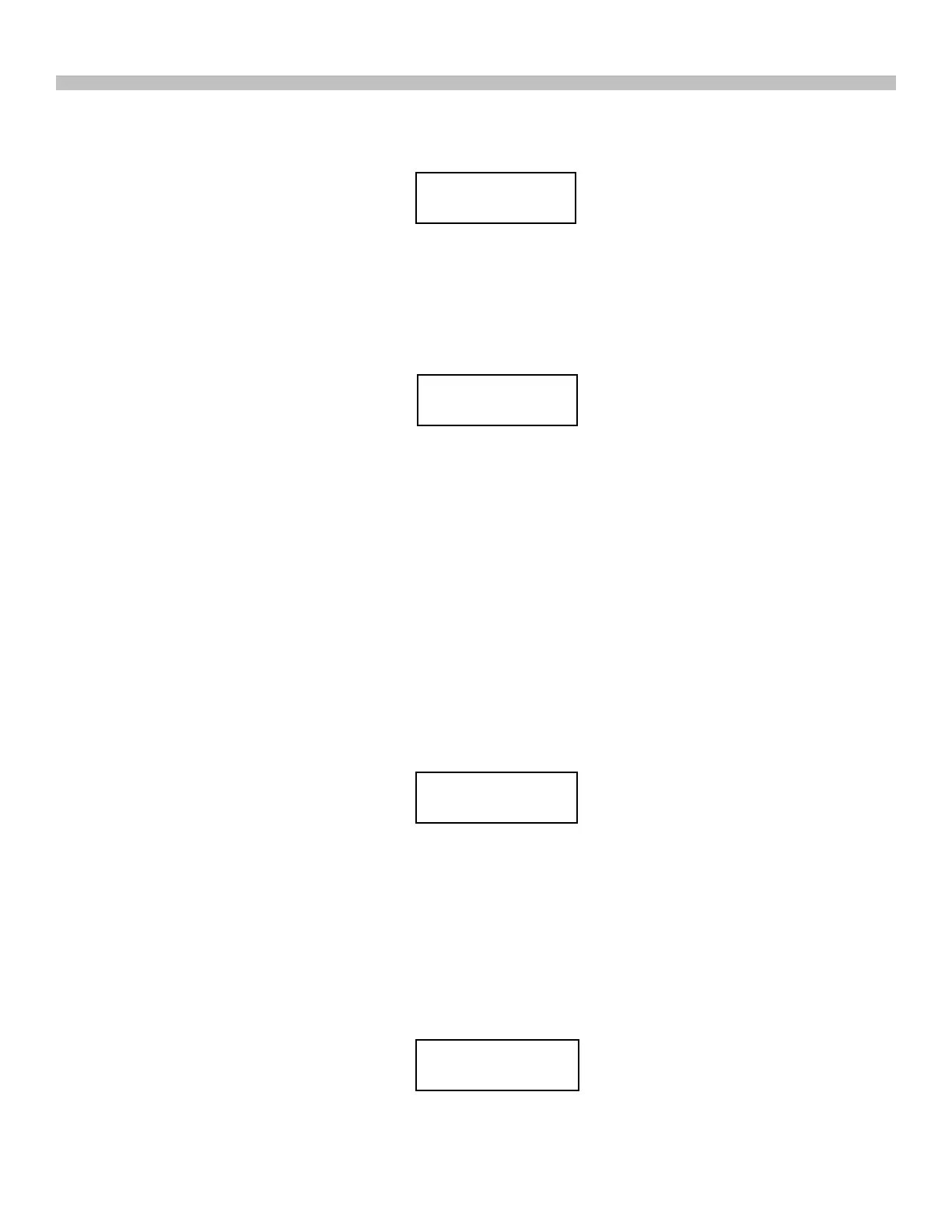38
PART XI : ADVANCED FUNCTIONS
• Use the left and right keys to move the cursor and use the numeric keys to ll the dig-
its with the cursor. Press the ENTER key to end setting the exposure time.
• Now the screen is changed to set the frames to be shot for this group, as shown be-
low. Use the left and right keys to move the cursor and use the numeric keys to ll in
the digits with the cursor. Press the ENTER key to end setting the frames.
5. After setting all groups of the parameters, press the ESC key to exit the conguration pro-
cess.
4. The rst row of the screenshot below indicates the index number of the group being edited.
The second row shows the exposure time of this group.
Edit Group#1
Exposure mm:ss
Edit Group#1
Repeats 000
1. Set the camera to bulb exposure mode.
2. Press the “UTILITY” shortcut key, access to the sub-menu “Camera Control \ Shoot”, and
press the Enter key.
3. The SynScan hand control will start to take batch exposure and display the progress data
on the screen, a sample screenshot is shown below:
• The top row shows the group index and the frames pending.
• The bottom row shows the remaining exposure time of the current frame.
• At the end of each frame, the SynScan hand control will give a beep and wait for 2
seconds before the next exposure.
Batch Exposure
4. During the batch exposure, users can press the ESC key to suspend the operation. The
screen will display “Shoot Suspended. 1) Resume 3) Exit”. Press “1” key to resume batch
exposure or press “3” key to exit.
Shoot Suspended
1) Resume 3) Exit
Shooting#1: 003
Release mm:ss
• The SynScan hand control will return to the status of Step 2 for users to choose and
edit another group of parameters.
Note: To disable a group, set either the “Exposure” or the “Repeats” parameters to 0.
