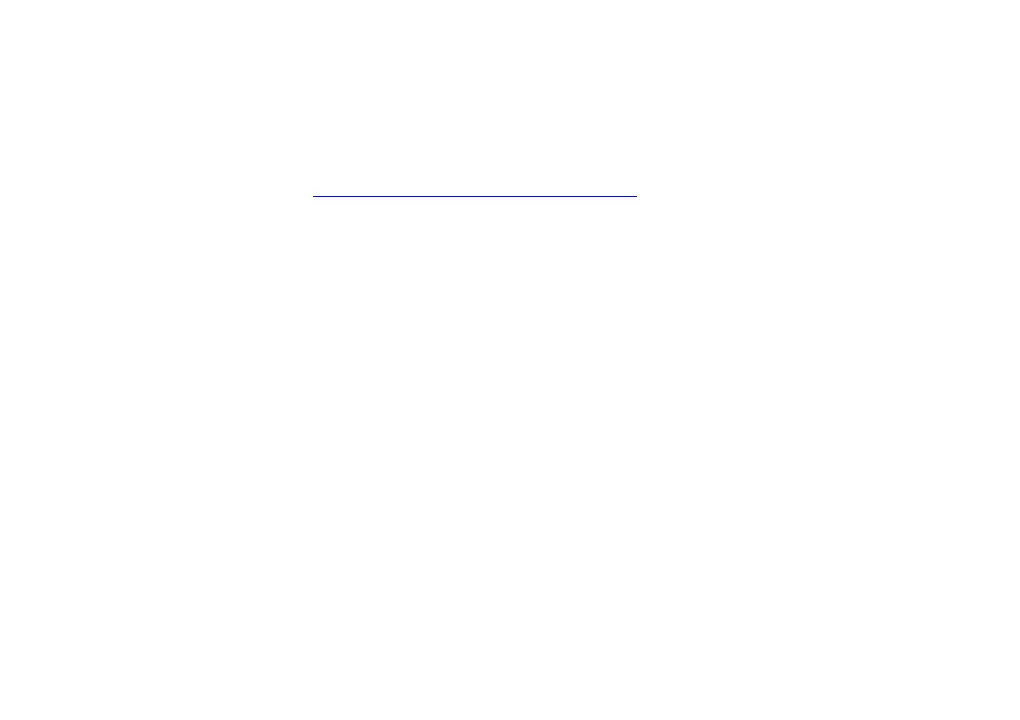SETTING UP THE REMOTE CONTROL TO WORK WITH YOUR TV
If your TV is made by Sony then your remote control is already set up for your TV set as well as your Sky
+
box. If you have a different brand of TV, you’ll have to change the settings, as follows:
1) Turn on your TV and Sky
+
box.
2) Find your TV’s brand code. Click here to show the brand code list.
If you can’t find the brand, press interactive on the remote control, go to Sky Customer Service and the
Technical Assistance pages where you’ll find a more detailed list. Write the number here: _ _ _ _
3) Press tv on your Sky remote control.
4) Hold down select and the red key together for about 2 seconds until the light on your remote control
flashes twice.
5) Press tv again.
6) Key in the 4-digit code of your TV brand.
The light on your remote control flashes twice.
If you see it flash only once, check you’ve got the right code and enter it again.
7) Press the standby key on your remote control.
If the TV switches off, press select.
The light on your remote control flashes twice.
If the TV doesn’t switch off, press tv then standby. Keep doing this (press tv then standby) until the TV
turns off, then press select.
The settings are done and your Sky
remote control should now work with your TV.
To go back to the factory settings, press tv then hold down select and the red key together for about 2
seconds until the red light on the remote control flashes twice. Then key in the sequence 9-8-1.
