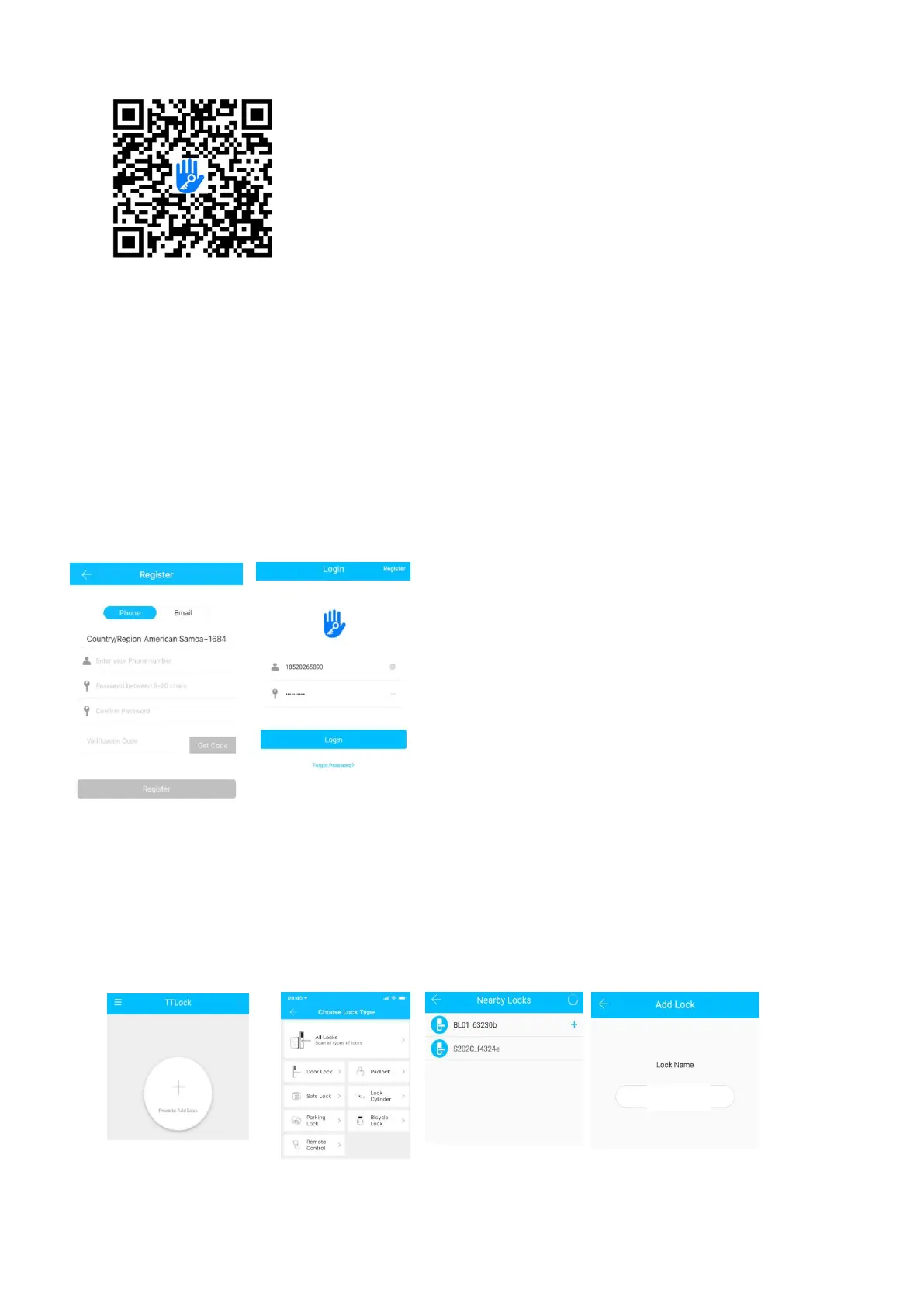5.Registration
5.1 Connect lock to the phone
1) Android mobile phone, please scan the left QR code as above
2) Apple mobile phone, please scan the right QR code as above
3) You can also search for TTLock in the APP store(Google Play)to download
4) Register a new account (phone number or email) or login with an existing account.
5) Touch the lock screen to light, click "+ Add Lock”
6) The lock nearby will appear on the phone screen, Click "+"
7) Re-name the lock
8) The lock added successfully
5.1.1.Add locks
TTLock supports multiple types of lock devices. The lock needs to be added by the app after entering
the add mode. Generally, a lock that has not been added, as long as the lock keyboard is touched, it will
enter the add mode. The default password is 123456 if not added by the phone
The software (iOS version) can be
downloaded from the app store, and the
Android version can be downloaded from the
application store of Google play, Yingyongbao,
Baidu, Ali, 360, Huawei, and Xiaomi.
TT lock users can register the account by
mobile phone and Email which currently
support 200 countries and regions on
the world. The verification code will be
sent to user’s mobile phone or email,
and the registration will be successful
after the verification.
