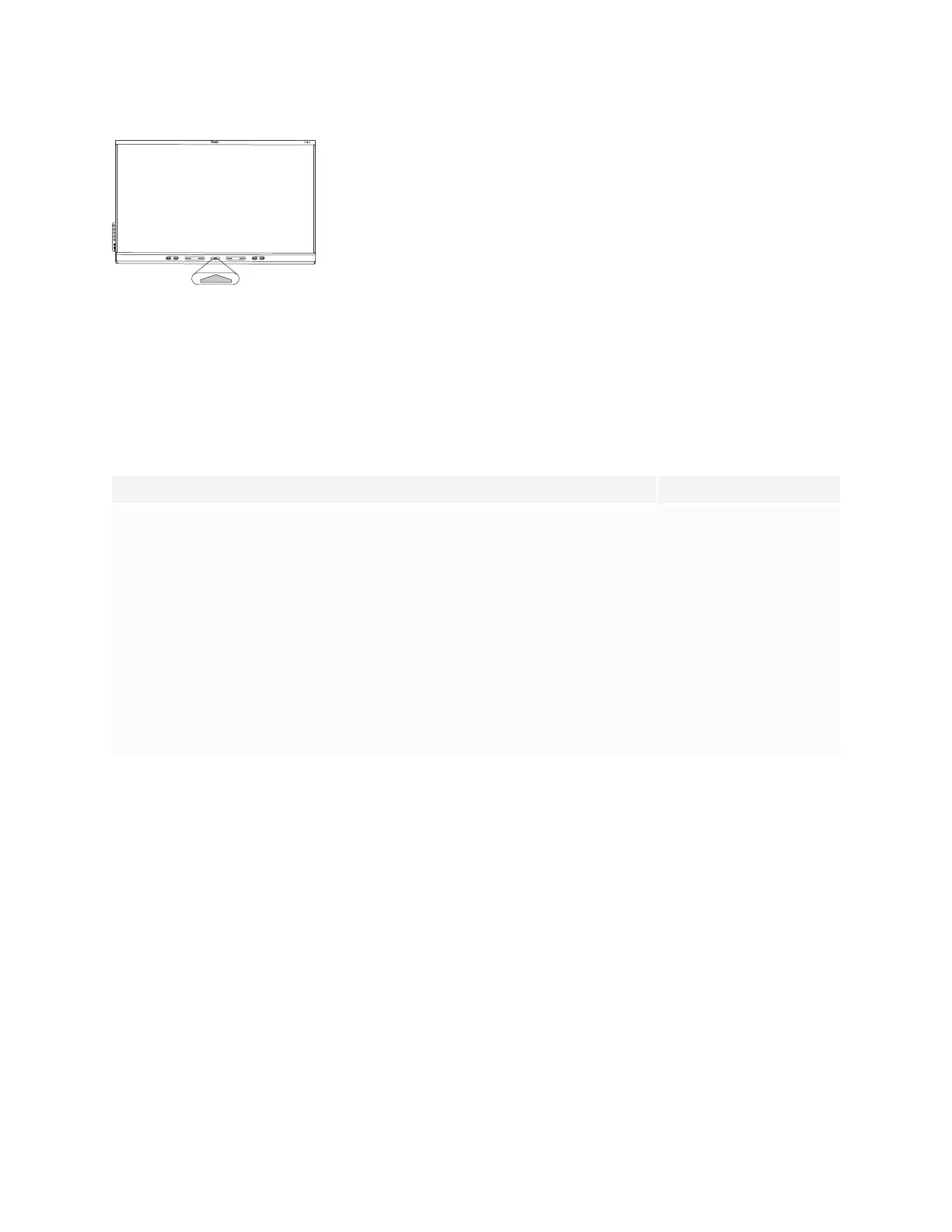Chapter 1
Welcome
smarttech.com/kb/171415 12
Press the Home button on the display (pictured) or the remote control to
open the Home screen. From the Home screen, you can open the iQ apps,
switch inputs, and adjust settings.
For more information about the Home button and the Home screen, see
Using the Home button on page22.
For more information about the iQ apps, see Chapter 3: Using the iQ apps
on page42.
Display
The 4K ultra-high-definition LED display provides optimal image clarity and wide viewing angles.
The size of the display varies by model:
Models Size (diagonal)
SBID-6265S-V3, SBID-6265S-V3-PW, SBID-6265S-V3-P, SBID-6065S-V3, SBID-6065S-V3-PW,
SBID-6065S-V3-P, SBID-6465-V3-P
SBID-6265S-C, SBID-6265S-CPW, SBID-6065S-C, SBID-6065S-CPW
SBID-6265S, SBID-6265S-PW, SBID-6065S, SBID-6065S-PW, SBID-6065S-P
65"
SBID-6275S-V3, SBID-6275S-V3-PW, SBID-6275S-V3-P, SBID-6075S-V3, SBID-6075S-V3-PW,
SBID-6075S-V3-P, SBID-6475-V3-P
SBID-6275S-C, SBID-6275S-CPW, SBID-6075S-C, SBID-6075S-CPW
SBID-6275S, SBID-6275S-PW, SBID-6075S, SBID-6075S-PW, SBID-6075S-P
75"
SBID-6286S-V3, SBID-6286S-V3-PW, SBID-6286S-V3-P, SBID-6086S-V3, SBID-6086S-V3-PW,
SBID-6086S-V3-P, SBID-6486-V3-P
SBID-6286S-C, SBID-6286S-CPW, SBID-6086S-C, SBID-6086S-CPW
SBID-6286S, SBID-6286S-PW, SBID-6086S, SBID-6086S-PW, SBID-6086S-P
86"
Audio
The display includes two 20 W integrated speakers, which are designed to provide sound at the front of a
room.
Network connectivity
The display requires a network connection for downloading software and firmware updates, and a number
of the iQ apps require a network connection as well.
You can connect to a network using Wi-Fi or an Ethernet cable:
l
The Wi-Fi module supports both 2.4 and 5 GHz bands.
l
The two RJ45 jacks allow you to connect the display and an external device, such as a computer, to a
Gigabit Ethernet network.
