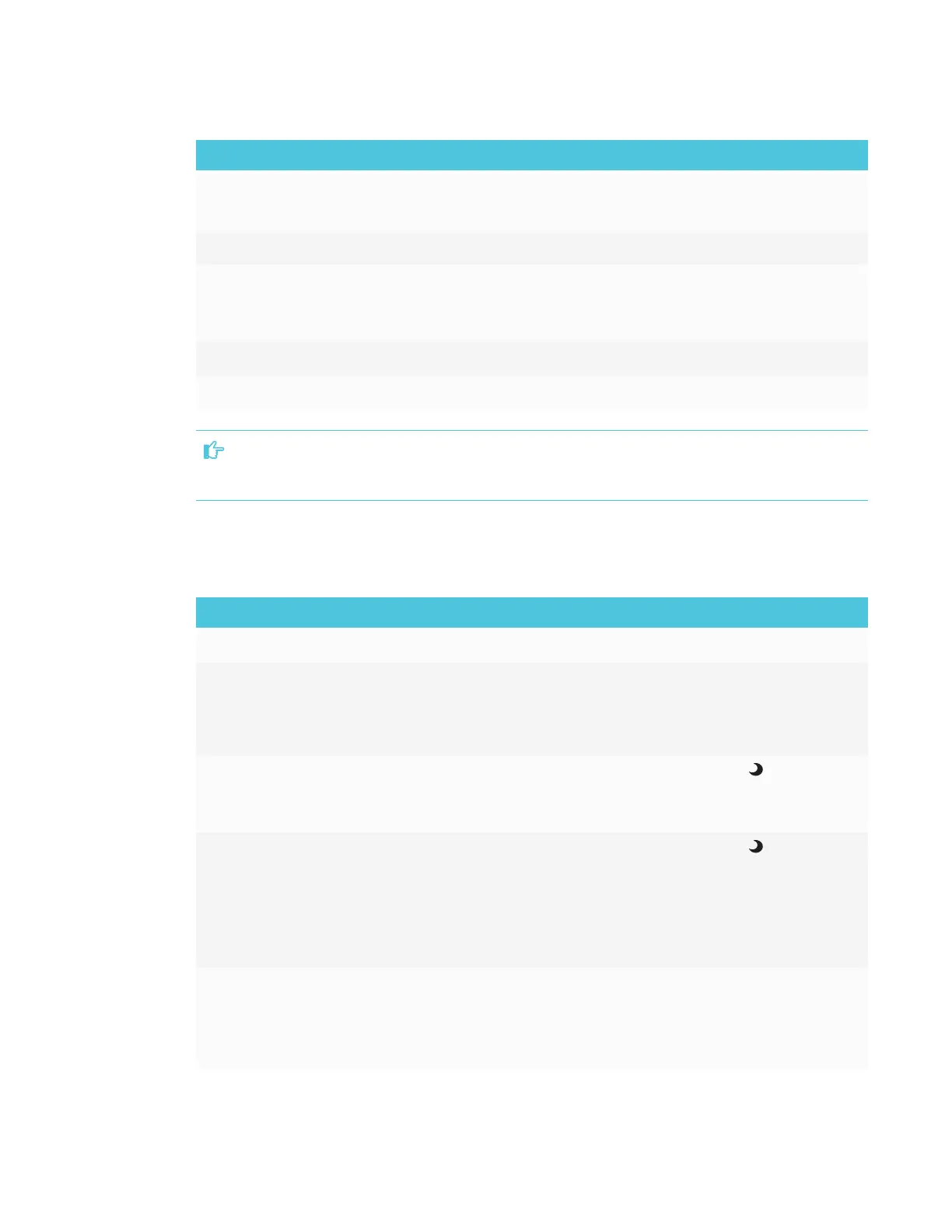CHAPTER 1
WELCOME
6 smarttech.com/kb/171166
No. Name Procedure
1 Standby
l
Press to enter or exit Standby mode.
l
Press and hold to reset the display.
2 Select Press to switch inputs.
3
Mute l
Press to mute or unmute the volume.
l
Press and hold to freeze and unfreeze the screen (see
page16).
4 Decrease Press to decrease the volume.
5 Increase Press to increase the volume.
IMPORTANT
If there is a film over the front control panel, remove it before using the front control panel.
In normal operation, all buttons are white.
The Standby button also functions as an indicator light:
Indicator light Status Procedure
Solid white Normal operation [N/A]
Off Not receiving power
l
Confirm the display’s power cable is
connected to the power outlet.
l
Flick the switch beside the AC power inlet
to the ON(I) position.
Solid amber DPMS (power
management) mode
l
Press the Standby button to exit
DPMSmode.
l
Connect an input source.
Slowly flashing
amber
Standby mode
l
Press the Standby button to exit
Standby mode.
l
If presence detection is enabled, move in
range of the presence detection sensor.
l
If Wake to Touch is enabled, touch the
screen.
Flashing amber No USB connection from
the connected computer
l
Verify the connections to the computer.
l
Switch to the computer’s input.
See Using SMART Learning Suite on
connected computers on page12.
