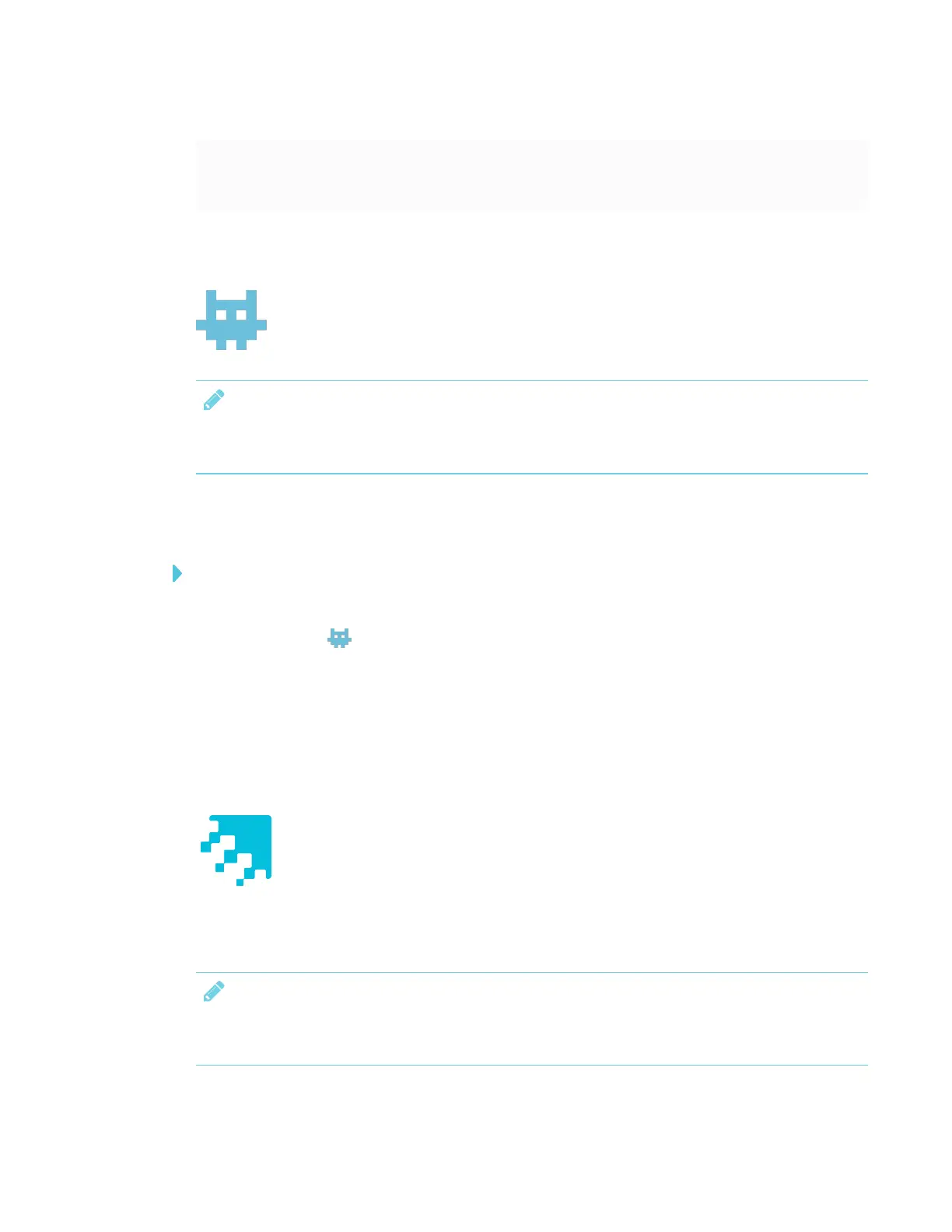CHAPTER 3
USING APPS ON THE DISPLAY
34 smarttech.com/kb/171166
Do the mobile device and
display need to be on the
same network?
No. The mobile device and display can be connected to different
networks.
Using Activities
Teachers can use activities to quickly build game-based activities and get timely
insight into students’ understanding.
NOTE
Displays with older models of the iQ appliance don’t include Activities. See the Identifying your
iQ appliance model wizard.
Opening Activities
To open Activities
1. Open the launcher.
2.
Tap Activities .
Using Activities
See Using SMART lab for more information.
Using Workspaces
Workspaces allows you to access SMARTamp® collaborative learning software on
the display.
SMARTamp is an easy-to-use cloud-based application that enables teachers and
students to collaborate in real time. SMARTamp integrates with Google Drive and
GSuite for Education, which simplifies deployment and account management for your school.
NOTE
Displays with older models of the iQ appliance don’t include Workspaces. See the Identifying
your iQ appliance model wizard.
