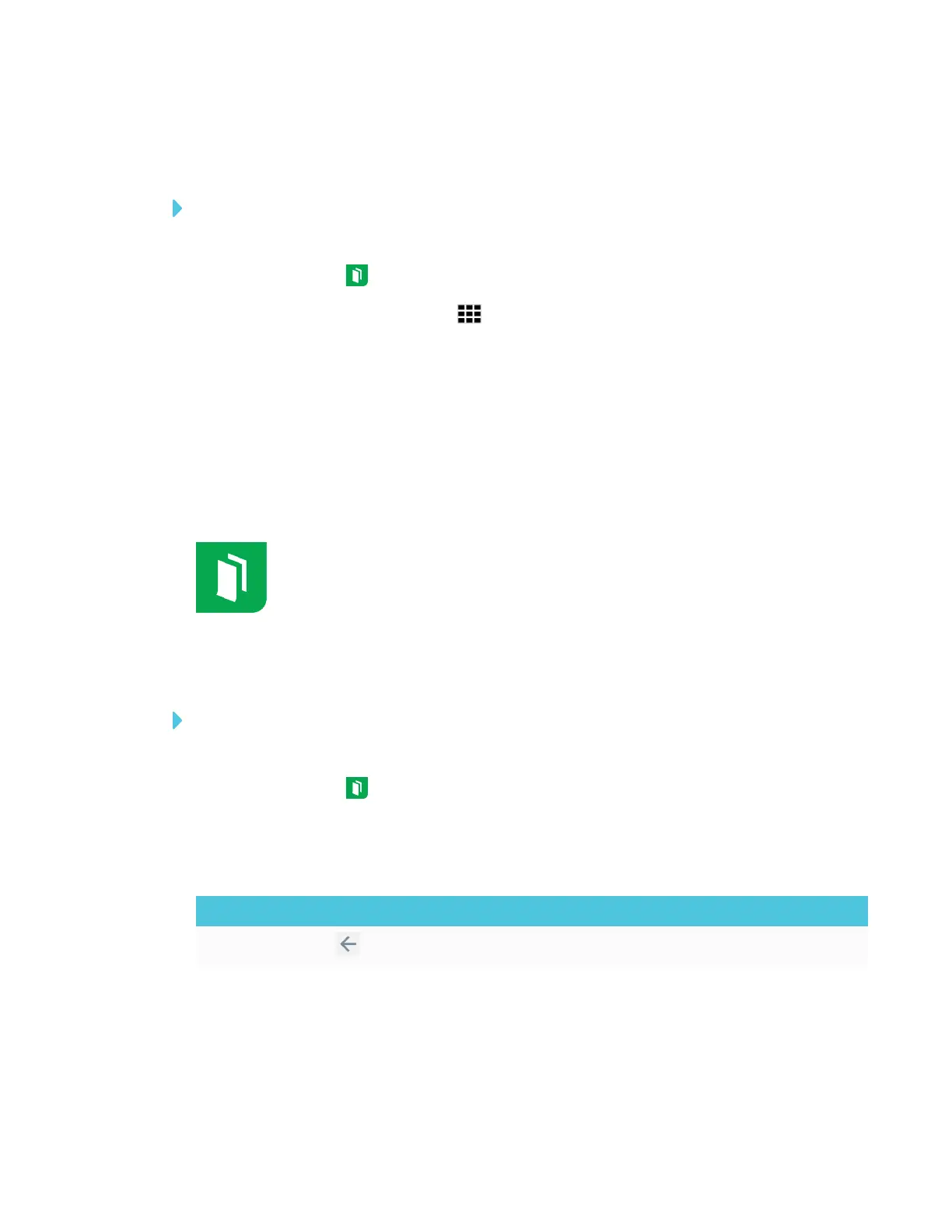CHAPTER 3
USING APPS ON THE DISPLAY
22 smarttech.com/kb/171166
Deleting acetates
To delete a saved acetate
1. Open the launcher.
2.
Tap Whiteboard .
3.
Tap the Whiteboard Library icon .
4. Select an acetate by tapping its check box.
OR
Tap Select All to select all whiteboard sessions and acetates.
5. Tap Trash to delete the selected acetates.
Using the Whiteboard
You can view and erase notes, continue a Whiteboard session from the Library and
share your Whiteboard using the SMARTkapp® app.
Opening the Whiteboard
To open the Whiteboard
1. Open the launcher.
2.
Tap Whiteboard .
Whiteboard tools and controls
The Whiteboard has several tools and controls for accessing and managing Whiteboard sessions.
Tool Icon Description
Back Tap the button to return to the previous screen.
