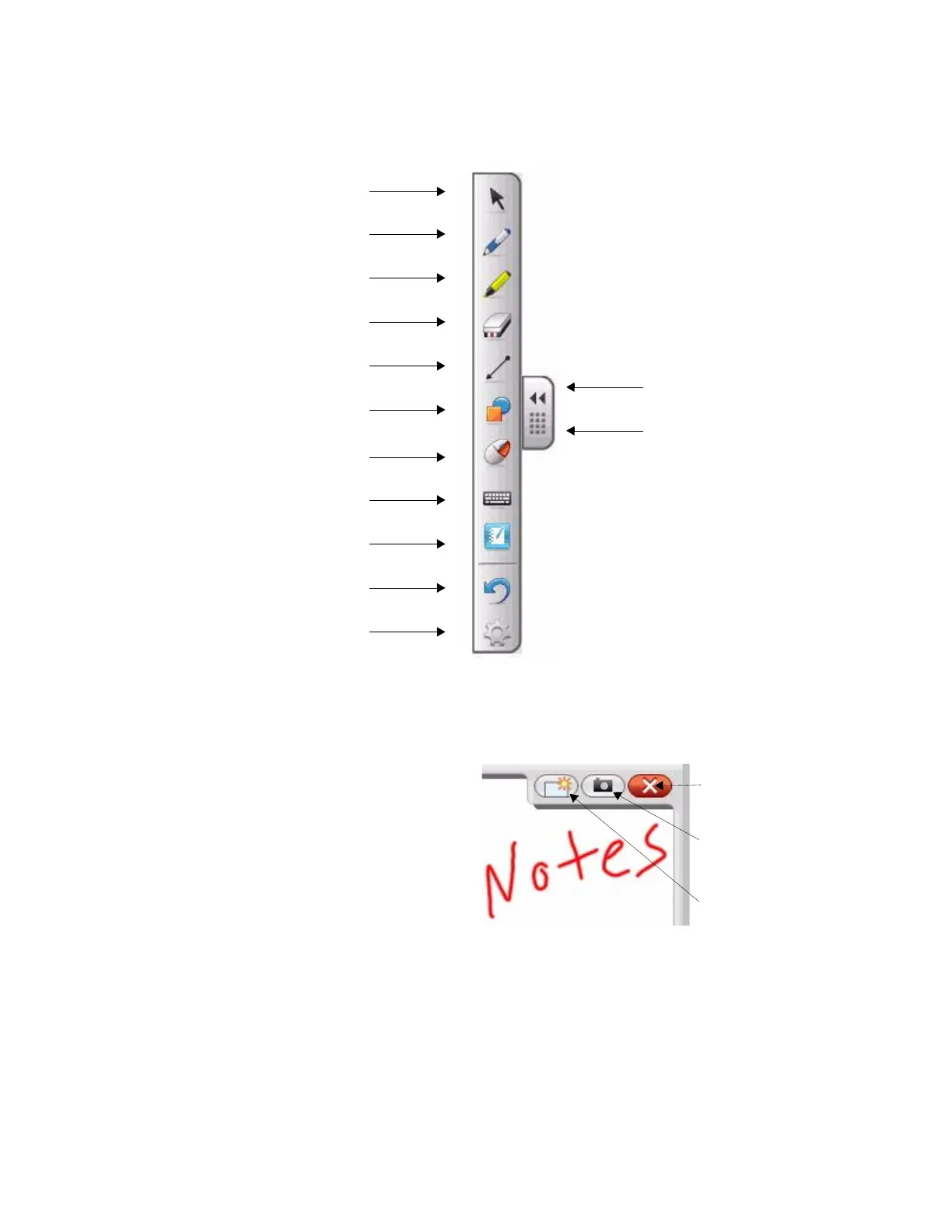The Floating Tools toolbar
Saving your digital ink
You can easily save the digital ink that you’ve written on the interactive display for distribution and future reference.
1 Select a writing or drawing tool from the Floating
Tools toolbar. The Digital Ink Layer appears as a
border around your desktop, with a menu in the
upper right-hand corner.
2 Write or draw your digital ink notes on the surface
of the interactive display
3 Capture your digital ink notes into
SMART Notebook software by pressing the
Screen Capture button on the Digital Ink Layer
menu. SMART Notebook software automatically
opens and your screen capture imports as a new
page.
4 Open your unsaved Notebook file from the taskbar to view your captured image. Select File > Save As, to
save your notes for distribution and future reference.
5 Press the Clear button on the Digital Ink Layer menu to discard all digital ink notes on the display.
The Digital Ink Layer remains open and ready for additional digital ink notes.
(default settings)
Stop using the other tools and return
to the pointer.
Write and draw in digital ink, and
select the ink color.
Move the toolbar.
Hide and reveal the toolbar.
Erase digital ink, and select the size
of the eraser.
Highlight an area of the screen with
translucent ink, and select the ink color.
Draw a line, and select the format of
the line.
Select and draw a pre-formed shape.
Make your next press on the interactive
display surface a right-click.
Access the On-Screen Keyboard.
Open SMART Notebook software.
Undo your previous action.
Customize the Floating Tools toolbar.
The Digital Ink Layer
Clear all digital ink from the
Digital Ink Layer
Close the Digital Ink Layer
Take a Screen Capture and
import into SMART Notebook
software as a new page
