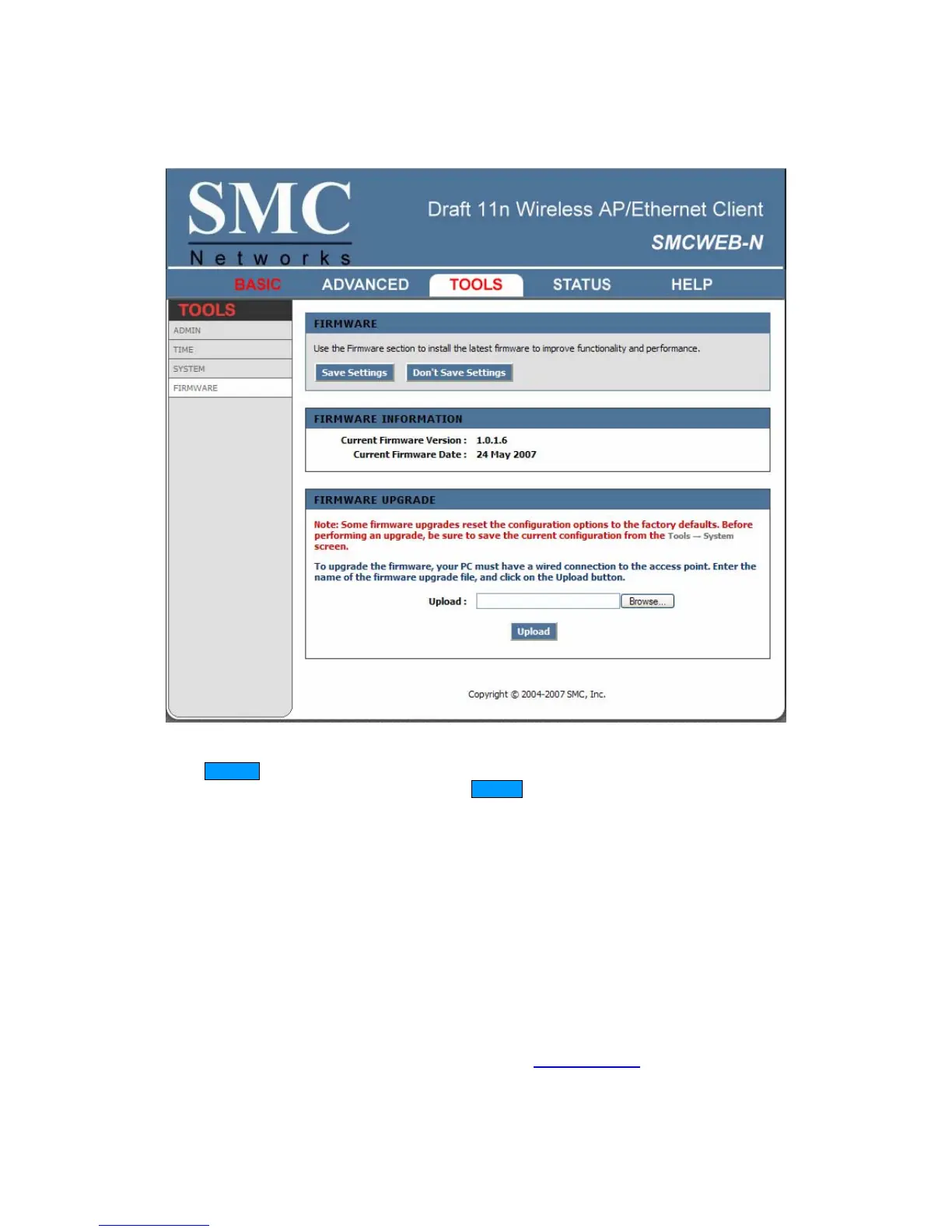29
Tools_Firmware
Use the Firmware section to install the latest firmware to improve functionality and performance.
To upgrade the firmware, follow these steps:
1. Click the Browse button to locate the upgrade file on your computer.
2. Once you have found the file to be used, click the Upload button below to start the firmware upgrade process.
This can take a minute or more.
3. Wait for the access point to reboot. This can take another minute or more.
4. Confirm updated firmware revision on status page.
Firmware Information
Here are displayed the version numbers of the firmware currently installed in your access point and the most
recent upgrade that is available.
Firmware Upgrade
Note: Firmware upgrade cannot be performed from a wireless device. To perform an upgrade, ensure that
you are using a PC that is connected to the access point by wire.
Note: Some firmware upgrades reset the configuration options to the factory defaults. Before performing an
upgrade, be sure to save the current configuration from the Tools → System
screen.
Upload
Once you have a firmware update on your computer, use this option to browse for the file and then upload the
information into the access point.
