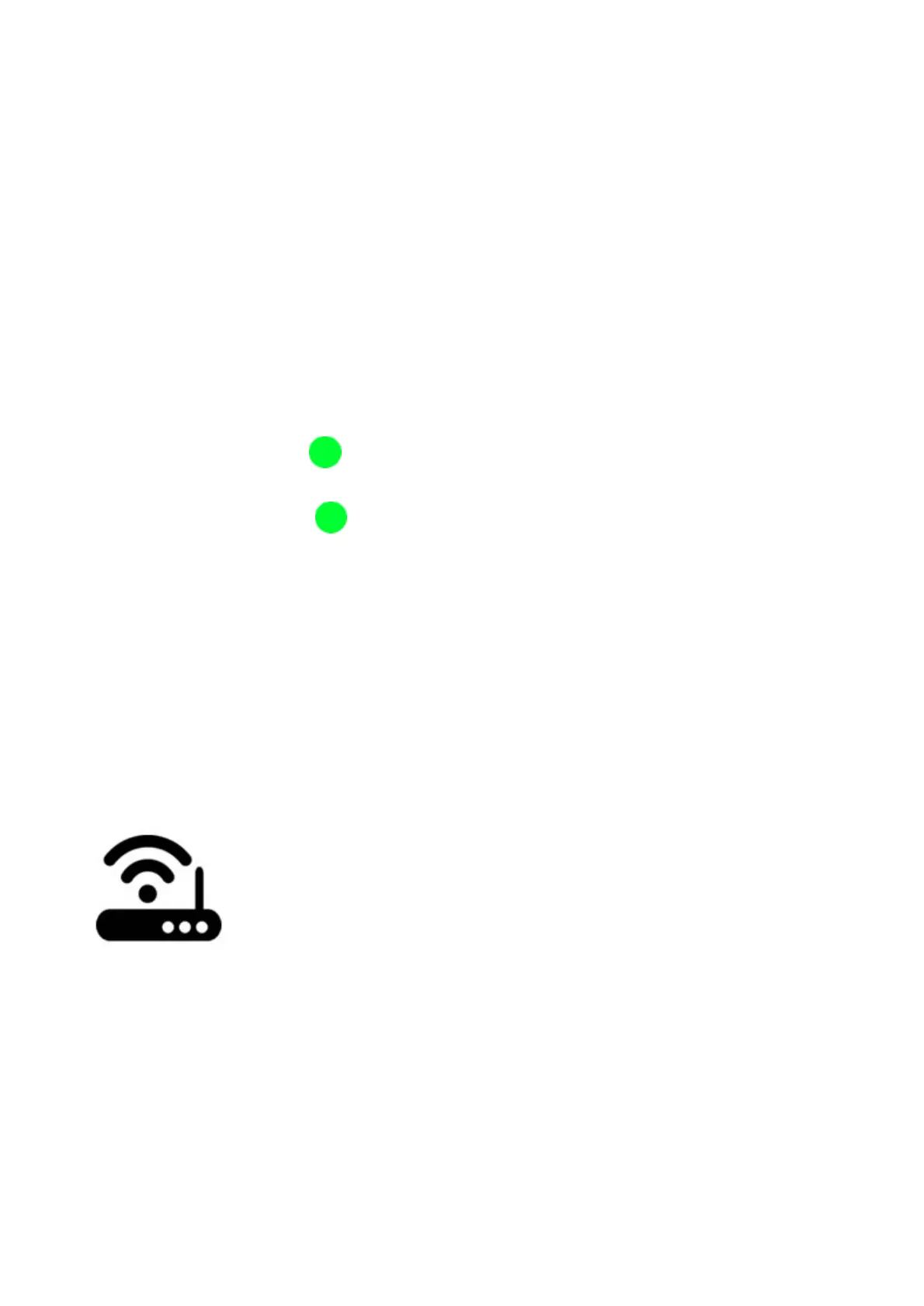3. Add device
1. Power up the device after you complete the installation.
2. Press the button for 7 seconds until the green LED fast blinks. Due to this model
has used different firmware and module,the led has two blinking ways.
Open eWeLink app, click”+”, you’ll see the pairing icons. Please select the pairing
mode according to below instructions:
If the led blinks like this: please selectQuick Pairing Mode (TOUCH), tapNext.
If the led blinks like this:
a. If the devicefirmwareis1.6.0 or higher, please selectQuick Pairing Mode
(TOUCH). Otherwise, it will fail to add the device. ClickNext.
b. If the firmware of above models islower than 1.6.0, please selectCompatible
Pairing Mode (AP)icon, clickNext. iOS users should go to Phone
Setting>WiFi>connect the WiFi begins with ITEAD-******, enter defaultpassword
12345678. Go back to eWeLink, click next.
3. It will auto-search and connect smart home device around you.
4. Input your home SSID & password:
4.1 If no password, keep it blank.
4.2 NoweWeLinkonly support 2.4G WiFi communicationprotocol, 5G-WiFi is not
supported.
