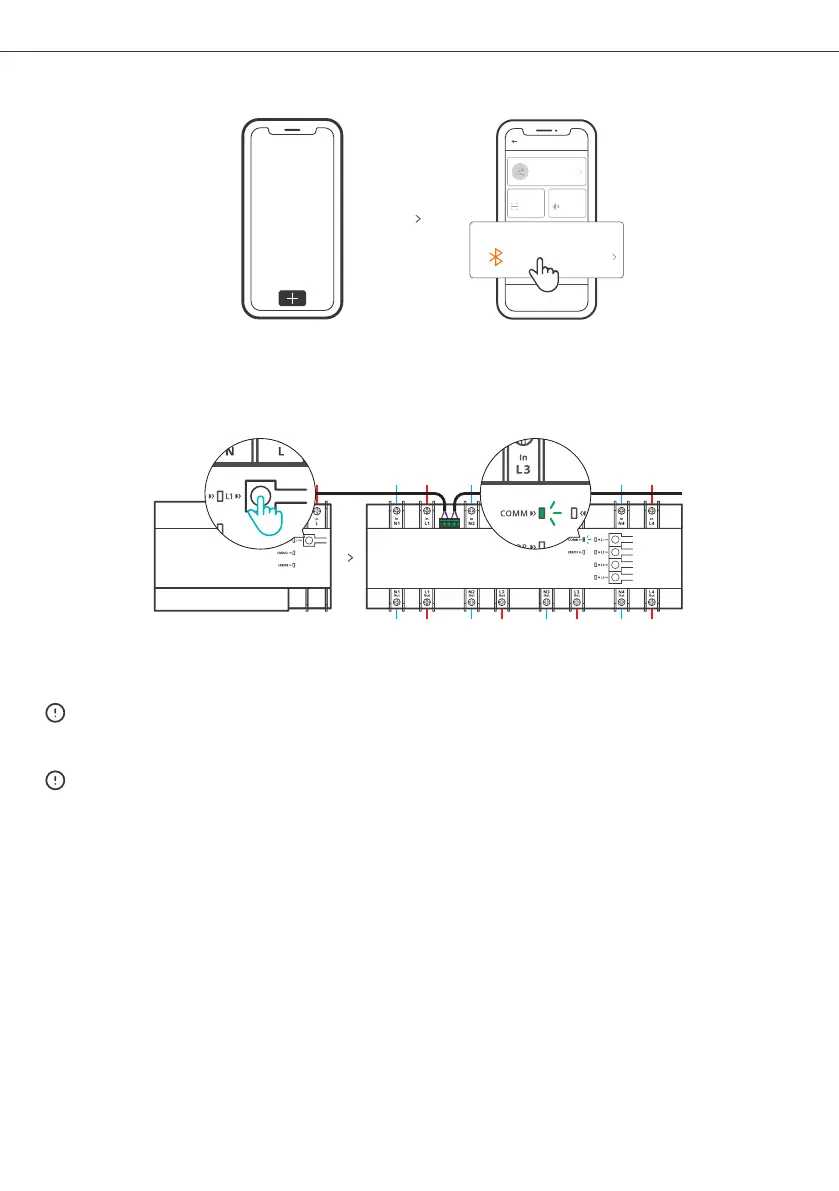5.Add Device
Tap “+” and select “Bluetooth Pairing”, then operate following the prompt on the App.
6.Add the Slave Unit to the Main Unit
Press the Pairing Button on the main unit once to enable it enter the scan status, then the
COMM Indicator of the slave unit“flashes slowly”. The slave unit will appear in the list of main
unit interface on the eWeLink App as a sub-device after being added to the main unit.
The slave unit has not been scanned successfully within 20s, the main unit will exit the scan
status. If you want to scan the slave unit again, you can press the Pairing Button on the main
unit once again.
The connected slave unit can be added and controlled by powering on the main unit again.
Sou nd Pair ing
Avail able fo r eWeLi nk supp ort dev ices
Avail able fo r GSM
and ot her dev ices
with Q Rcode .
Available for camera
and other devices that
support this pairing
method.
Add D evice
All de vices
Quic k Pa ir in g
Sca n QR code
Ava ila ble fo r blu eto oth
conne cti on.
Bluetooth Pairing
Shenzhen Sonoff Technologies Co., Ltd.
English
14