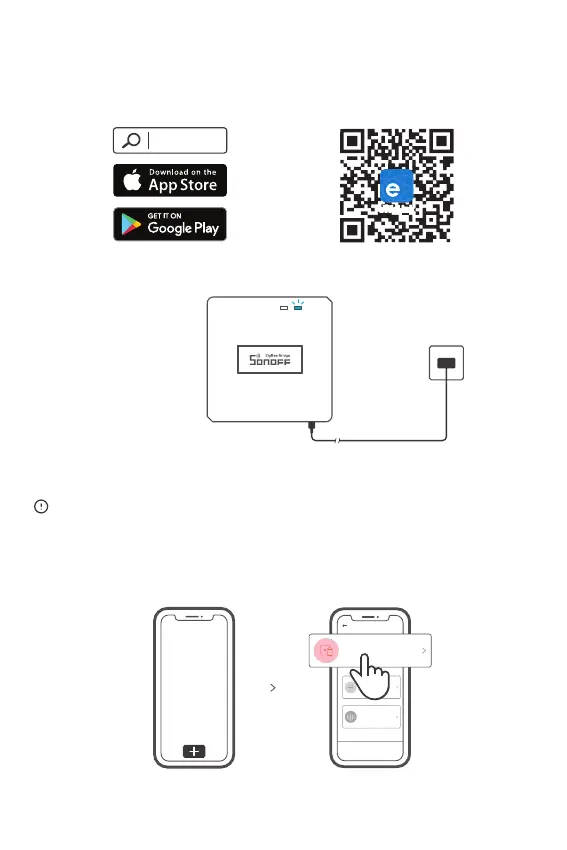1. Download “eWeLink”APP
2. Power on
Operating Instruction
After powering on, the device will enter the quick pairing mode (Touch) during the
first use. The Wi-Fi LED indicator changes in a cycle of two short and one long flash.
The device will exit the quick pairing mode (Touch) if not paired within 3mins. If
you want to enter this mode, please long press the pairing button for about 5s
until the Wi-Fi LED indicator changes in a cycle of two short and one long flash
and release.
3. Add ZigBee Bridge
Tap “+” and select “Quick Pairing”, then operate following the prompt on the APP.
Sou nd Pair ing
Add dev ice in th is mode i f your
devic e s uppor t this fe atur e.
Sca n QR code
GSM dev ices an d devic es with Q R co
de can be a dded in t his mod e.
Quick Pairing
WIF I devic es can be a dded in t his mo
de( make su re the de vice is i n pairi ng
mod e).
Add D evice
eWeLink
eWeLink
Android™ & iOS
