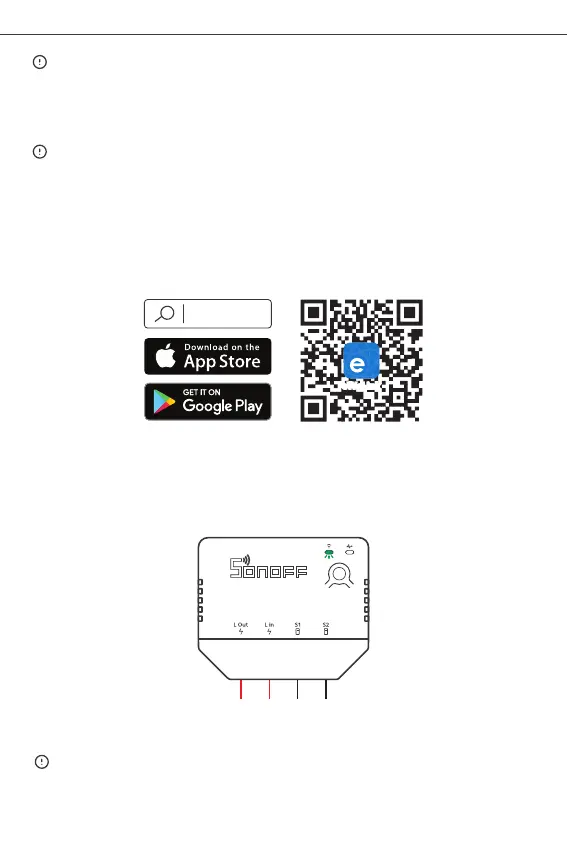The device will exit the pairing mode if it doesn't be paired within 3mins. If you
want to enter again, long-press the button of the device for 5s until the Zigbee
signal indicator “slow flashes” then release.
Shenzhen Sonoff Technologies Co., Ltd.
English
Supported switches are rocker switch and push button and factory default by
supporting rocker switch.
Method of change the switch type: Short-press the button 3 times, then the red
LED indicator will quick flash 3 times to indicate that the switch mode is changed
successfully.
Make sure all wires are connected correctly.
Operating instruction
Pair with eWeLink App
1. Download the eWeLink App
2. Pair SONOFF ZB Bridge to your eWeLink account
3. Power on
After powering on, the device will enter the pairing mode defaulted during the first
use and the Zigbee LED signal indicator will “flash slowly”.
eWeLink
eWeLink
Android™ & iOS
9