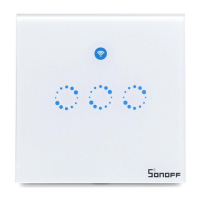
Do you have a question about the Sonoff T1 and is the answer not in the manual?
| Gang Options | 1/2/3 Gang |
|---|---|
| Certification | CE, FCC, RoHS |
| Wireless Connectivity | Wi-Fi |
| Type | Smart Switch |
| Wi-Fi Standard | IEEE 802.11 b/g/n 2.4GHz |
| Control | App, Voice |
| Compatibility | Alexa, Google Assistant |
| Operating Humidity | 5% to 90% RH |
| Protocol | IEEE 802.11 b/g/n |
| Dimensions | 86x86x35mm |
| Operating Temperature | 0ºC-40ºC |
Information on where to find the eWeLink app for iOS and Android devices.
Explains how appliances work/stop via the live wire's power status.
Detailed wiring guide for connecting lights to a 3-gang switch.
Wiring guide for connecting appliances with power under 600W to a 1-gang switch.
Identifies key parts like LEDs, buttons, and the glass panel.
Steps to power up and press the button to enter Wi-Fi pairing status.
Describes LED indicators and inputting home SSID/password for 2.4G Wi-Fi.
Introduces remote types and guides for pairing 433MHz RF remotes.
Detailed steps for pairing, remembering keys, and clearing RF codes.
Control devices and view status simultaneously on the app.
Sharing access and setting up single, repeat, or countdown timers.
Automating actions with scenes and setting ON/OFF state upon power restore.
Device ownership, firmware updates, and common problems.
Diagnosing why a device might appear offline in the app.
Resolving problems like incorrect passwords, weak signals, or MAC restrictions.
Fixing pairing discovery issues and clarifying internet dependency.
