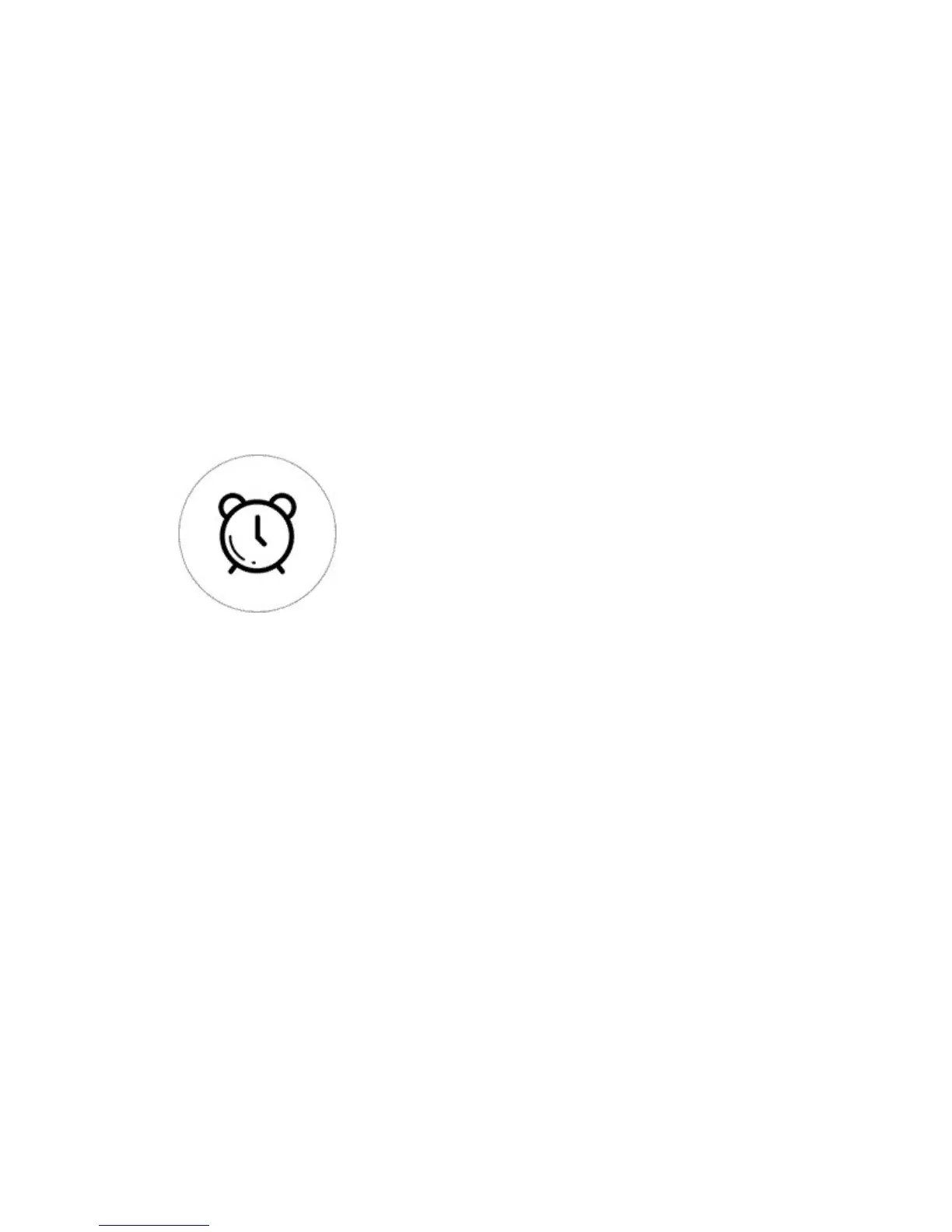Because if the account you want to share is not online, he/she will not
receive the invitation message.
How to make it possible? Firstly click Share, input the eWeLink account
(phone number or email address) you want to share, tick the timer
permissions (edit/delete/change/enable) you want to give, then click Next.
The other account will receive an invitation message. Click Accept, the
device has shared successfully. The other user will have access to control
the device.
3. Timing schedules
Support max 8 enabled single/repeat/countdown timing schedules each
device.
4. Scene/Smart Scene
Scene allows triggering on/off your devices automatically. Scene Settings is
in the upper right corner of Device List. You can set up scenes or smart
scenes to trigger on/off the device.
Users should select “Click to execute” in the condition, add different
existing devices, name the scene and save it.
5. Set default device status
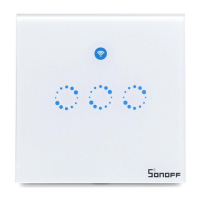