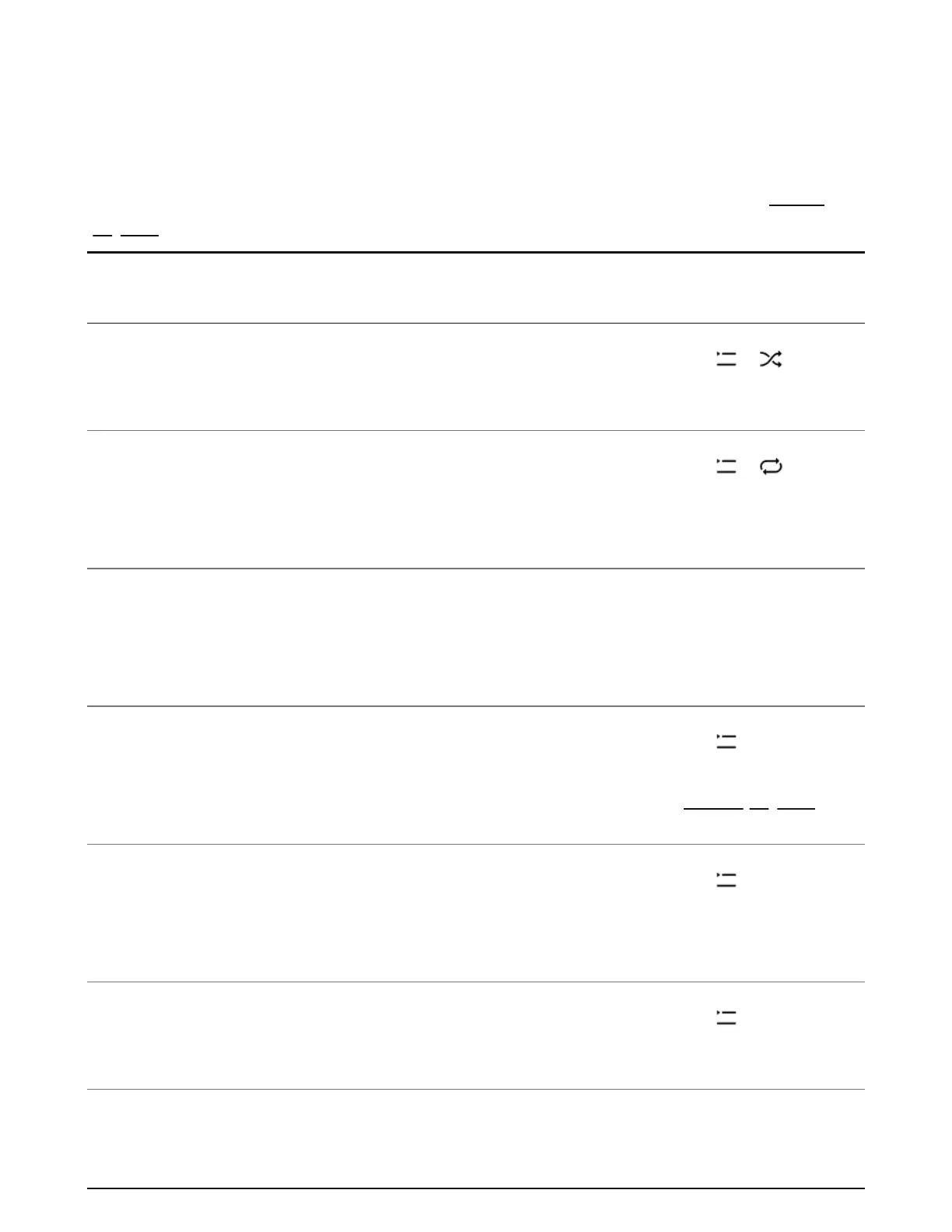Queue
When you play a song, it’s automatically added to your queue; you can also add songs to the
queue while browsing.
It's easy to save a queue as a playlist so you can easily listen to it again later. See Sonos
playlists.
Shuffle
From Now Playing, tap > to
change the song order.
Repeat
From Now Playing, tap > to repeat
all songs; tap again to repeat the song
that’s playing.
Crossfade
From Now Playing, tap the song title,
then Crossfade to create a smooth
transition between songs.
Save
From Now Playing, tap > Save to
create a Sonos playlist so you can listen
to it again later. See Sonos playlists.
Clear
From Now Playing, tap > Clear to
remove all songs from the queue. If
anything is playing, it will stop.
Delete Songs
From Now Playing, tap > Edit, then
you can delete songs.
