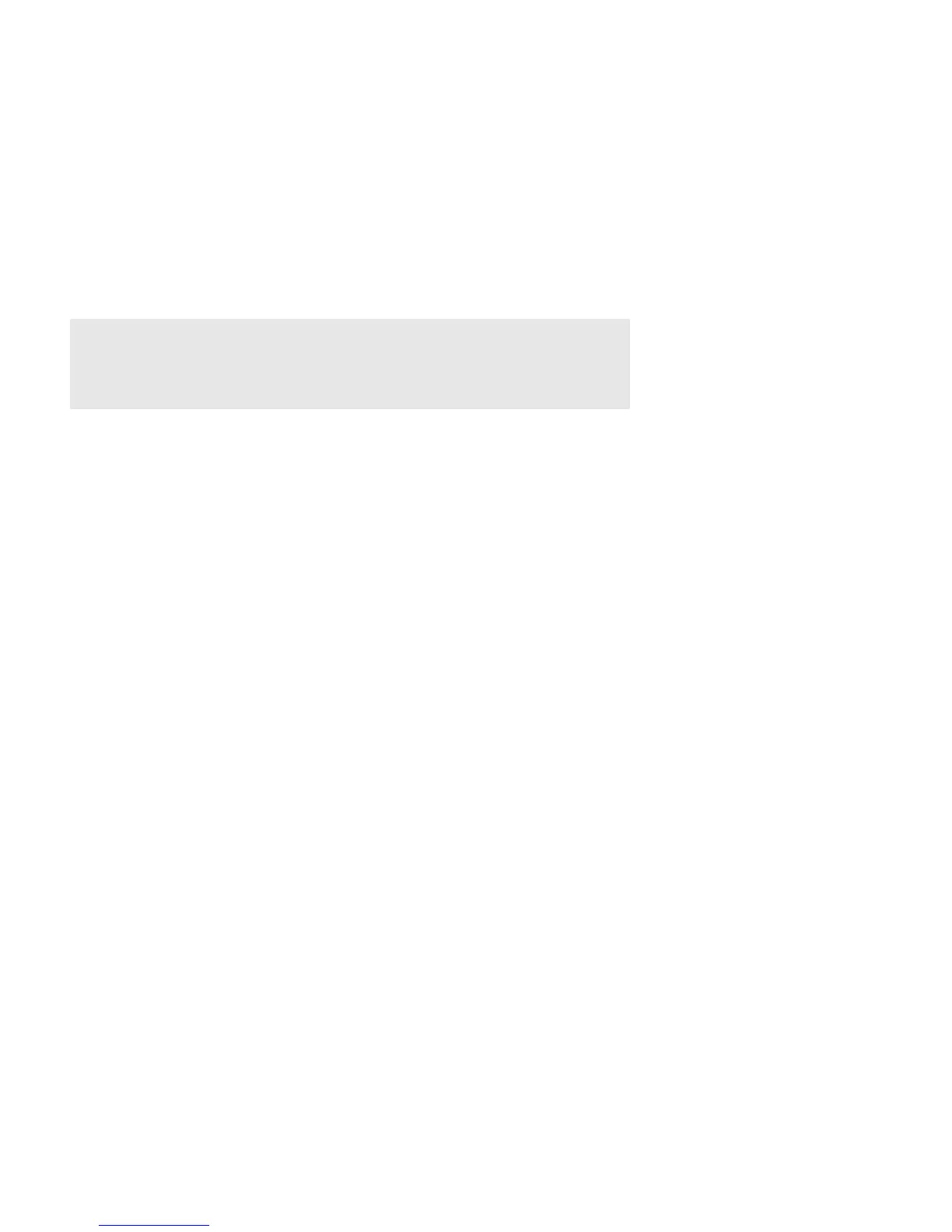Product Guide
10
5. Choose one of the following settings:
• If you want to associate the SUB with a different Sonos player, select Choose Room for SUB and then select another
room.
• If you are not going to use the SUB right now, select Don’t use SUB. It will appear on the Rooms menu as SUB (unused)
until you select it and associate it with another Sonos player.
Basic Troubleshooting
Warning: Under no circumstances should the product be repaired by anyone other than an
authorized Sonos repair center, as this will invalidate the warranty. Please contact Sonos
Customer Support for more information. Do not open the system as there is a risk of electric
shock.
If a problem occurs, you can try the troubleshooting suggestions listed below. If one of these doesn’t remedy the problem, or
you are not sure how to proceed, please contact the Sonos Customer Support team and we’ll be happy to help.
• Web site
• Visit our Web site at www.sonos.com/support. There you can visit our Forums, browse our Frequently Asked Ques-
tions (FAQ) pages, or request assistance.
• Email: support@sonos.com
SUB not detected during setup
• Did you allow Sonos to check for updates? The Sonos SUB requires software version 3.8 or later.
• Is the power cord properly seated? Be sure to push the power cord firmly into the SUB until it is flush with the surface.
• If either of these is not the problem, a network or a firewall issue may be preventing the SUB from connecting to your
Sonos system. Try moving the Sonos products closer together.
