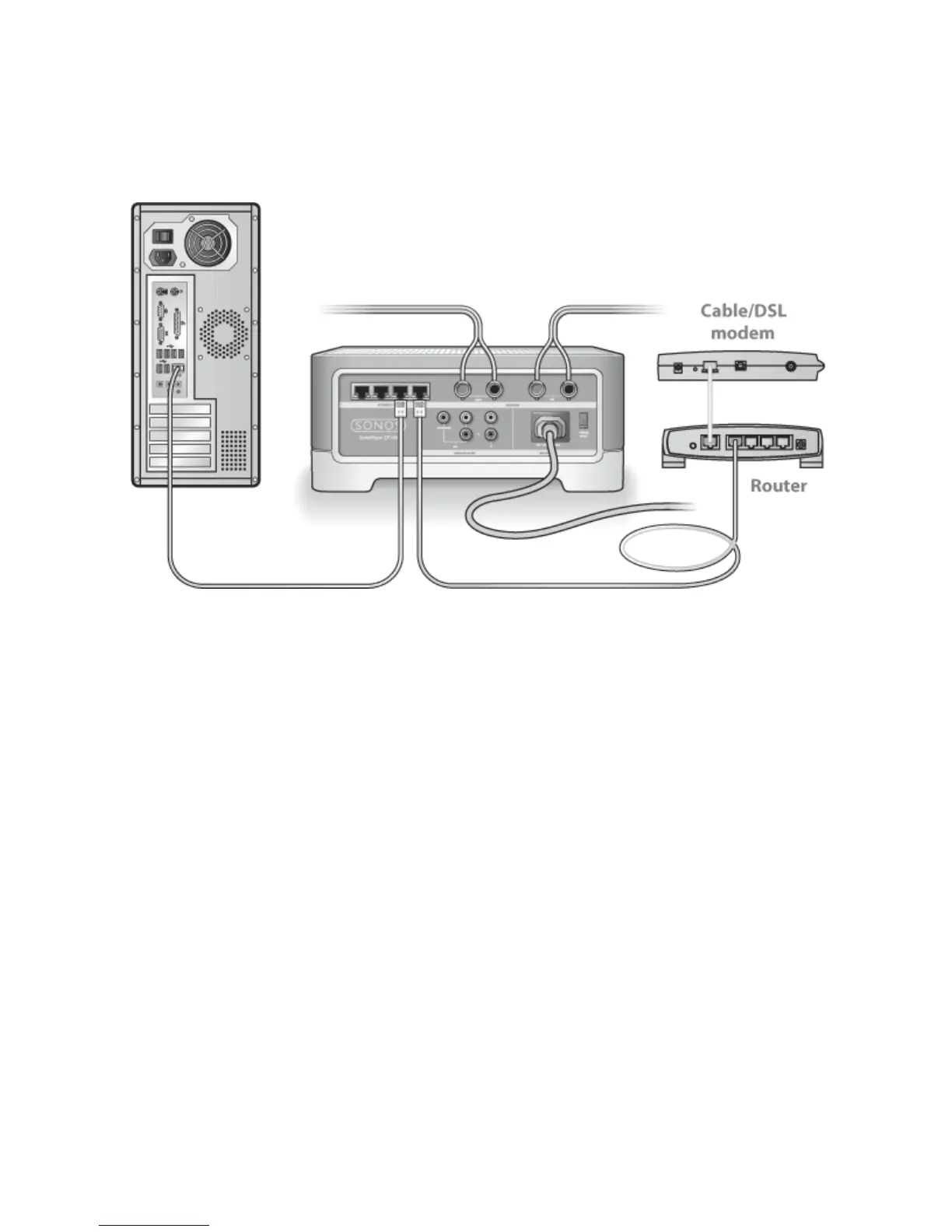Sonos ZP100
13
2.
Check the router
You can bypass your router’s switch to determine whether there are any router configuration issues (note that the Sonos
component and the computer still have Internet access in this configuration):
• Be sure that your cable/DSL modem is connected to the router’s WAN (Internet) port.
• Temporarily remove any other components that are wired to your network.
• Connect an Ethernet cable from the computer directly to the back of the ZP100, and then connect another
Ethernet cable from the ZP100 directly to one of the LAN ports on your router.
• When you make a change to your network configuration, you may need to power cycle the ZP100 by unplugging the
power cord, and then plugging it back in.
• If you are not using a router, see http://faq.sonos.com/norouter.
3.
Check the wiring
Check the link/activity lights on both the router and the ZP100. They should be green, and there should be blinking activity
lights.
• If the green link lights are not lit, try connecting to a different port.
• If the link lights still do not light, try connecting a different Ethernet cable.
If you are still experiencing problems, please contact the Sonos Customer Service Center.
When adding the handheld Sonos Controller, it fails to detect the Sonos
player(s)
Wireless interference or a network problem may be preventing the controller from joining your Sonos Wireless HiFi System.
1.
Verify that this is not a DHCP or network problem.
