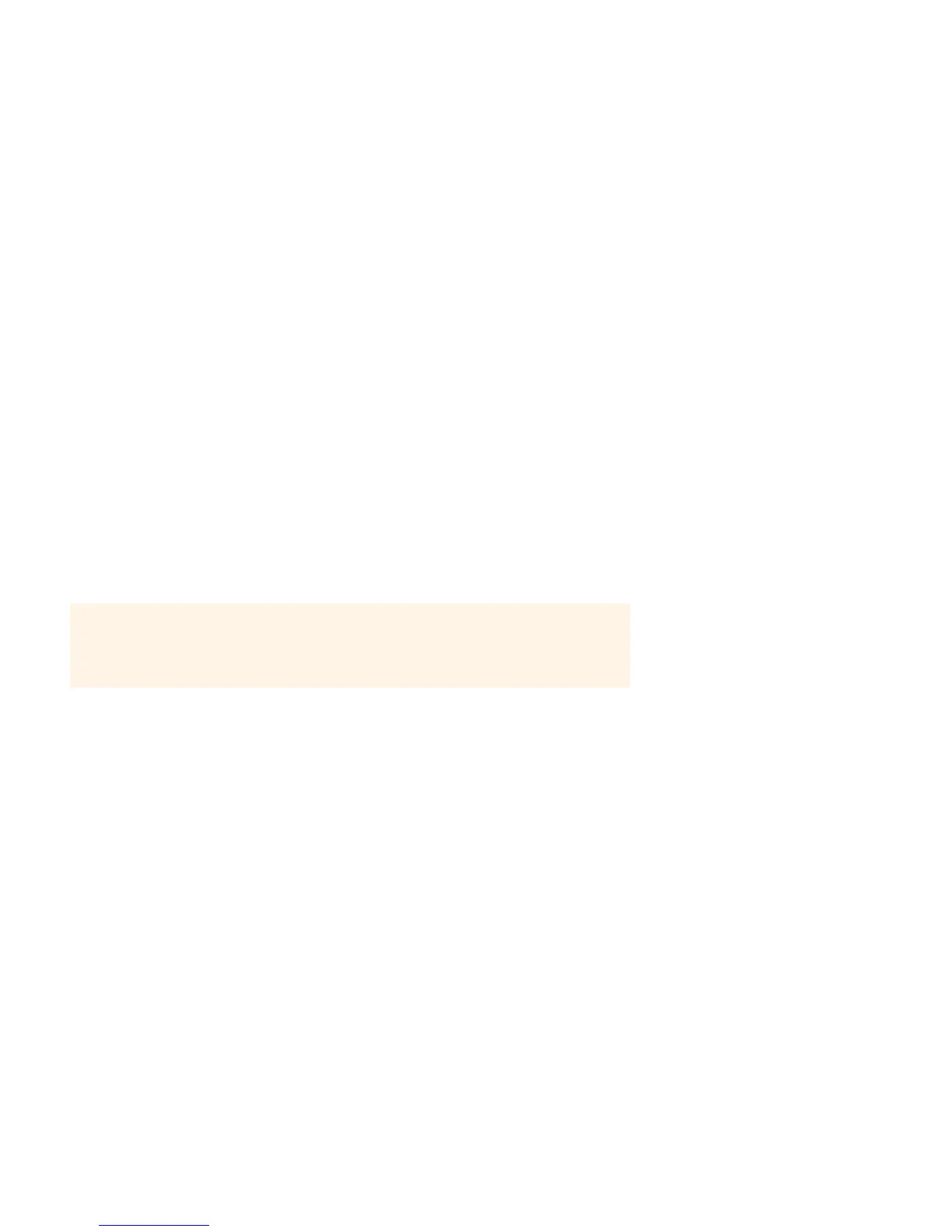User Guide
6
Now you’re ready to add a Sonos controller to your Sonos system.
Sonos Controllers
You can use any Sonos controller with the Sonos ZP100, including:
• The Sonos Controller for Android — Touch the Market button on your smartphone to download the free Sonos
application from the Android Market™
• The Sonos Controller for iPhone or the Sonos Controller for iPad — Tap the App Store button on your iPhone, iPod touch
or iPad to download the free Sonos application, or you can download the application from iTunes
®
. (If you download
from iTunes, you will need to sync before you see the Sonos logo display on your device)
• The SONOS CONTROL (CR200) or Sonos Controller 100
• The Sonos Controller for Mac or PC (install using the CD-ROM packaged with your Sonos component)
Sonos is always working on new ways to help you control the music any way you want. For the latest list of Sonos controllers,
please visit our Web site at www.sonos.com/products.
Adding to an Existing Sonos System
Once you’ve got your Sonos system set up, you can easily add more Sonos components any time (up to 32 rooms).
If your house has structured (built-in) wiring, you can make a wired connection to the additional Sonos components. If you
don’t, our built-in wireless technology is ideal for you.
1.
Attach desired speakers to the ZP100 (power rating should be at least 75W for 8 Ohm speakers and at least 150W
for 4 Ohm speakers.) If you need help with this step, see page 3.
2.
Attach the power cord and plug in the ZP100 — make sure the Voltage switch on the back is set to the proper position
for your country before applying power.
3.
Choose one of the following options:
• Using a handheld Sonos Controller, select Settings -> Add a Sonos Component from the Music Menu and follow the
on-screen prompts to add this component to your Sonos system.
• Using the Sonos Controller for Mac or PC, select Rooms -> Add a Sonos Component and follow the prompts to add this
component to your Sonos system.
Important: If you are replacing the Sonos component that is currently attached to your
router, first add the new Sonos ZP100 to your music system (steps below.) You can then
unplug the wired Sonos component from your router, replace it with the ZP100, and move the
original Sonos component to a new location.
