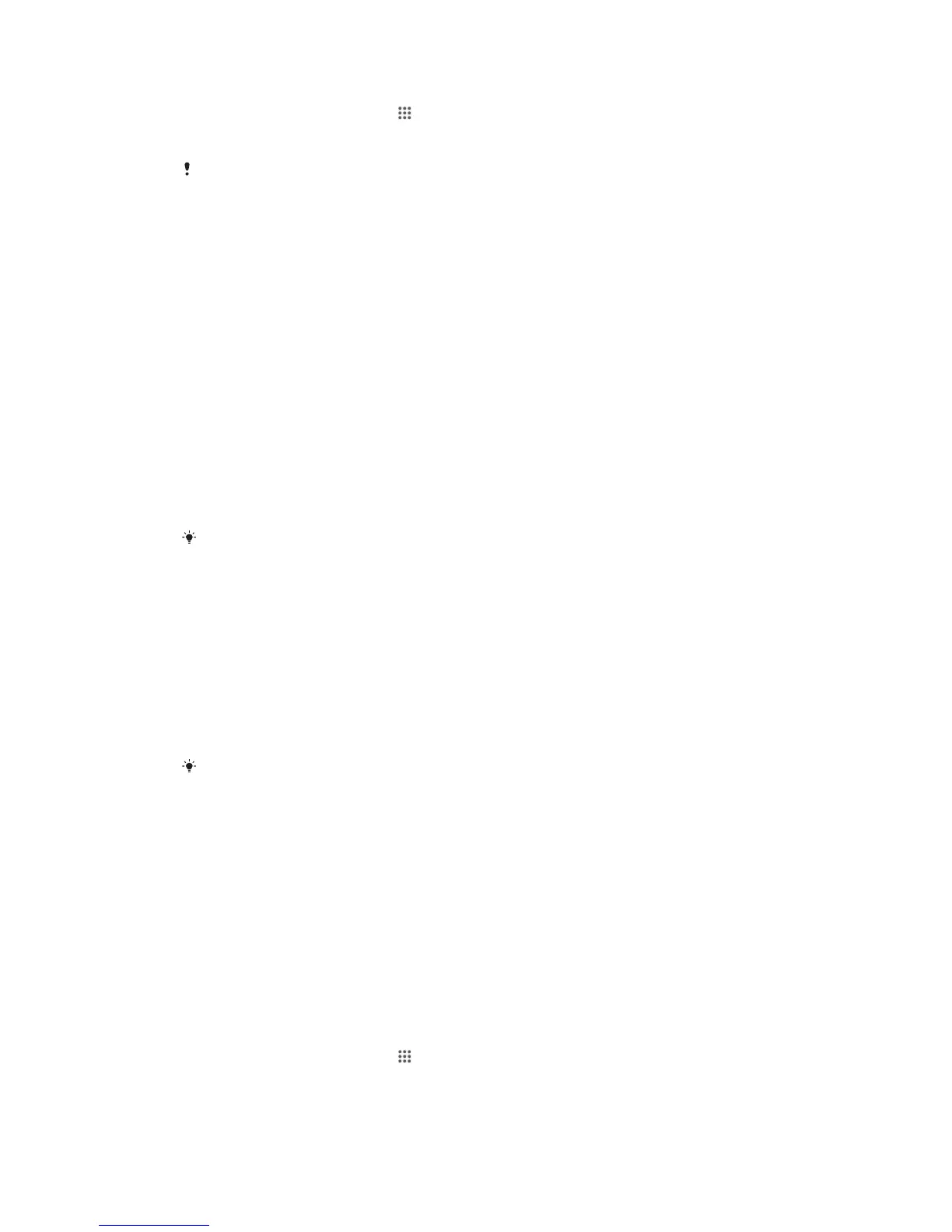To format the memory card
1
From your Home screen, tap .
2
Find and tap Settings > Storage > Erase SD card.
3
To confirm, tap Erase SD card > Erase everything
All content on the memory card gets erased when you format it. Make sure you make backups
of all data that you want to save before formatting the memory card. To back up your content,
you can copy it to a computer. For more information, see
Managing files using a computer
on
page 113.
Managing files using a computer
Use a USB cable connection between a Windows® computer and your device to
transfer and manage your files. Once the two devices are connected, you can drag
and drop content between your device and the computer, or between your device's
internal storage and SD card, using the computer's file explorer.
If you have an Apple® Mac® computer, you can use the Sony™ Bridge for Mac
application to access the file system of your device. To download Sony™ Bridge for
Mac, go to
www.sonymobile.com/global-en/tools/bridge-for-mac/
.
This is where files are stored on your device:
•
Photos and videos taken by the camera: Internal storage or SD card\DCIM.
•
Downloaded files from the Internet: Internal storage or SD card\Downloads.
•
Files received via Bluetooth®: Internal storage or SD card\bluetooth.
•
Files received via Android Beam (NFC): Internal storage\beam.
•
Screenshots taken on your device: Internal storage\DCIM\Pictures\Screenshots.
If you're transferring music, video, pictures or other media files to your device, use the Media
Go™ application on your Windows® computer. Media Go™ converts media files so that you
can use them on your device. To learn more and download the Media Go™ application, go to
http://mediago.sony.com/enu/features
.
Transferring files using Media transfer mode via Wi-Fi
®
You can transfer files between your device and other MTP compatible devices, such
as a computer, using a Wi-Fi
®
connection. Before connecting, you first need to pair
the two devices. If you're transferring music, video, pictures or other media files
between your device and a computer, it's best to use the Media Go™ application on
the computer. Media Go™ converts media files so that you can use them on your
device.
In order to use this feature, you need a Wi-Fi
®
enabled device that supports Media transfer,
for example, a computer running Microsoft
®
Windows Vista
®
or Windows
®
7.
To prepare to use your device wirelessly with a computer
1
Make sure Media transfer mode is enabled on your device. It is normally
enabled by default.
2
Connect your device to the computer using a USB cable.
3
Computer: Once the name of your device appears on the screen, click
Network configuration
and follow the instructions to pair the computer and
your device.
4
When you are finished pairing, disconnect the USB cable from both devices.
To connect wirelessly to a paired device
1
Make sure Media transfer mode is enabled on your device. It is normally
enabled by default.
2
Make sure the Wi-Fi
®
function is turned on.
3
From your Home screen, tap
.
4
Find and tap Settings > Xperia™ Connectivity > USB Connectivity.
5
Under Trusted devices, select the paired device that you want to connect.
6
Tap Connect.
113
This is an Internet version of this publication. © Print only for private use.
