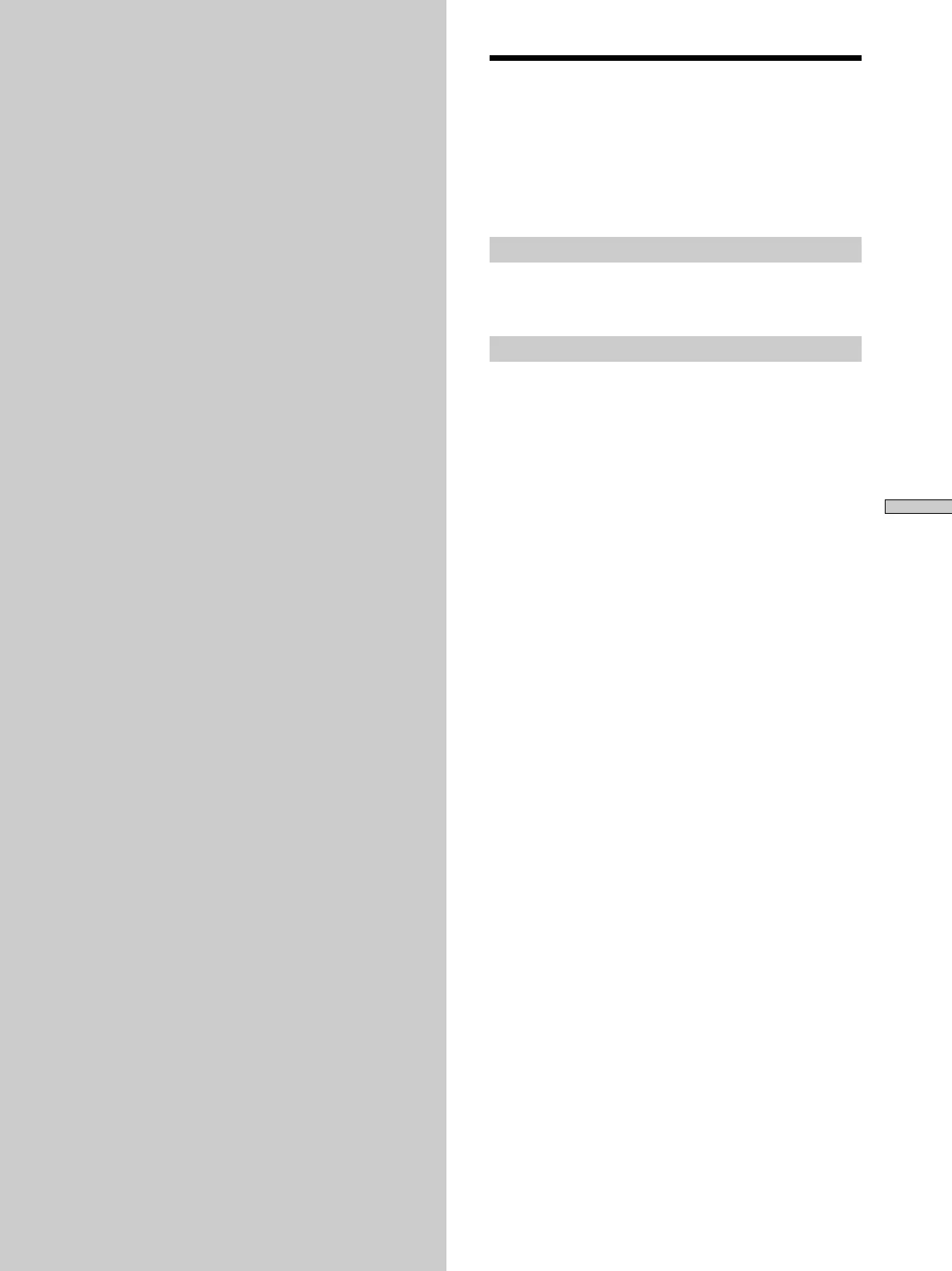69
Additional Information
Additional
Information
Troubleshooting
If you experience any of the following dif ficulties while
using the player , use this tr oubleshooting guide to help
remedy the pr oblem. Should any pr oblem persist, consult
your near est Sony dealer .
Power
The power is not turned on.
, Check that the mains lead is connected secur ely.
Picture
There is no picture.
, Check that the player is connected secur ely.
, The video connecting cor d is damaged. Replace it
with a new one.
, Make sur e you connect the player to the video
input connector on the TV . (page 10)
, Make sur e you tur n on the TV.
, Make sur e you select the video input on the TV so
that you can view the pictur es fr om the player .
, “OFF” in “COMPONENT OUT” under “CUSTOM
SETUP” is selected, when you have connected the
player to a monitor or pr ojector via only the
COMPONENT VIDEO OUT connectors. To view
the pictur e, connect the monitor via LINE 1 (RGB) -
TV, VIDEO OUT or S VIDEO OUT.
Picture noise appears.
, Clean the disc.
, If the video signal fr om your SACD/DVD player
has to go thr ough your VCR to get to your TV , the
copy-protection applied to some DVD pr ograms
could af fect pictur e quality . If you still experience
problems after checking your connections, please
try connecting your DVD player dir ectly to your
TV’s S-input, if your TV is equipped with this
input. (page 10)
, You have selected “PROGRESSIVE” in
“COMPONENT OUT” even though your TV
cannot accept the signal in pr ogressive for mat. In
this case, set the SCAN SELECT switch on the back
panel of the player to “INTERLACE.” Then set
“COMPONENT OUT” to “INTERLACE” after you
can see the TV scr een cor rectly, and set SCAN
SELECT to “SELECTABLE.”
, Even if your TV is compatible with pr ogressive
format (525p) signals, the image may be af fected
when you set “COMPONENT OUT” to
“PROGRESSIVE.” In this case, set “COMPONENT
OUT” to “INTERLACE.”
