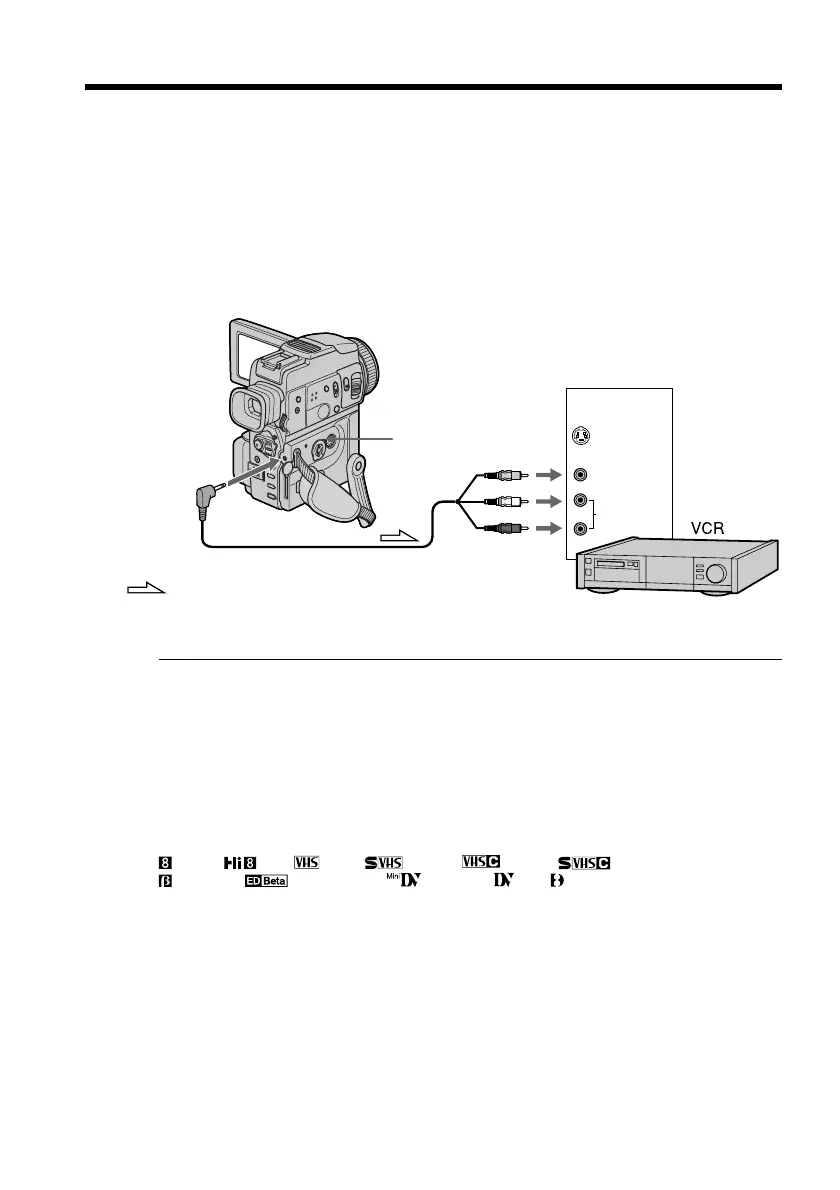56
Using the A/V connecting cable
Connect your camcorder to the VCR using the A/V connecting cable supplied with
your camcorder.
(1) Insert a blank tape (or a tape you want to record over) into the VCR, and insert
the recorded tape into your camcorder.
(2) Prepare the VCR for recording, then set the input selector to LINE.
Refer to the operating instructions of the VCR.
(3) Set the POWER switch to VCR.
(4) Play back the recorded tape on your camcorder.
(5) Start recording on the VCR. Refer to the operating instructions of your VCR.
When you have finished dubbing a tape
Press x on both your camcorder and the VCR.
Before a dubbing
Set DISPLAY to LCD in the menu settings. (The default setting is LCD.)
Be sure to clear the indicators from the screen
If they are displayed, press the following buttons not to record the indicators on the
dubbed tape:
– DISPLAY
– DATA CODE on the Remote Commander
– SEARCH MODE on the Remote Commander
You can edit on VCRs that support the following systems
8 mm, Hi8, VHS, S-VHS, VHSC, S-VHSC,
Betamax, ED Betamax, mini DV, DV, Digital8
If your VCR is a monaural type
Connect the yellow plug of the A/V connecting cable to the video input jack and the
white or the red plug to the audio input jack on the VCR or the TV. When the white
plug is connected, the left channel audio is output, and the red plug is connected, the
right channel audio is output.
If your VCR has an S video jack
Connect using an S video cable (not supplied) to obtain high-quality pictures.
With this connection, you do not need to connect the yellow (video) plug of the A/V
connecting cable.
Connect an S video cable (not supplied) to the S video jacks of both your camcorder and
the VCR.
This connection produces higher quality DV format pictures.
— Editing —
Dubbing a tape
S VIDEO
AUDIO/VIDEO
S VIDEO
VIDEO
AUDIO
IN
: Signal flow
