
Do you have a question about the Sony Handycam HDR-TD20V and is the answer not in the manual?
| Video Resolution | 1920 x 1080 |
|---|---|
| Optical Zoom | 10x |
| Sensor Type | Exmor R CMOS |
| Lens | G Lens |
| Digital Zoom | 120x |
| Image Stabilization | Optical SteadyShot |
| Built-in Memory | 64GB |
| Image Sensor | 1/3.91" |
| Display | 3.5-inch LCD |
| LCD Screen | 3.5" |
| Recording Format | AVCHD |
| Focal Length | 3.8 - 38.0mm |
| Maximum Aperture | F1.8-3.4 |
| Memory Card Slot | SD/SDHC/SDXC |
| Microphone | Built-in stereo |
| Speaker | Built-in |
| Focal Length (35mm equivalent) | 29.8 - 298 mm |
Understand warning symbols and safety precautions for fire and shock hazards.
Follow instructions carefully to reduce risk of fire or electric shock, including water and heat precautions.
Precautions for handling battery packs to prevent bursting, fire, or chemical burns.
Step-by-step instructions for charging the battery pack using the AC Adaptor and power cord.
Steps to set the 2D/3D switch and start recording 3D movies.
How to search recorded images by date (Event View) and play them back.
Manually adjust the 3D depth before recording for comfortable viewing.
Adjust the vertical direction of the doubled image for better 3D depth during playback.
Automatically track faces and adjust focus, exposure, and skin tone.
Automatically record a photo when a smile is detected during movie recording.
Automatically selects optimal settings for subjects and scenes, including face, scene, and shake detection.
Choose movie quality settings like PS, FX, FH, HQ, LP, affecting recording time and media compatibility.
Adjust the iris to control the depth of field, blurring the background or sharpening the image.
Adjust shutter speed to capture motion, freezing action or creating trailing effects.
Use the MANUAL dial to adjust settings like 3D Depth, Focus, Exposure, IRIS, and Shutter Speed.
Step-by-step guide for installing the PlayMemories Home software on your computer.
Solutions for when the camcorder does not turn on or operates erratically.
Troubleshooting steps for operational failures, temperature issues, and abrupt power turns off.
Explanation of error codes related to battery packs and AC Adaptor connections.
Meaning of indicators for memory card status, HDMI output, and other warnings.
Approximate recording and playback times for various battery packs and image qualities.
General guidelines on handling the camcorder, avoiding specific parts, and operating regulations.
Technical details on signal format, movie recording formats, and audio systems.
Specifications for the G lens, minimum illumination, and input/output connectors.
Legal terms governing the use of the map data software included with the product.
Defines restrictions on transfer, reverse engineering, and use of the software.
Explanation of indicators appearing on the left side of the LCD screen during operation.
Meaning of indicators displayed in the center and on the right side of the LCD screen.
Explanation of indicators shown at the bottom of the LCD screen.
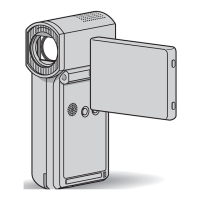










