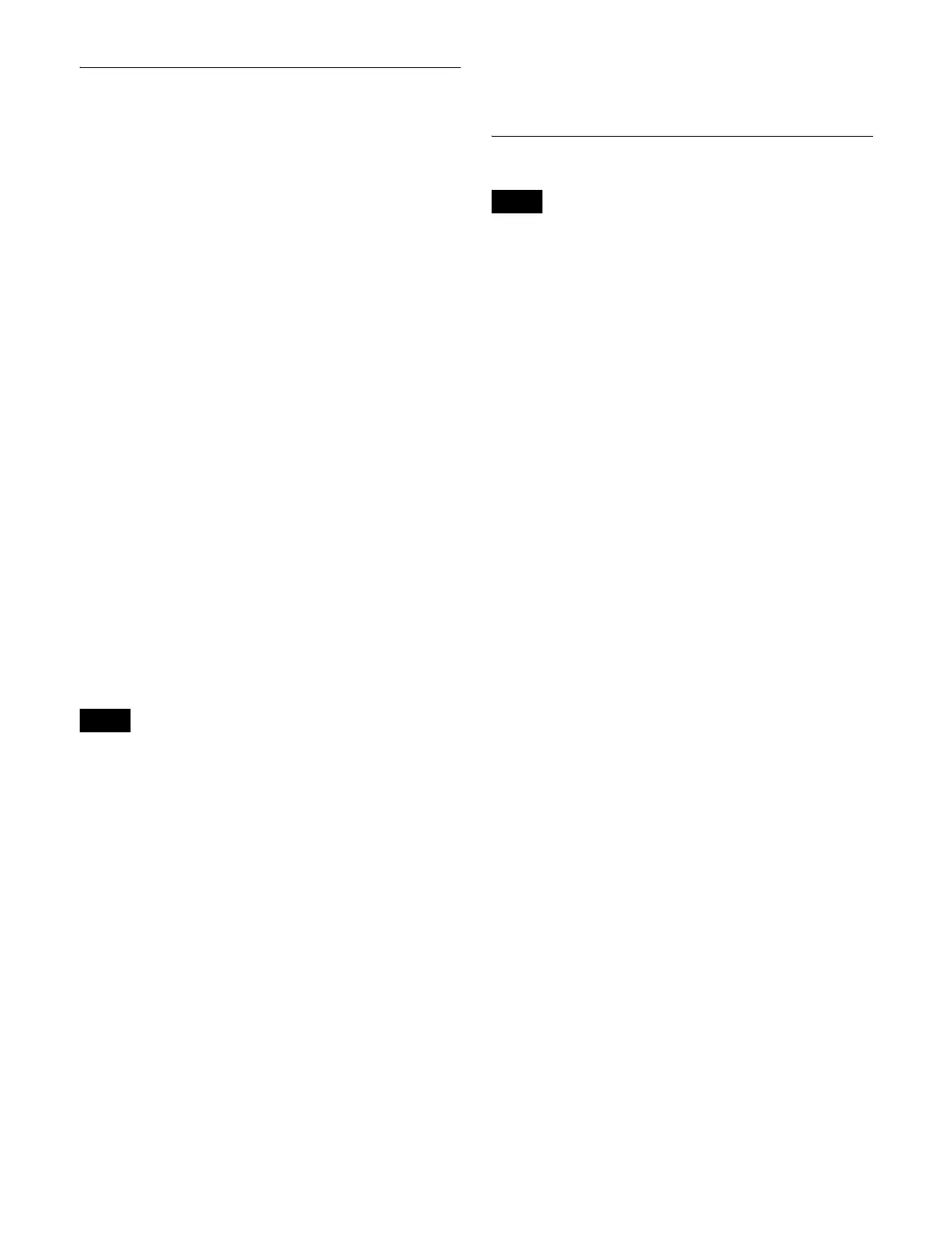350
Recalling a Macro Register and
Executing a Macro
A macro operation is performed by recalling a macro
register.
Recalling a macro register
1
In the numeric keypad control block, press the
[MCRO] button.
The control block switches to macro operation mode,
and the [MCRO] button and [RCALL] button light
amber.
2
Use the numeric keypad buttons to enter the register
number (1 to 250) to be recalled.
For details about selecting a register, see “Register
selection in the numeric keypad control block”
(page 306).
3
Press the [ENTER] button.
When you recall a register holding a macro
This immediately executes the macro.
When you recall an empty register
This switches the numeric keypad control block to
macro editing mode.
Selecting keyframe/macro editing mode in the utility/
shotbox control block switches the memory recall
buttons to the assignments for macro editing.
• Multi mode (see page 348) is disabled if a macro register
is recalled using the numeric keypad control block. Only
one macro can be executed at a time.
• If the same macro is recalled during macro execution or
when the macro is paused, the following operation
depends on a setting in the Setup menu.
For details, see “Setting the Macro Operation Mode”
(page 433).
• Events registered in a macro are executed according to
the setup and the device configuration in force when the
events were registered. If the state has changed since
registration, the contents of the macro may not be
reproduced correctly when the macro is recalled.
• During macro execution, if you switch the control panel
to macro editing mode, the macro currently being
executed stops.
• It is not possible to execute a macro during macro
editing.
• While executing a macro, the operation performed if
another macro is recalled from the numeric keypad
control block depends on a setting in the Setup menu.
For details, see “Setting the Macro Operation Mode”
(page 433).
Macro Creation and Editing
After carrying out creation and editing, be sure to carry out
a save operation, using the numeric keypad control block.
For details about saving after editing, see “Saving a
Macro” (page 354).
Setting auto insert mode
Auto insert mode settings are made using the memory
recall buttons in the utility/shotbox control block.
To enable auto insert mode, press the [AUTO INS] button,
turning it on orange.
When you start to create or edit a macro with the macro
execution mode set to normal execution mode, auto insert
mode is automatically enabled.
To set auto pause insert mode
To enable auto pause insert mode, press and hold the
[AUTO INS] button. The button indication changes to
[AUTO PAUSE] button, and turns on blue.
To disable auto pause insert mode, press and hold the
[AUTO PAUSE] button or exit macro creation/editing.
For details about auto insert mode, see “Auto insert
mode” (page 348).
Creating a macro
1
In the numeric keypad control block, press the
[MCRO] button.
The control block switches to macro operation mode,
and the [MCRO] button and [RCALL] button light
amber.
2
Recall an empty register (see page 350).
This switches the numeric keypad control block to
macro editing mode. The [STORE] button blinks red,
and the [MCRO] button changes color to red.
3
Press the [KF MCRO EDIT] button in the utility/
shotbox control block.
Selecting keyframe/macro editing mode in the utility/
shotbox control block when the numeric keypad
control block is in macro editing mode switches the
memory recall buttons to the assignments for macro
editing, and the [EDIT ENBL] button turns on red.
Notes
Note
