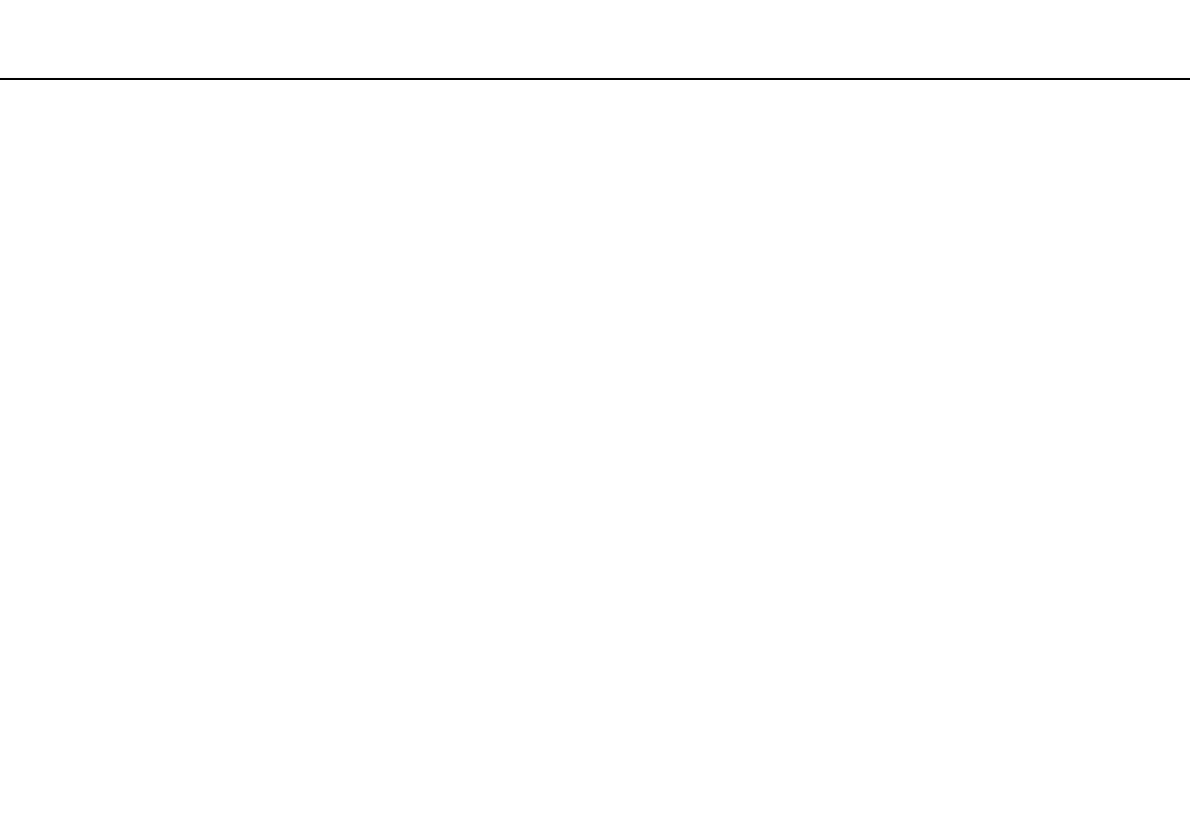144
nN
Troubleshooting >
Keyboard
Keyboard
What should I do if the keyboard configuration is wrong?
The language layout of your computer's keyboard is labeled on the packaging box. If you choose a different regional keyboard
when you complete the Windows setup, the key configuration will be mismatched.
To change the keyboard configuration, follow these steps:
1 Click Start and Control Panel.
2 Click Clock, Language, and Region, and then Change keyboards or other input methods under Region and
Language.
3 Click Change keyboards on the Keyboards and Languages tab.
4 Change the settings as desired.
What should I do if I cannot enter certain characters with the keyboard?
If you cannot enter U, I, O, P, J, K, L, M, and so on, the Num Lk key may be activated. Check that the Num lock indicator
light is unlit. If the Num lock indicator is lit, press the Fn+Num Lk keys to turn it off before entering these characters.
Floppy Disks
Why doesn't the Safely Remove Hardware and Eject Media icon appear on the taskbar
when the drive is connected?
Your computer does not recognize the floppy disk drive. First, make sure the USB cable is properly connected to the USB
port. If you need to secure the connection, wait a few moments for the computer to recognize the drive. If the icon still does
not appear, follow these steps:
