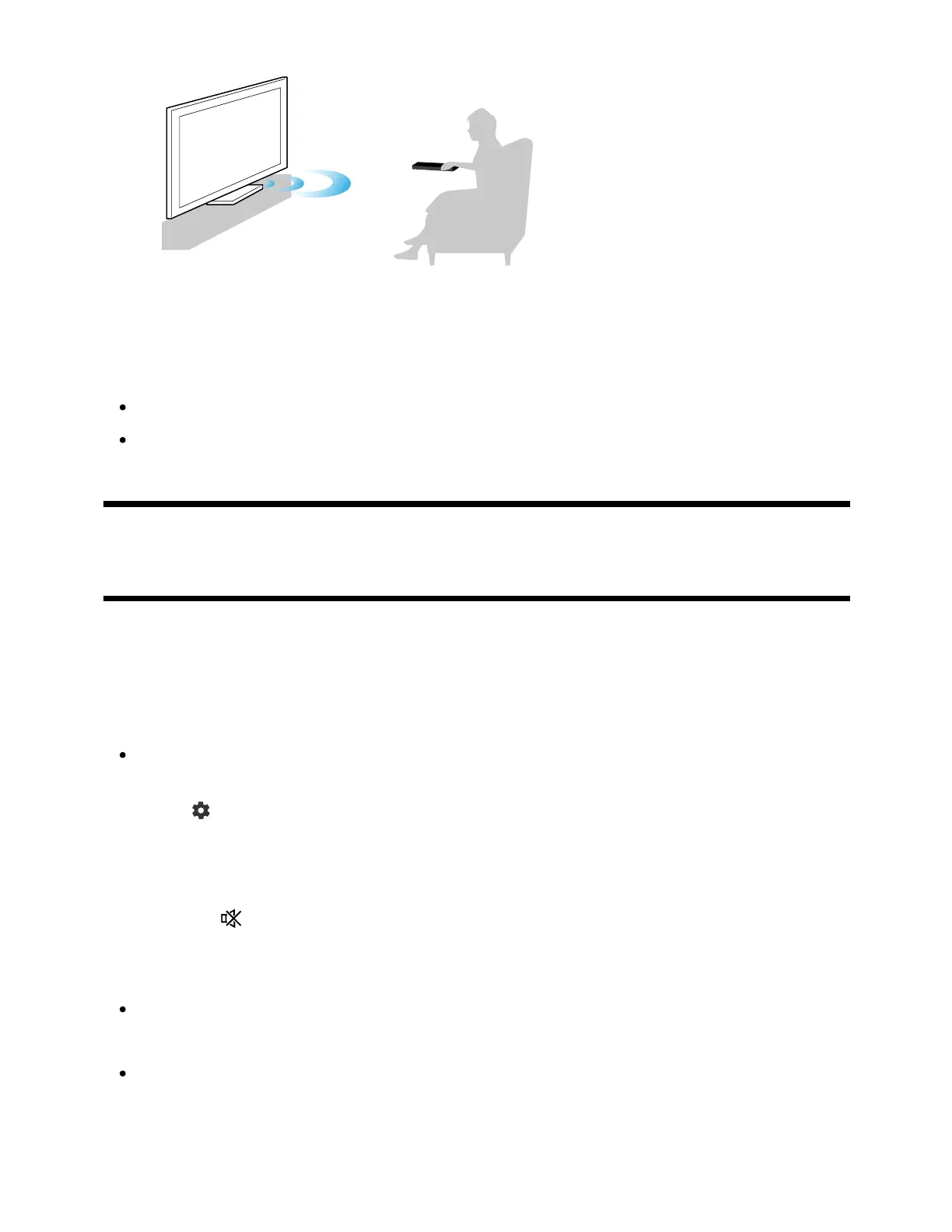your watching environment.
Hint
Acoustic auto calibration may fail in the following cases.
If the remote control is moved during measurement
If there are sounds other than the test sound (such as noise) during measurement
[8] Getting Started
Accessibility features
This TV has accessibility features in [Accessibility] such as a text-to-speech function for
on-screen text, zooming to make text easier to read, and subtitles.
Note
Some features do not apply depending on your model/region/country.
Press the (Quick Settings) button on the remote control, then select [Settings] —
[System] — [Accessibility] to configure the user assistive features.
[Accessibility] has a shortcut function so you can turn it on or off by pressing and holding
the MUTE or (Mute) button on the remote control for 3 seconds.
Hint
To change the shortcut function, select [Accessibility shortcut] in [Accessibility],
enable [Enable accessibility shortcut], and change the function in [Shortcut service].
If you select [Accessibility tutorial] in [Accessibility], you can learn about user
accessibility features supported by the TV. (This feature may not be available
depending on your model.)
