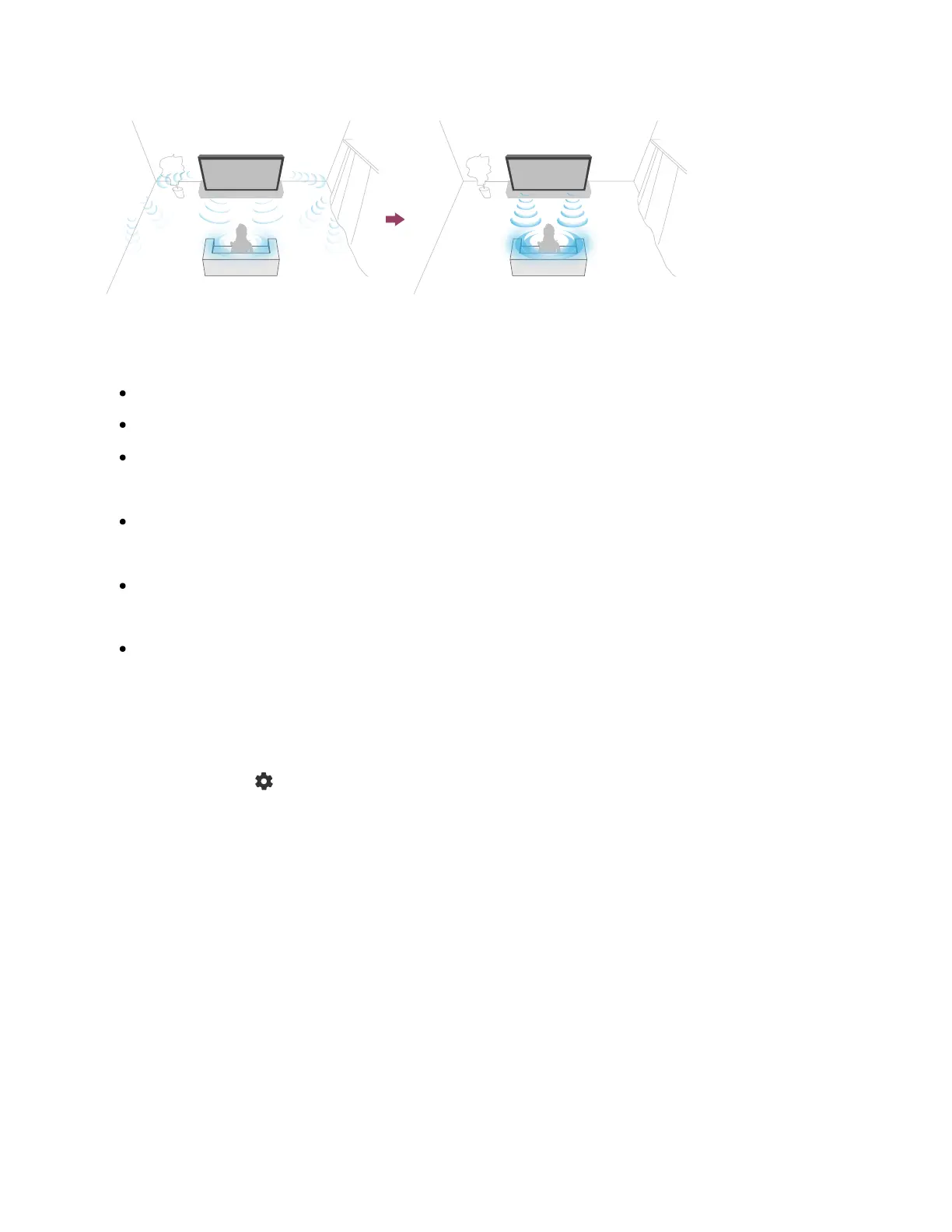1
2
Models that support acoustic auto calibration have the following setting.
[Settings] — [Display & Sound] — [Sound] — [Acoustic auto calibration]
Note
Calibration effects will vary depending on your watching environment.
A loud test sound will be played from the TV during measurement.
Do not block the microphone opening at the end of the remote control during
measurement.
Do not move the remote control during measurement. Doing so may result in
incorrect measurement.
Perform the calibration when your surroundings are quiet. Noise may result in
incorrect measurement.
Acoustic auto calibration cannot be performed if you are using a sound bar. Change
the following setting.
[Settings] — [Display & Sound] — [Audio output] — [Speakers] — [TV speakers]
Press the (Quick Settings) button on the remote control, then select the
following settings.
[Settings] — [Display & Sound] — [Sound] — [Acoustic auto calibration] —
[Calibration setup]
Measure by following the on-screen instructions.
The acoustics will be corrected automatically based on the measurement results of
