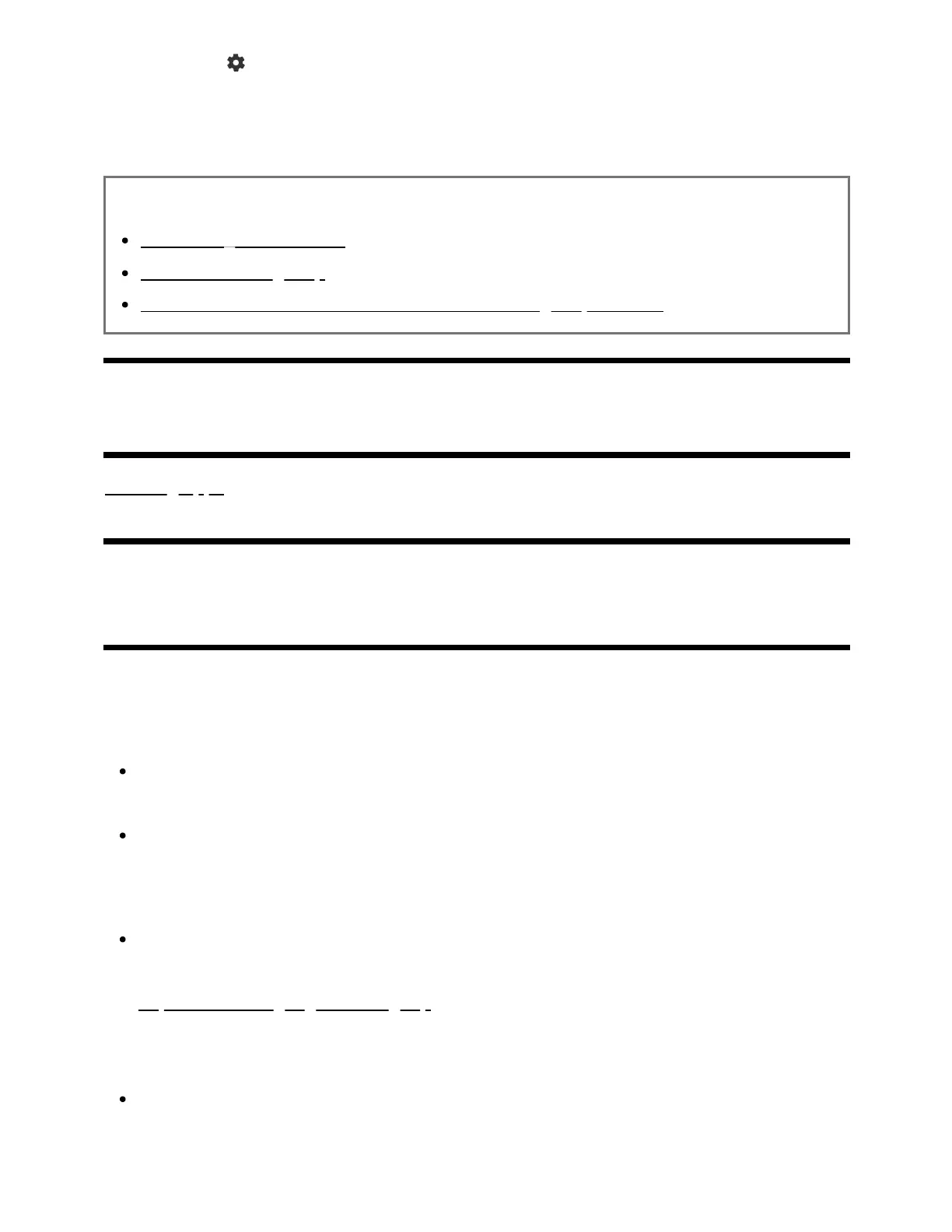Press the (Quick Settings) button on the remote control, and select the following
in order.
[Settings] — [System] — [Built-in MIC sensitivity]
Related topics
Connecting to a Network
How the LEDs light up
You want to disable the LED so that it does not light up or blink.
[13] Useful features
Enjoying preferred apps
Installing apps
[14] Enjoying preferred apps | Enjoying preferred apps
Installing apps
You can install apps to the TV, just like you do with smartphones and tablets.
Note
You can only install apps that are compatible with TVs. They may differ from apps for
smartphones/tablets.
An Internet connection and Google Account are required to install apps .
Hint
If you do not have a Google Account or want to create a shared account, create a
new account by accessing the following website.
https://accounts.google.com/signup
The website above may vary depending on your region/country. It is also subject to
change without notice. For details, refer to the Google homepage.
We recommend that you create a Google Account on a computer or mobile device.
