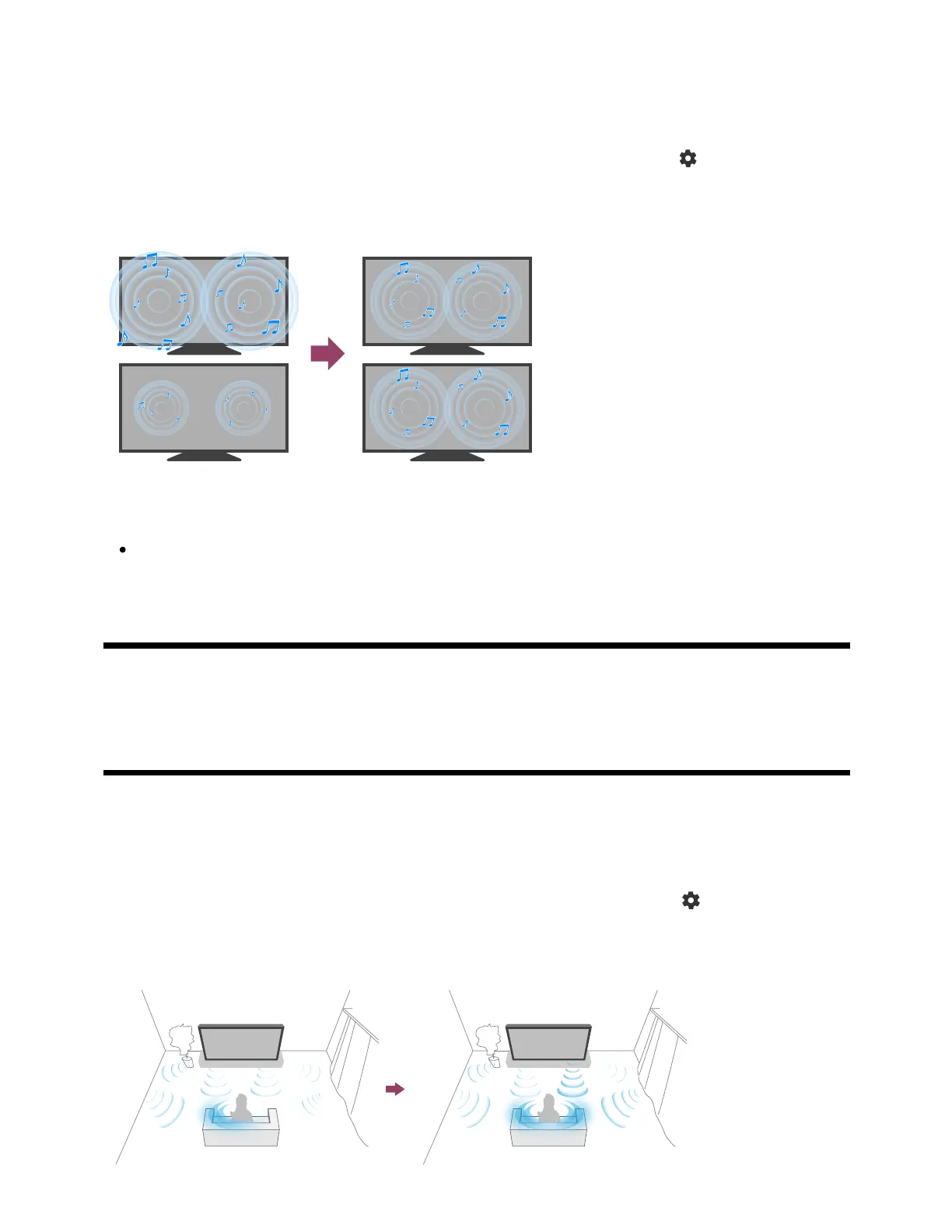The volume is automatically adjusted to a certain level according to changes in the volume
level of broadcasts and input signals.
Reducing the volume difference that occurs when switching channels or inputs allows you
to watch at a constant volume level. To enable this feature, press the (Quick Settings)
button on the remote control, then select the following settings.
[Settings] — [Display & Sound] — [Sound] — [Advanced auto volume]
Note
The effect varies depending on your model/country/region, settings, broadcast, and
input signal.
[29] Changing the picture and sound quality to your preferences | Changing the picture
and sound quality to your preferences
Balance
Adjusts the balance of the left and right sound.
Due to the distance from walls and windows and the reflection of sound, you may hear the
left and right sound become unbalanced. You can correct the volume balance to the level
optimal for the viewing environment. To enable this feature, press the (Quick Settings)
button on the remote control, then select the following settings.
[Settings] — [Display & Sound] — [Sound] — [Balance]
