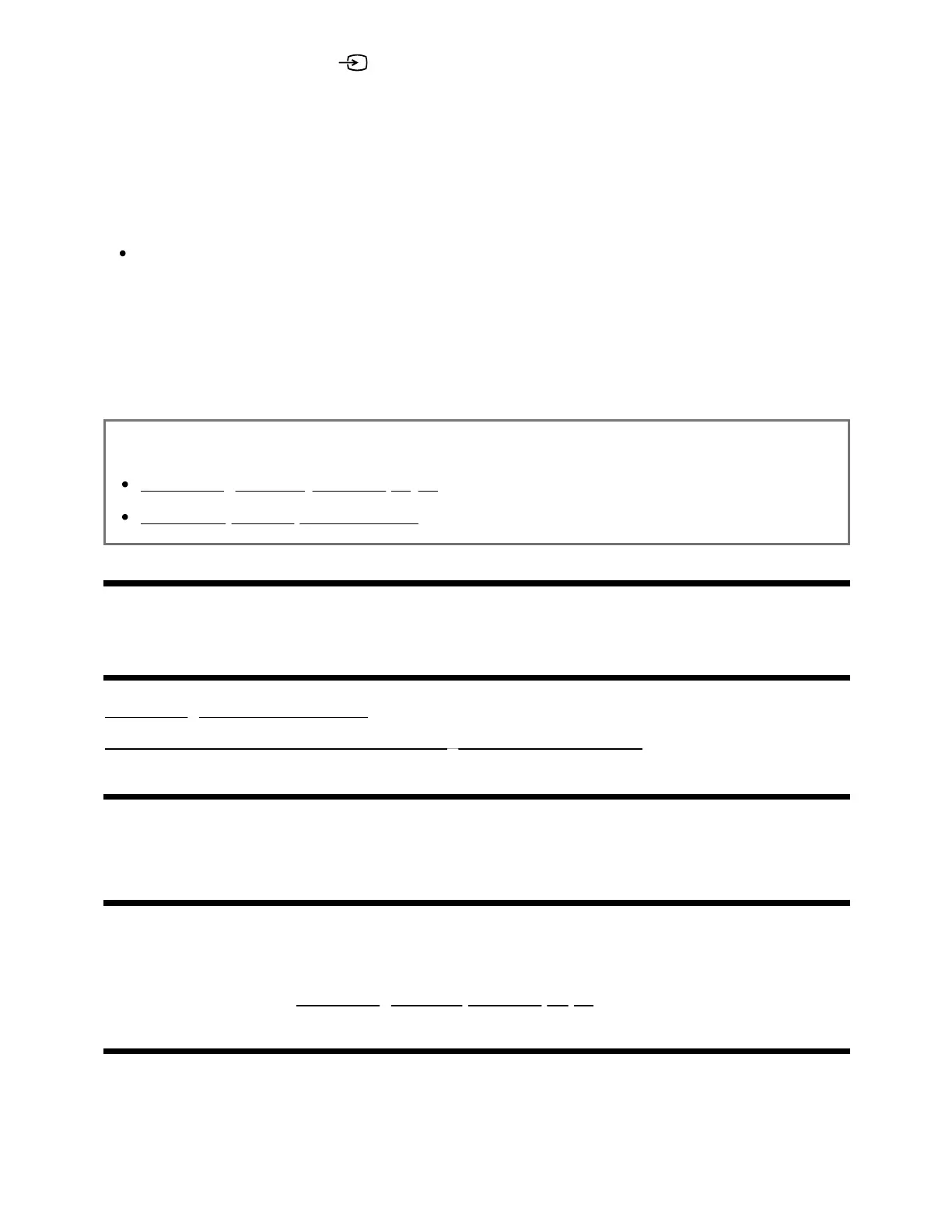2
3
Press the INPUT or (Input) button repeatedly to select the connected
Blu-ray/DVD player.
Start playback on the connected Blu-ray/DVD player.
Hint
If you connect a BRAVIA Sync-compatible device with an HDMI connection, you can
operate it by simply using the TV’s remote control.
Also, if you press the 123 (Control menu) button on the remote control while
watching content from the HDMI input, select [*** controls], you can operate the
BRAVIA Sync-connected device from the TV screen.
Related topics
Connecting a Blu-ray or DVD player
BRAVIA Sync-compatible devices
[43] Using the TV with Other Devices
Cable/satellite box
Connecting a cable/satellite box
How to control the cable/satellite box using the TV remote control
[44] Cable/satellite box | Cable/satellite box
Connecting a cable/satellite box
Connect the cable/satellite box to the TV.
Connect it to the input on your TV.
For details, refer to the Connecting a Blu-ray or DVD player page.
[45] Cable/satellite box | Cable/satellite box
How to control the cable/satellite box using the TV
