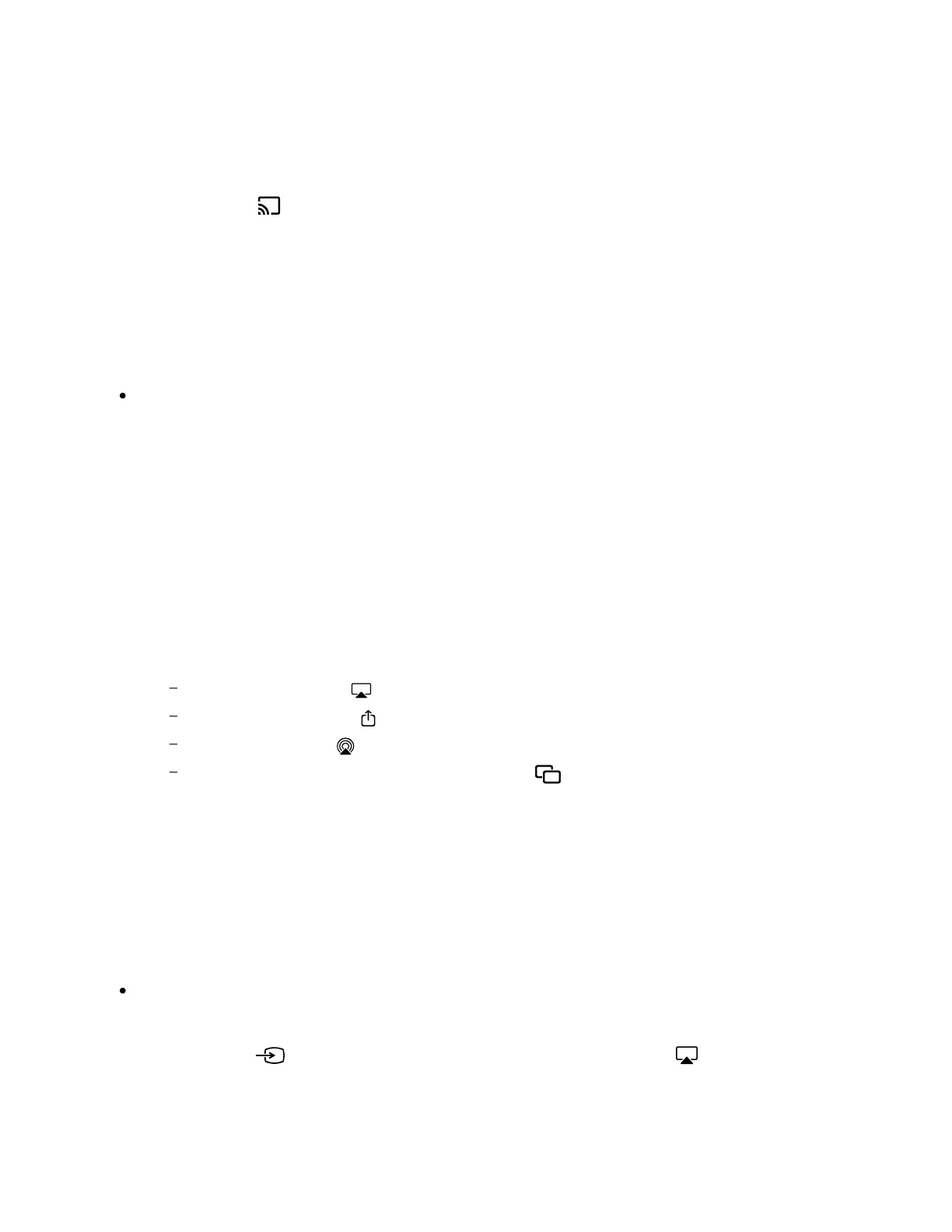1
2
3
4
1
2
3
Connect a mobile device such as a smartphone or tablet to the same home
network that the TV is connected to.
Launch a Chromecast built-in supported app on the mobile device.
Select the (cast) icon in the app.
Select the TV as the cast destination.
The screen of the mobile device is displayed on the TV.
Note
An Internet connection is required to use Chromecast built-in.
Using AirPlay
This TV supports AirPlay 2.
Make sure your Apple device is connected to the same network as your TV.
The procedure depends on the content that will be displayed on the TV as
follows.
To display video, tap (AirPlay Video).
To display photos, tap (Action share).
To play music, tap (AirPlay Audio).
To display the screen of a mobile device, tap (Mirroring).
(In some apps, you may have to tap another icon first.)
Select AirPlay on a mobile device such as an iPhone or iPad, and select the
TV to use with AirPlay.
Hint
The TV supports Apple HomeKit.
You can control the TV with a mobile device such as an iPhone or iPad by pressing
the INPUT or (Input) button on the remote control, selecting (AirPlay), and
following the on-screen instructions to setup Apple HomeKit.
Available operations vary depending on the version of the app and software.
