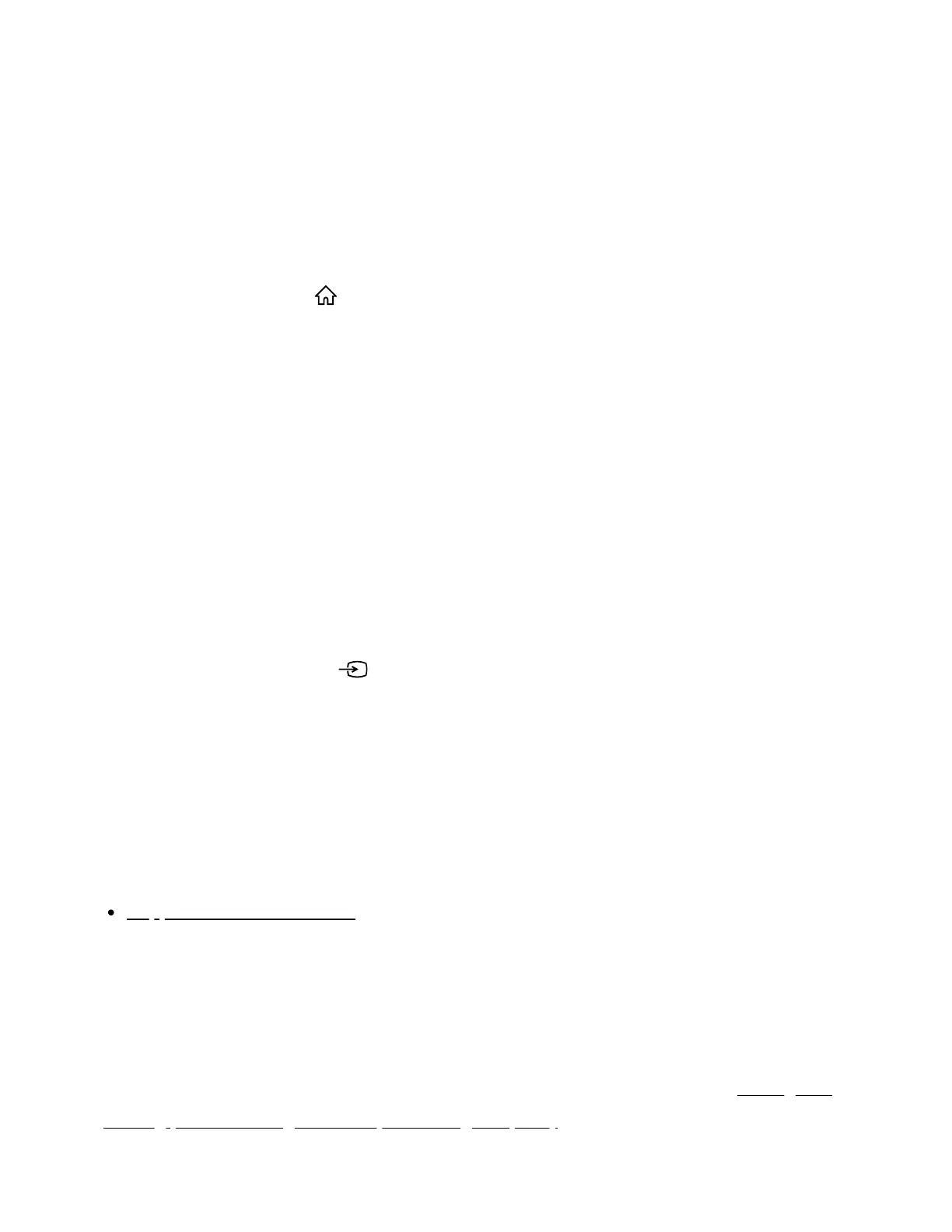1
2
3
4
1
2
3
4
(B) Camcorder
(C) USB device
(D) Network device
To view pictures stored on a USB device or network device in 4K resolution
Connect the USB device or network device to the TV.
Press the HOME/ (HOME) button, and select Apps from the Home menu,
then select [Media Player].
If the supplied remote control has an APPS button, you can press the APPS button.
Select the USB device name or network device name.
Select the folder, and then select the file to play.
To view pictures stored on a digital still camera/camcorder
Connect a digital still camera or camcorder that supports HDMI output to the
HDMI IN jack (socket) of the TV, using an HDMI cable.
Press the INPUT or (Input) button repeatedly to select the connected
device.
Set the connected device to 4K output.
Start playback on the connected device.
To check the supported file formats
Supported files and formats
To view pictures in 4K resolution with higher quality
You can set the HDMI signal format to Enhanced format to view pictures in 4K resolution
with higher quality.
For information about Enhanced format or changing the settings, refer to the Settings for
viewing pictures through HDMI input with higher quality page.
Note
