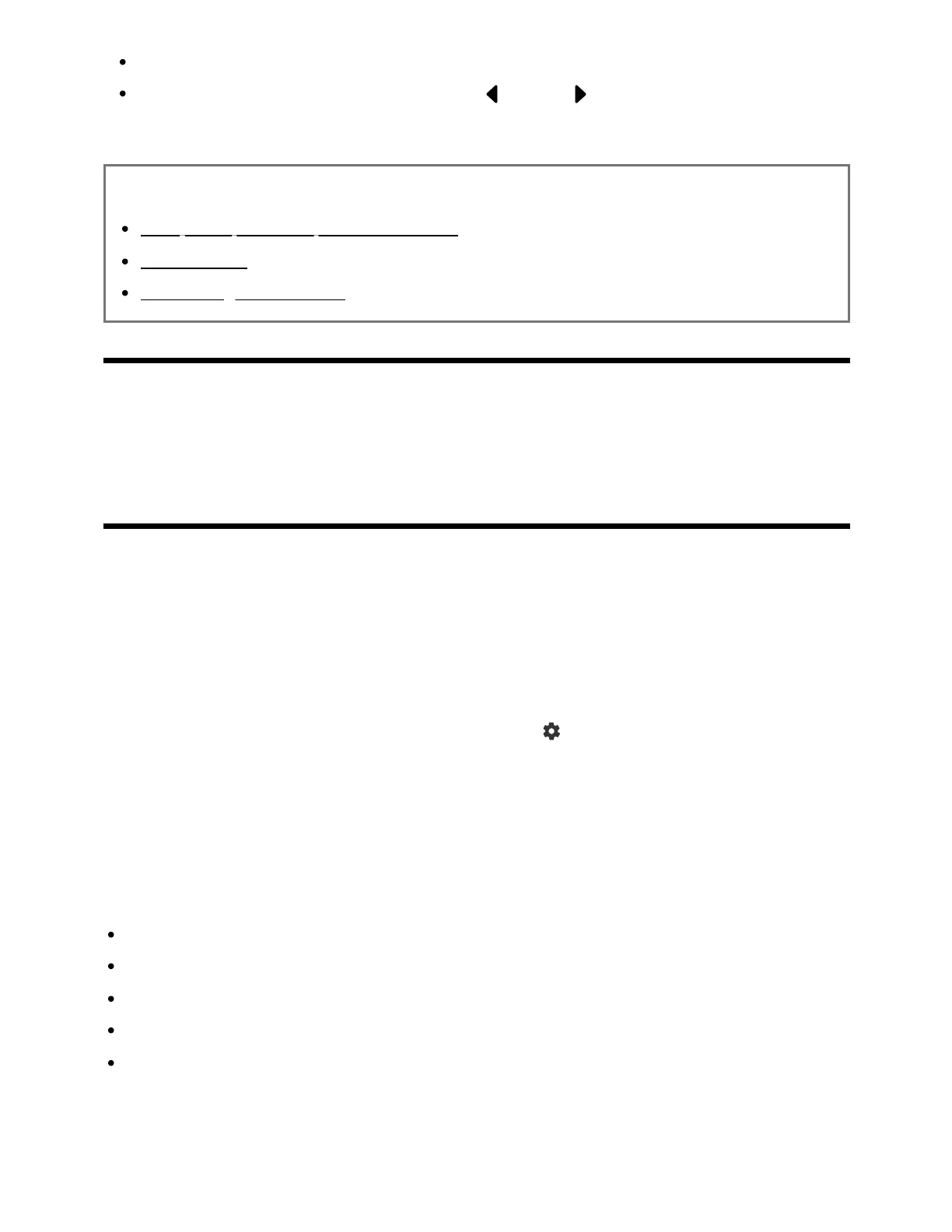A 3D picture cannot be displayed.
If you change the picture by pressing the (Left) / (Right) buttons, it may take a
moment for the picture to be displayed.
Related topics
Computers, cameras, and camcorders
USB devices
Connecting to a Network
[69] Viewing pictures in 4K from compatible devices | Viewing pictures in 4K from
compatible devices
Settings for viewing pictures through HDMI input
with higher quality
To display a picture from a device connected to the HDMI input terminal in a higher quality
HDMI format , set [HDMI signal format] in [External inputs].
Such as 8K, 4K 100/120 Hz, 4K 60p 4:2:0 10 bit, 4K 60p 4:4:4, or 4:2:2
HDMI signal format
To change the HDMI signal format setting, press the (Quick Settings) button on the
remote control, then select [Settings] — [Channels & Inputs] — [External inputs] — [HDMI
signal format] — the HDMI input you want to set.
Follow the on-screen instructions, and set the HDMI signal format from the HDMI input
terminal to a suitable format below. Available HDMI signal formats depend on your model
and HDMI input.
Standard format
Enhanced format
Enhanced format (Dolby Vision)
Enhanced format (4K120, 8K)
Enhanced format (VRR)
Note
*1
*1
