
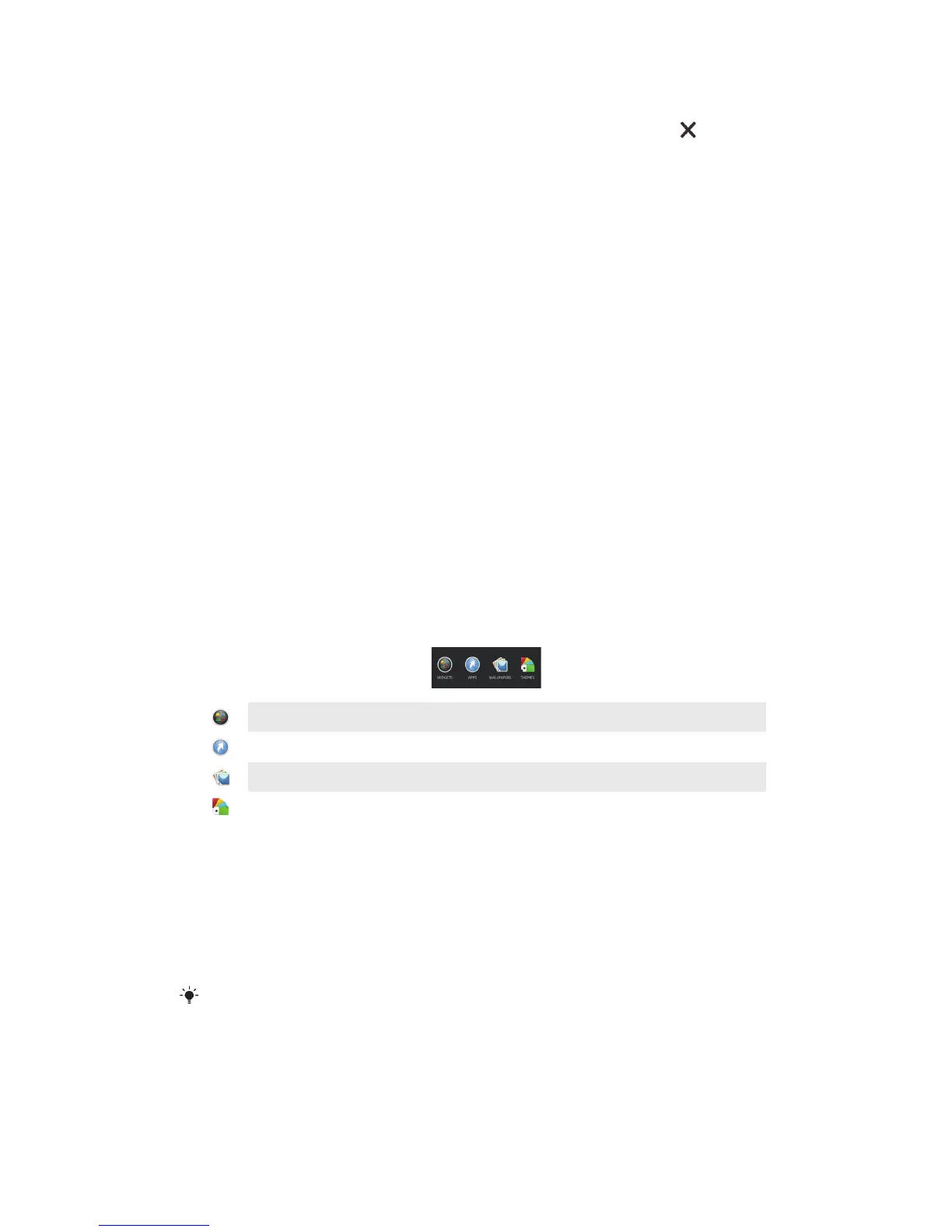 Loading...
Loading...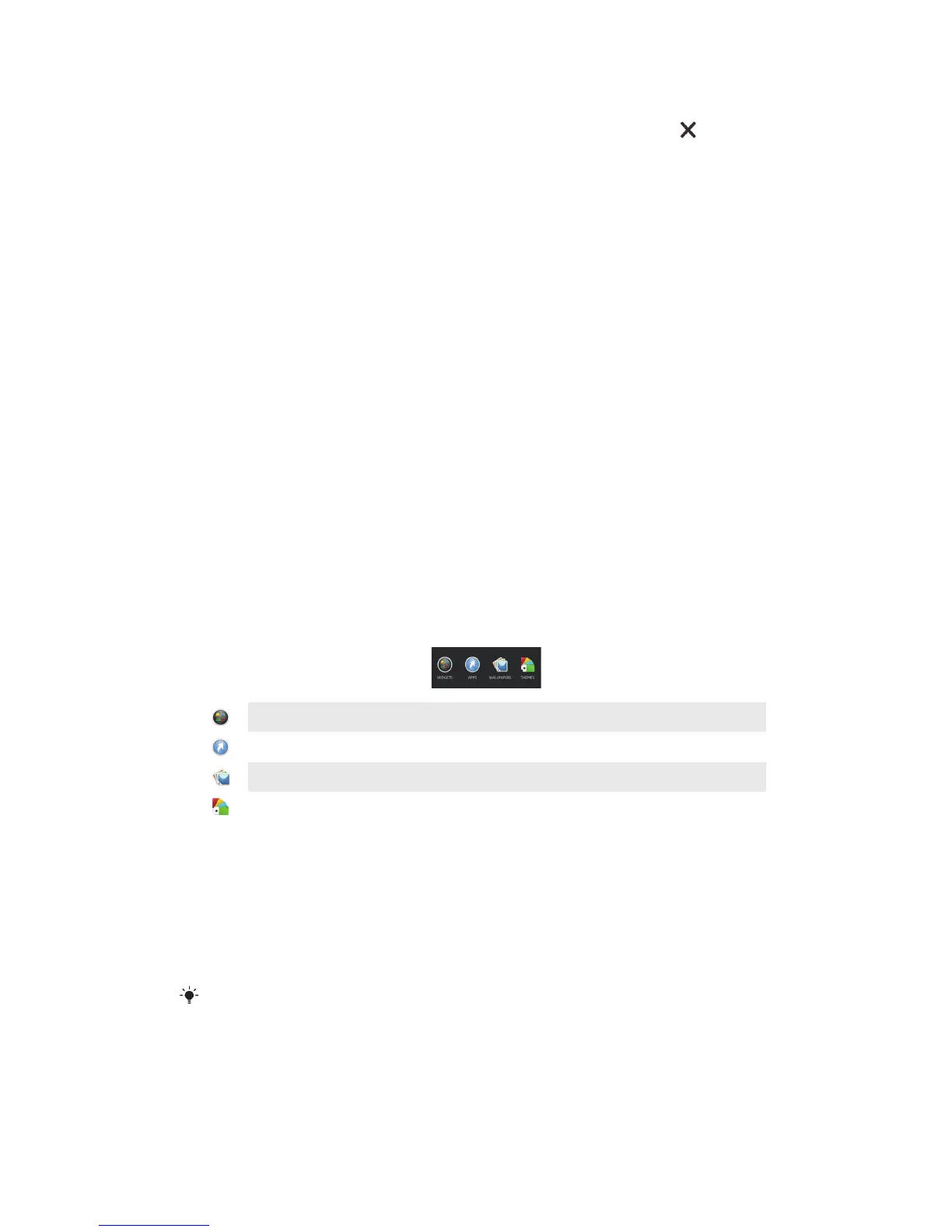
Do you have a question about the Sony Xperia Z C6603 and is the answer not in the manual?
| Display | 5.0 inches, 1080 x 1920 pixels |
|---|---|
| RAM | 2 GB |
| Internal Storage | 16 GB |
| Front Camera | 2.2 MP |
| Battery | Non-removable Li-Ion 2330 mAh battery |
| Operating System | Android 4.1.2 (Jelly Bean), upgradable to 5.1.1 (Lollipop) |
| Dimensions | 139 x 71 x 7.9 mm (5.47 x 2.80 x 0.31 in) |
| Weight | 146 g (5.15 oz) |
| SIM | Micro-SIM |
| Water Resistance | IP57 dust and water resistant |
| Colors | Black, White, Purple |
| Announced | 2013, January |
| Status | Discontinued |
| Technology | GSM / HSPA / LTE |
| 2G bands | GSM 850 / 900 / 1800 / 1900 |
| 3G bands | HSDPA 850 / 900 / 2100 |
| 4G bands | LTE band 1(2100), 3(1800), 5(850), 7(2600), 8(900), 20(800) |
| Speed | HSPA 42.2/5.76 Mbps, LTE Cat3 100/50 Mbps |
| GPRS | Yes |
| EDGE | Yes |
| Multitouch | Yes, up to 10 fingers |
| GPU | Adreno 320 |
| Card slot | microSD, up to 64 GB |
| Video | 1080p@30fps, HDR |
| Alert types | Vibration; MP3, WAV ringtones |
| Loudspeaker | Yes |
| 3.5mm jack | Yes |
| WLAN | Wi-Fi 802.11 a/b/g/n, dual-band, Wi-Fi Direct, DLNA, hotspot |
| Bluetooth | 4.0, A2DP |
| GPS | Yes, with A-GPS, GLONASS |
| NFC | Yes |
| Radio | Stereo FM radio, RDS |
| USB | microUSB 2.0 (MHL TV-out) |
| Sensors | Accelerometer, gyro, proximity, compass |
| Messaging | SMS(threaded view), MMS, Email, IM, Push Email |
| Browser | HTML5 |
| Java | Yes, via Java MIDP emulator |
| Stand-by | Up to 550 h (2G) / Up to 530 h (3G) |
| Talk time | Up to 11 h (2G) / Up to 14 h (3G) |
| Music play | Up to 40 h |
| Processor | Quad-core 1.5 GHz Krait |
| Main Camera | 13.1 MP |
| Protection | Shatter proof glass |
| Pixel density | ~441 ppi |